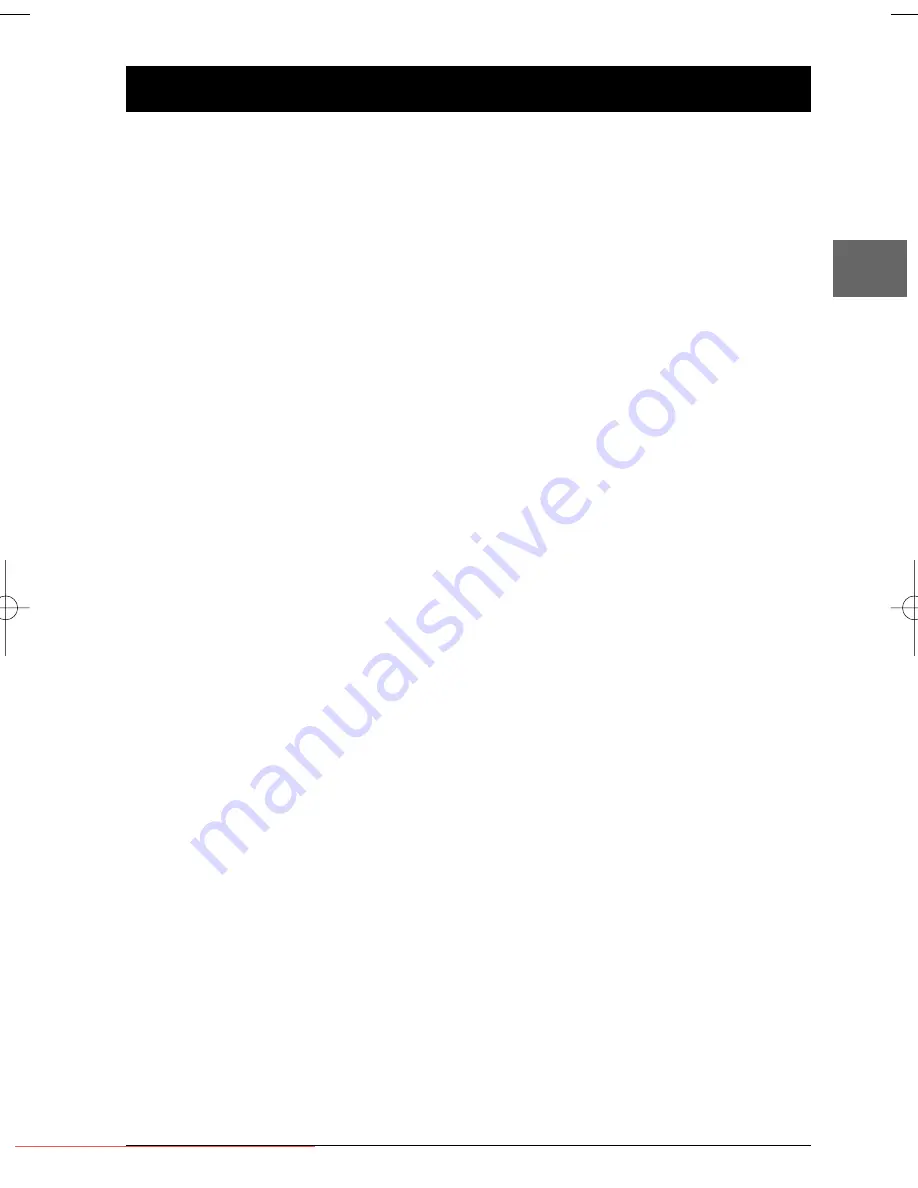
1
Table of Contents
EN
Connections and Setup
Some points to check before you connect your TV set ..2
Accessories provided ....................................................2
Front panel controls ......................................................3
Front panel display ........................................................3
The remote control ......................................................4
Basic connections (DVD/VCR + TV) ............................6
Basic connections (DVD/VCR + TV + satellite or
cable receiver) ..............................................................6
Other connection options ............................................6
Tuning in a video channel on your TV..........................8
Tuning in TV channels ..................................................9
VCR mode
Basic playback operations
Description of the VCR main menu ..........................11
Playback........................................................................11
Stopping playback........................................................11
Accelerated play ..........................................................12
Fast forward / Rewind ................................................12
Variable playback ........................................................12
Still image ....................................................................12
Frame Advance ............................................................12
Ejecting the tape..........................................................12
Recording
Recording options........................................................13
Instant recording ........................................................13
Instant timer recording ..............................................13
Ending a recording ......................................................13
Programming a recording ..........................................13
Advanced functions
Copying from DVD to VCR ........................................15
Language selection ......................................................15
Auto tracking ..............................................................15
Setting the clock..........................................................15
Colour standards ........................................................15
Video doctor ................................................................16
Sound settings..............................................................16
On screen display ........................................................16
Format..........................................................................16
Decoder ........................................................................17
OPR ..............................................................................17
NICAM ........................................................................17
Resetting the tape counter ........................................17
Child lock......................................................................17
Playing NTSC tapes ....................................................17
DVD mode
Basic playback operations
Compatible discs ........................................................18
Compatible formats ....................................................18
Regional coding............................................................18
Operating the DVD player..........................................18
Using the menus ..........................................................18
Playback........................................................................18
Accelerated play ..........................................................19
Still image ....................................................................19
Frame advance ............................................................19
Variable slow motion ..................................................19
Changing chapter / track ............................................19
Zoom ............................................................................19
Scene replay ................................................................19
Adavnced functions
Play modes ..................................................................20
Program playback........................................................20
Info menu
Using the Info menu....................................................21
Title/Chapter / Track ..................................................22
Direct access ................................................................22
Audio ............................................................................22
Subtitles........................................................................23
Camera angle ..............................................................23
Sound ............................................................................23
Audio CDs, mp3,WMA, Divx and JPEG
discs
Playing an audio, mp3 or WMA CD ..........................24
Displaying JPEG files....................................................25
Playing JPEG and mp3 or WMA files at the same time..25
Playing DivX files....................................................................26
Player Menus
Using the player’s menus ............................................27
The Language menu....................................................27
The Display menu........................................................28
The Audio menu ..........................................................29
The Lock menu............................................................30
The Others menu ........................................................31
VCR and DVD modes
Additional Information
Troubleshooting ..........................................................32
Precautions ..................................................................33
Guarantee ....................................................................34
Technical data ..............................................................34
Discs and formats you can play ..................................34
DTH6350E_EN 4/05/05 9:10 Page 1
Downloaded from
www.Manualslib.com
manuals search engine
Downloaded From Disc-Player.com Thomson Manuals
















