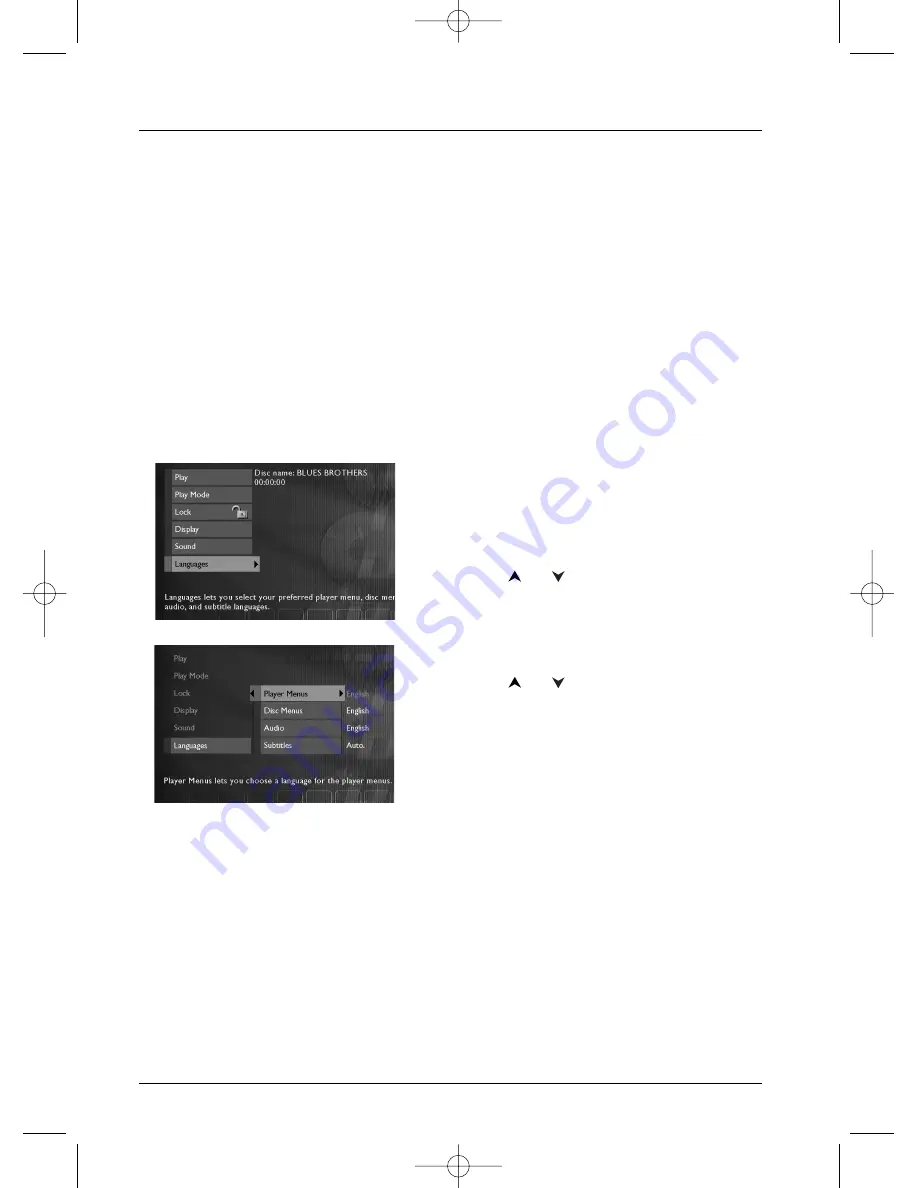
Menus
26
Language menus
Your player gives you a selection of languages to choose from.You can change the language of the
player menus, the language of the disc menus, the language of the dialogues and that of the
subtitles. In the menu, choose your preferred language for dialogues and subtitles. If it is available
on the DVD you will be playing, it will be selected automatically.The default language is the one
which is selected in the main menu. During playback, you can display or remove the subtitles and
change the language of the subtitles using the banners.
The Languages menu enables you to set preferred language options for:
•
player Menus,
•
disc Menus,
•
Audio dialogues,
•
Subtitles.
The method of selecting a language is the same for all Language sub-menus.
1.
In the player menu (with the player running,
but no disc in play), highlight the Languages
function and press
OK
on the remote control
unit (the Languages menu appears).
2.
Press
or
to highlight the desired
setting, and press
OK
on the remote control
unit (a screen giving the list of available
languages appears).
3.
Press
or
to select a language, and
press
OK
on the remote control unit to
validate.
DTH231en_CIS2.ob 23/01/03 10:02 Page 26




















