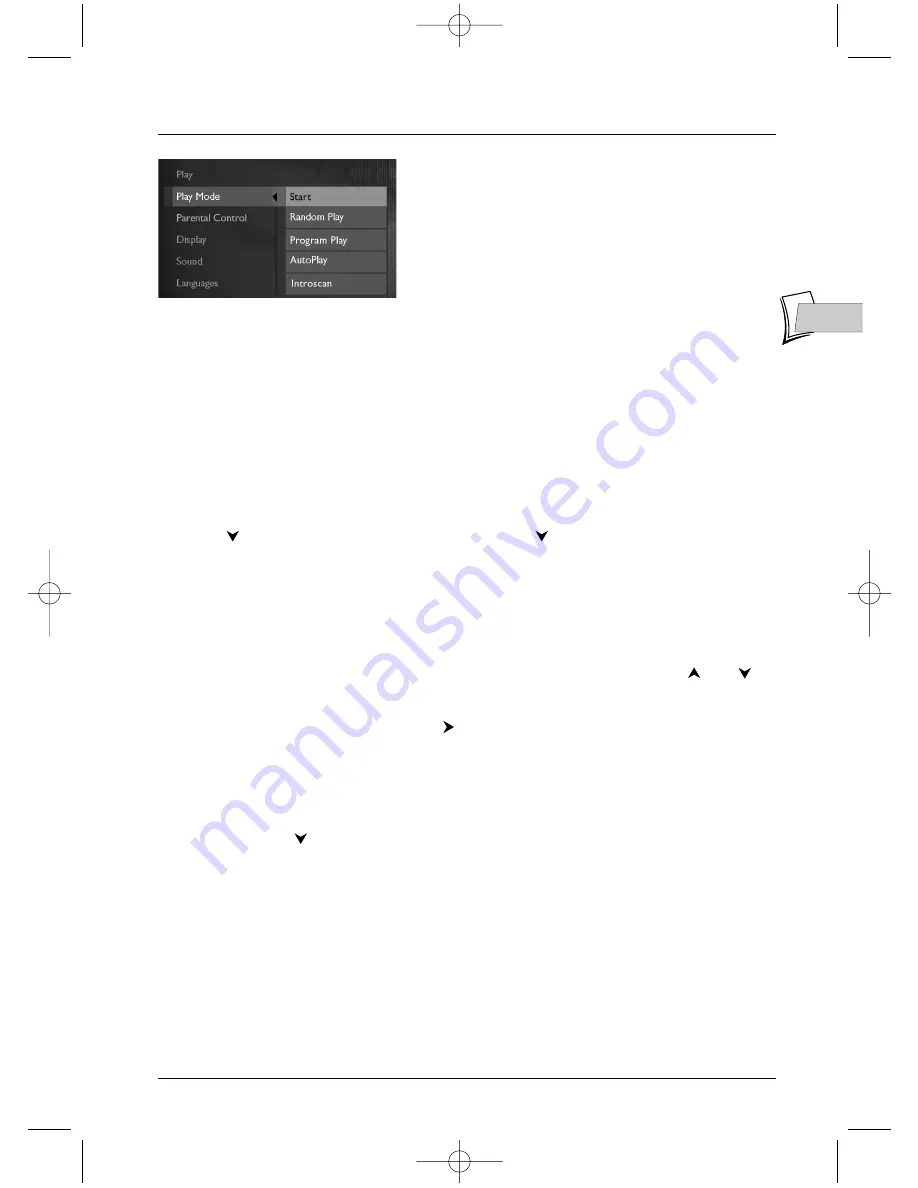
Menus
19
EN
EN
Play mode
Your player has several Play modes: Standard play which
follows the order of the tracks, titles and chapters on the
discs; Random play which plays the sequences or music
tracks in a random order; Programmed play which allows
you to choose the sequences or music tracks and the
order in which they are to be played; Automatic play
which starts playback as soon as the disc tray is closed.
The available function differ according to the disc loaded
in the player.
Start
The default play mode of your DVD player is the standard play, which follows the order of tracks,
titles and chapters on the disc, as they were installed at the time of manufacture, beginning with
track or chapter no. 1.
Random play (CDs - mp3 - WMA)
Random play mode plays the sequences or music tracks in a random order.
1.
If a disc is playing, press
STOP
to stop play.
2.
Press
to highlight
Play Mode
, and press
OK
. Press
to highlight
Random play
, then
press
OK
.
3.
To stop random play, press
STOP
twice.To
Resume Play
press
PLAY
.
Programming playback (Program Play) (DVDs - CDs - mp3 - WMA)
To program the playing of a disc, you must create your playback list.The player menu must be
displayed. If it is not displayed press
STOP
. Select
Play Mode
and validate by pressing
OK
. Select
Program Play
and validate with
OK
.
Choose the tacks you want to play usint the
and
keys, then validate with
OK
.To cancel a programme press
CLEAR
.You can start your playback
programme by highlighting
Play
and pressing
OK
on the remote control unit.You can start your
programmed play by highlighting
Done
with and
pressing
OK
then
PLAY
on the remote
control unit.
Automatic playback (AutoPlay)
You can set you player to begin playback as soon as you close the disc tray.The player menu must
be displayed. If it is not displayed press
STOP
. Select
Play Mode
and validate with
OK
. Highlight
AutoPlay
using the
key and validate with
OK
(
On
appears beside the
AutoPlay
menu).To
go from automatic play to stop, press
OK
again when
AutoPlay
is highlighted.
Note: Automatic play cannot be used with mp3 discs.
Introscan (CDs)
Select
Introscan
and press
OK
to listen to the first seconds of each music track on an Audio
CD.
2_DTH231_EN 21/08/03 15:51 Page 19



























