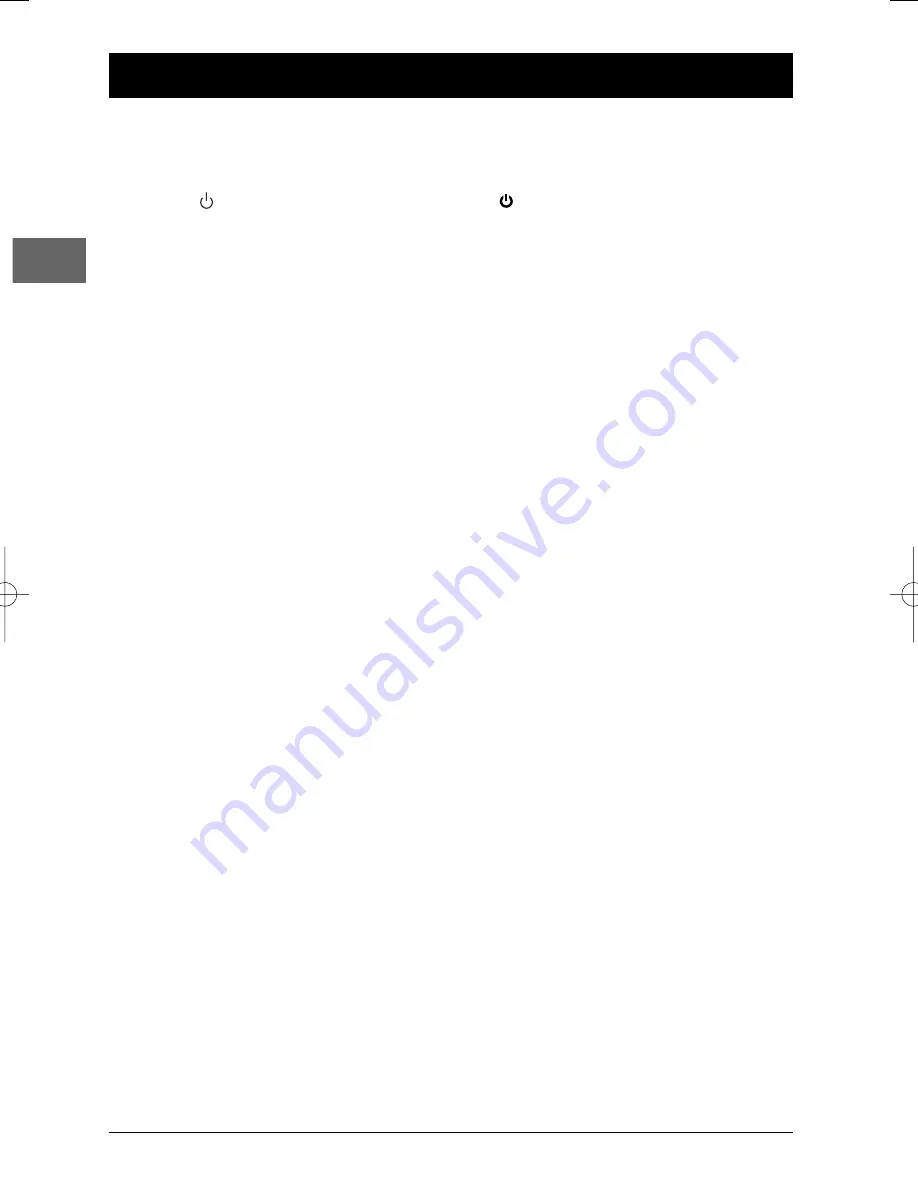
24
Chapter 4
Additional Information
EN
Troubleshooting
The appliance does not switch on.
• Make sure it is plugged into a mains socket.
• Press the
button on the remote control or the
button on the front of the appliance.
The device switches off spontaneously.
• The device switches off automatically when it is in STOP mode for more than 30 minutes
without any user intervention. Switch it on again.
It is impossible to read the disc.
• Insert the disc with the printed side facing up.
• Check that the disc can actually be played by this device (see page 3).
• If you are trying to play a disc containing JPEG files, check that the files have a resolution
of less than 5 megapixels.
• Check that the disc’s regional code matches the player’s regional code.This player’s
regional code is 2.
• Clean the disc (see page 26).
There is no picture.
• Check you have switched on the TV set.
• Check the connections (see pages 4 and 5).
• Select the AV input assigned to the player on the TV.
The picture is of poor quality (with snow or lines).
• Check the connections (see pages 4 and 5).
There is no sound or the sound is of poor quality.
• Check the connections (see pages 4 and 5).
• It may be necessary to modify the setting selected for the
Digital Output
option (
Sound
menu, page 22). If you have selected the DTS option, check that your player is connected
to a DTS decoder and that the disc you are trying to read is recorded in DTS format. If
one or other of these conditions has not been met there will be no sound or the sound
will be distorted.
The remote control does not work or works only intermittently.
• Check that batteries are inserted or change them.
• Aim the remote control at the appliance. The infrared beam must not be blocked or
interrupted.
• Check that the remote control is configured to control the device you are trying to
operate with it. Press the
DVD
button if you want to operate a DVD player, the
TV
button to operate a television set and the
VCR
button to operate a video recorder (see
pages 8 and 9).
The subtitles do not appear.
• Check that the DVD disc provides subtitles.
• Refer to the section on how to display subtitles (see page 13).
DTH226_EN 7/07/03 9:18 Page 24

















