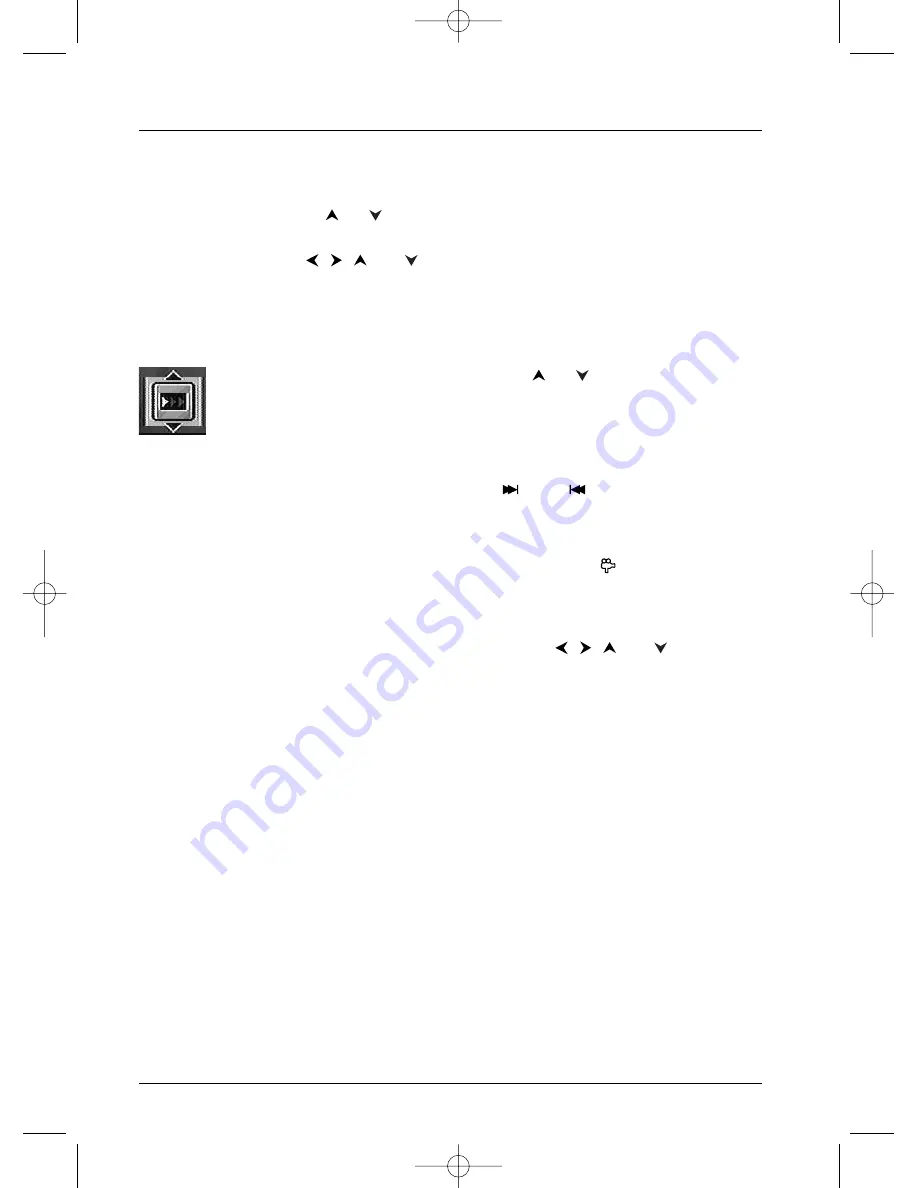
Playing a disc
18
Playing image files (JPEG)
1.
Load a disc and begin play.The list of folders (and / or photographs) is displayed.
2.
Select a folder using the
or
keys on the remote control unit and press
OK
.The list of
files contained in the folder is displayed.
3.
Select a file using the
,
,
and
keys on the remote control unit and press
PLAY
.
The picture sequence begins.The information banner showing both Sound (mp3) and image
(JPEG files appears. After a few seconds the first image selected is displayed and the banner
disappears.To recall the banner press
INFO
.
Adjusting the speed of the image sequence
Display the banner using the
INFO
key, then use
or
to select one of three
speeds.This adjustment does not alter the display time between images but only the
length of time each image is displayed.
Changing images
During the picture sequence change images using the
PR
or
PR
keys on the remote
control unit. According to the type of image (Ko or Mo) the change may take several seconds.
Rotating an image
If an image is displayed sideways, you can rotate it through 90° using the
key on the remote
control unit.
Enlarging an image (zoom) and Pan and Scan function
To view a detail press
ZOOM
once or several times and use the
,
,
and
. keys. Return
to normal size picture by pressing
ZOOM
several times or by pressing
PLAY
to resume the
picture sequence.
To stop the picture sequence and return to player menu
Press
STOP
or press
MENU
several times
2_DTH223_en 23/03/04 18:15 Page 18






























