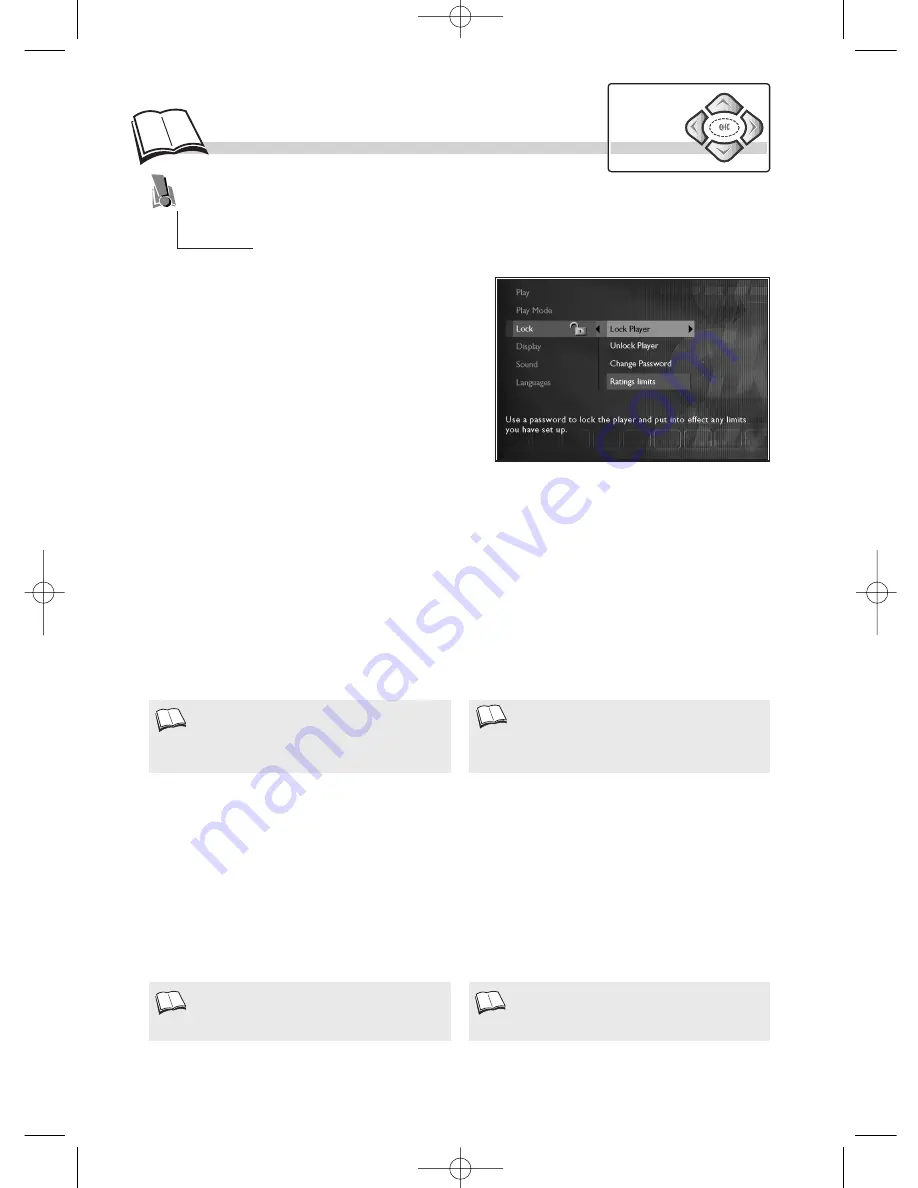
24
1.
Select the
Lock Player
line and press
OK
to validate.
2.
You are requested to enter a “new password” Enter your four-digit number
(1)
using the remote
control number keys, then press
OK
to validate.
3.
You are requested to confirm. Repeat the operation.
• To disable the lock, select the
Unlock Player
line and press
OK
to validate.
• To change your password, select the
Change Password
line and press
OK
to validate. Enter your
new 4-digit code. Enter it once more to confirm.
Choose the rating limit: select
Rated Titles
then press
OK
to validate. Select the level using the
Navigation
keys, then press
OK
to validate.
• Non-indexed titles can all be freely accessible or require a password:
select
Unrated Titles
then press
OK
to validate. Select “
Free Access
” or “
Password Required
”
then press
OK
to validate.
l
ock
To enable the Lock Player function, you must enter a password. The Ratings Limits function
enables you to control the type of discs or programs that your family can watch. If certain discs
contain information or scenes that exceed the rating limit you’ve set, they will not be played.
There are 8 rating levels.
This function is only available on DVDs for
which the publisher has set a rating limit. It
therefore depends on the disc.
In Europe, very few discs have rating limits.
Choose a four-digit number that you will be able
to remember easily or note it down.
• If you’ve forgotten your password, consult the
Troubleshooting guide at the end of this
manual (
k
page 25).
DVD - lock Player
DVD - Ratings limits
(1)
Navigation
keys
1.
1.
1.
Load a disc and press
STOP
. The player menu
appears.
1.
select
Lock
using the
Navigation
keys,
2.
press
OK
to validate,
3.
select a function using the
Navigation
keys,
4.
adjust the setting using the
Navigation
keys.
DTH220U_UK 22/03/02 10:47 Page 24

















