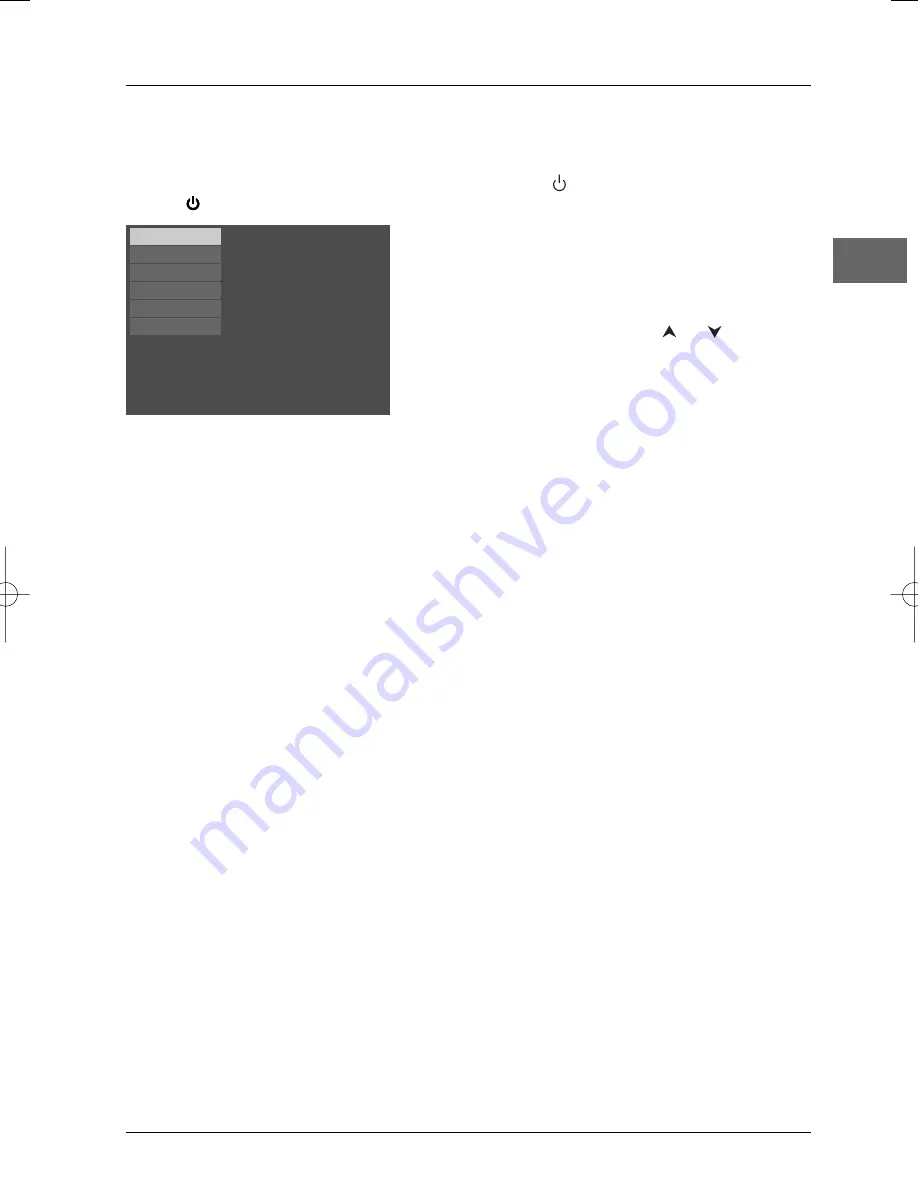
Connections and Setup
7
EN
Operating the DVD player
1.
Switch on your television set.
2.
Press the
DVD
button on the remote control. Press the
button on the remote control or
the
button located on the DVD player’s front panel.
3.
When the player first comes on a menu appears
asking you to select the player menu language. Select
the language you want using the
or
button,
then press
ok
.
Using the menus
•
Disc menu – The appearance and contents of this menu vary according to the type of disc
you have inserted and are independent of the player’s menus.When the disc is playing press
the
MENU
button to display and hide this menu.
•
Info
menu – The player’s
Info
menu appears as a bar at the top of the screen while the disc
is playing. During this time, press the
INFO
button on the remote control to display and hide
the
Info
menu.
•
Player menu – If no disc has been inserted the player menu appears automatically. If a disc is
being played press the
STOP
button to access this menu.
Note: A function is only available if it features on the disc you have inserted. For instance, if you select the
Subtitles function from the
Info
menu subtitles will only appear if subtitles have actually been provided on
the disc. If a menu or icon appears greyed out this means that this menu or the associated function is not
available.
Select a menu language
Sélect. langue de menu
Seleccione idioma menu
Menüsprache auswählen
Selez. lingua dal menu
Välj ett menyspråk
English
Français
Español
Deutsch
Italiano
Svenska
DTH212_EN 27/11/03 15:01 Page 7






















