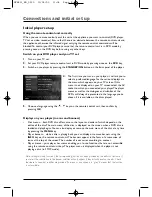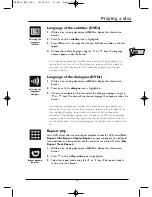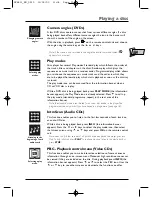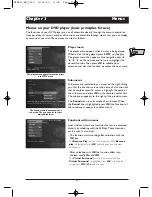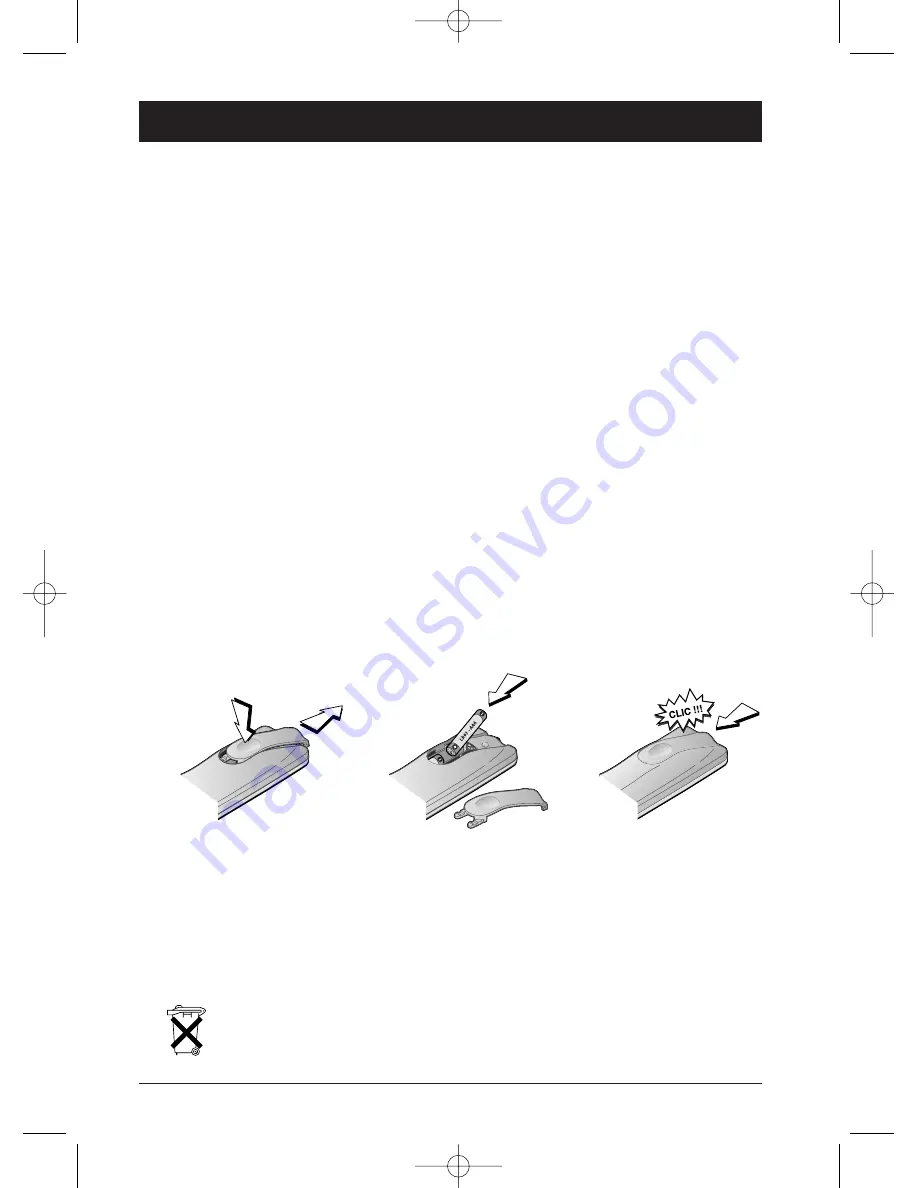
2
Chapter 1
Connections and initial set up
Precautions and information before connecting
• Ensure that the mains supply in your house complies with that indicated on the identification
sticker located at the back of your player. Install your player horizontally, on a suitable base
(furniture), with enough space around it for ventilation (7-10 cm) • Ensure that the ventilation
slots, and the player itself, are not covered by objects such as a mat, newspapers, curtain, etc. o
Do not stack any other equipment on top of your DVD player. o Do not place the player on top
of an amplifier or any other equipment that gives off heat • The appliance should not be in
contact with liquids or exposed to the risk of dripping or splashing.Therefore be careful not to
place any object containing a liquid (vase, glass, bottle,...) on or near your appliance • The player
must not be near or exposed to a flame. For instance, do not place a candle on or near the player
• Protect the player from moisture and excess heat (e.g. fireplace) or equipment creating strong
magnetic or electric fields (i. e. speakers ...). Before moving the player, ensure the disc tray is
empty. Switching off the DVD player to the stand-by mode does not disconnect the electricity
supply. In order to separate the player completely from the mains, it has to be disconnected by
unplugging the mains plug.When connecting, ensure that the plugs of the various cables are
pushed securely into their corresponding sockets.Your player is not intended for industrial use
but for domestic purposes only. Use of this product is for personal use only. Copying CDs or
downloading music files for sale or other business purposes is or may be a violation of copyright
law
Important notice: Please read the recommendations given on page 30.
Accessories provided
•
One remote control unit with two non rechargeable AAA batteries.
Setting up the remote control unit
Important information regarding the batteries
•
Do not mix different types of batteries or new and old batteries. Do not use rechargeable
batteries. In order to avoid any risk of explosion, observe polarities indicated inside the
battery compartment. Replace only with the type of batteries specified above. Do not throw
them into fire, do not recharge them. Remove the batteries from the remote control unit if
you are not going to use it for several weeks. Immediately remove any leaking batteries.Take
care in doing this, as leaking batteries may cause burns to the skin or other physical injury.
• Please respect the environment and prevailing regulations. Before you dispose of
batteries ask your dealer whether they are subject to special recycling and if he
accepts to take them back.
1
2
3
DTH211_EN_0210 11/02/03 11:34 Page 2