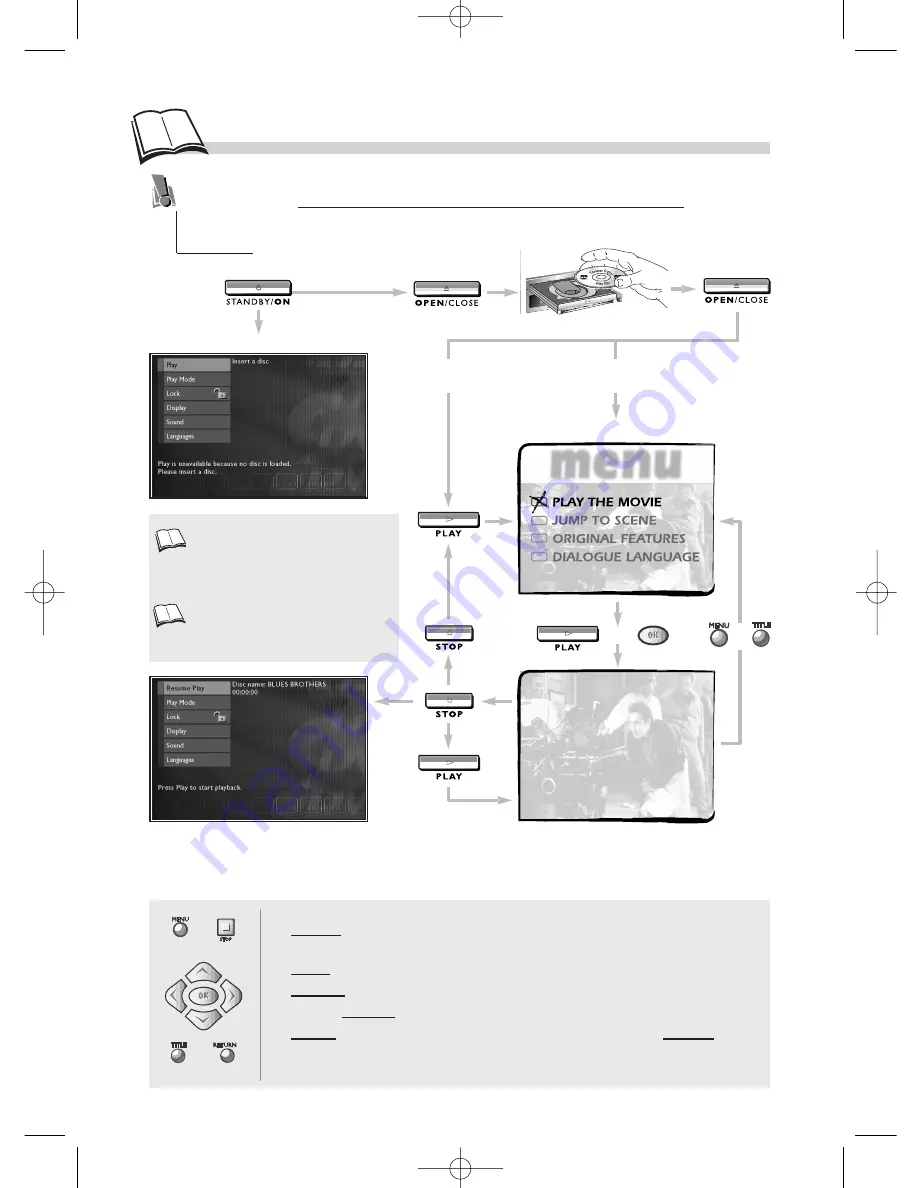
10
M
enus…
The functions of your DVD player are not all accessible directly through the remote control or
front panel keys. A certain number of functions are accessible through menus that you can
display or remove as you wish. These menus are used as follows:
1.
Display the menu by pressing the
MENU
key (disc loaded = Disc Menu) or
STOP
key (= Player Menu).
2.
Select a menu or function by pressing the
Navigation
key.
3.
Validate your selection by pressing
OK
.
4.
Change Settings, by pressing the
Navigation
keys.
5.
To exit the menus, press
MENU
(or
TITLE
(Disc Menu)) or go back to the
previous menu by pressing
RETURN
(Player Menu).
Selecting menu functions and options using the remote control
navigation keys
Player menu
(
1
)
Disc Menu
(
2
)
Automatic playback:
OFF (
k
page 16).
Automatic playback:
ON (
k
page 16).
or
The player menu enables you to
configure the player (languages of the
menus and disc, audio outputs,
display modes), to choose the Play
mode and lock the player.
The appearance and contents of the
menus vary according to the DVDs
(follow on-screen instructions).
1.
2.
or
DTH210E_EN 22/03/02 10:48 Page 10










































