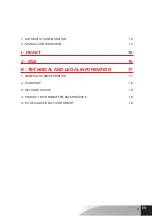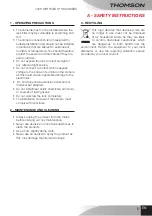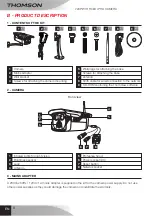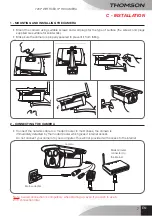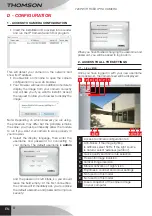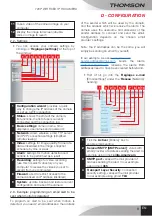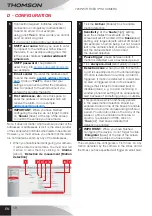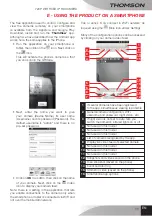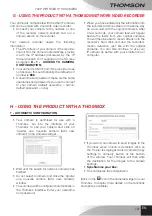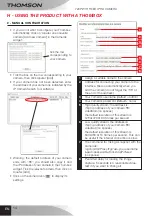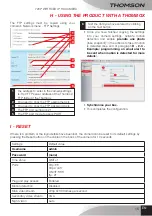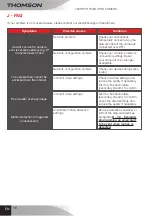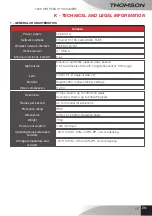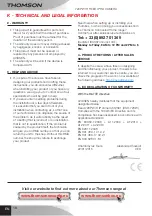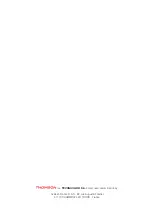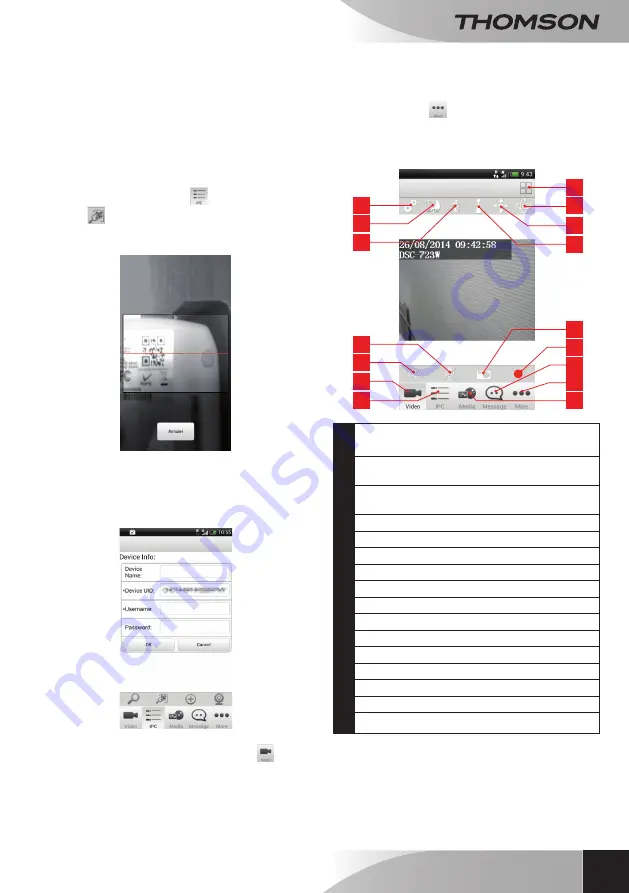
720p WiFi Fixed ip Hd camera
11
en
E - uSiNg ThE prOduCT ON A SMArTphONE
The free application used to control, configure and
view the cameras remotely on your smartphone
is available from the Appstore and Google Play.
Download, install and run the '
ThomView
' app.
Although we have described how the Android app
works here, the same applies to the iPhone.
• Run the application on your smartphone or
tablet, then click on the
icon. Next, click on
the
icon.
This will activate the phone's camera so that
you can scan in the QRCode.
• Next, enter the name you want to give
your camera (Device Name), its user name
(Username) and its password (Password). The
default username is "admin" and there is no
pre-set password.
• Click on
OK
to confirm, then click on the name
of your camera. Next, click on the
Video
icon to display your camera feed.
Note: there is a setting in the application that lets
you enable connections to the camera only when
the smartphone or tablet is connected via WiFi and
not over the mobile data network.
Tick or untick 'Only connect in Wi-Fi network' as
required using the
More icon under 'Settings'.
Many of the configuration options can be accessed
by clicking on your camera video feed:
1
9
10
11
12
16
14
15
13
2
3
4
7
5
6
8
1
If several cameras have been registered
to the app, simultaneous viewing is possible
2
General camera configuration: WiFi,
username and password, night vision, etc.
3
If night vision is not set to auto, lets you
switch the camera's infrared lights on or off
4
Not used on this model
5
Not used on this model
6
Not used on this model
7
List of cameras recognised by the app
8
Display live video feed of selected camera
9
Not used on this model
10
Not used on this model
11
Not used on this model
12
Snapshots and videos saved on the phone
13
Take snapshot (saved on the phone)
14
Event and alert log
15
Start/stop video (saved on the phone)
16
Smartphone app options
Содержание DSC-723W
Страница 4: ......