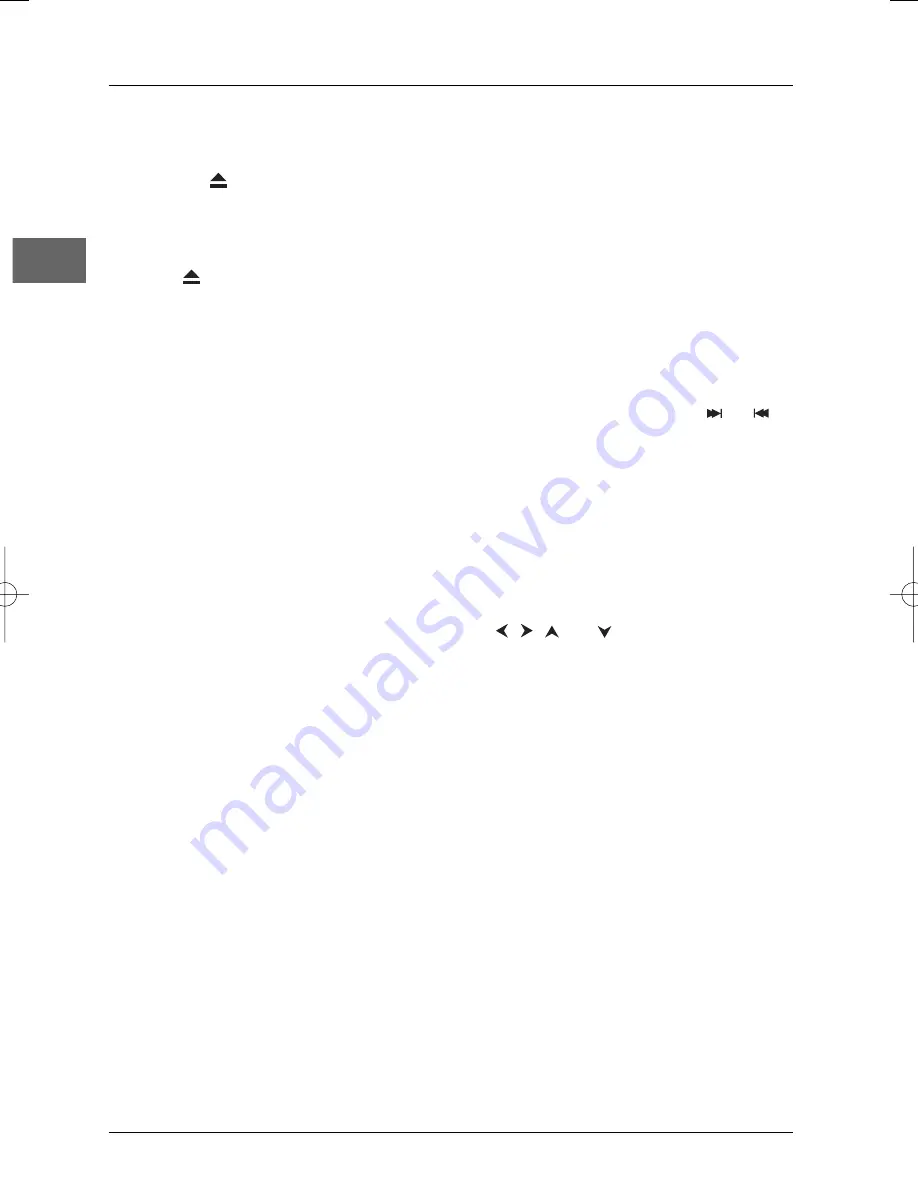
Basic Playback Operations
12
EN
Playback
Switch the DVD player and TV set on.
1.
Press the
button on the front of the
appliance to open the disc tray.
2.
Put the disc in with the printed side
upwards (in the case of a single-sided disc).
3.
Press
again to close the disc tray.
•
Play starts automatically, or
•
the Disc menu appears. One of its options
can be selected to start playing the disc.
Select it and press
OK
, or else
•
the player’s main menu appears. Select the
option
Play
and press
OK
.
4.
Press
STOP
to stop playback.
Notes:
The player stores the point where playback was
interrupted. If you press
PLAY
again, playback
resumes from this point.To stop playback
completely or to start again from the beginning,
press
STOP
twice.
If the player is left in STOP mode for more than
five minutes without any user interaction, a screen
saver is activated.Then, at the end of 30 minutes
without any user interaction, the player switches
off automatically.
Accelerated play
While the disc is playing, press the
REV
or
FWD
button one or more times to vary the
speed and direction of the accelerated play.
Press
PLAY
to resume normal playback.
Still image
While the disc is playing, press
PAUSE
once for
freeze frame. Press
PLAY
to resume normal
playback.
Frame advance
1.
Press
PAUSE
twice.
FRAME
is displayed.
2.
Press the
REV
or
FWD
button a number
of times to advance backward or forward
image by image.
3.
Press
PLAY
to resume normal playback.
Variable slow motion
1.
While the disc is playing, press the
PAUSE
button once.
PAUSE
is displayed.
2.
Press the
REV
or
FWD
button a number
of times to vary the speed and direction of
the slow motion.
3.
Press
PLAY
to resume normal playback.
Note: Backward slow motion is not available on
VCDs.
Changing chapter / track
While the disc is playing, press the
or
button to go immediately to the next or
previous chapter, or to the next or previous
track.
Zoom
1.
While a disc is playing, press the
ZOOM
button until you reach the zoom size you
require.
2.
Move from one area to another using the
,
,
and buttons.
DPL943_EN 21/03/05 9:28 Page 12













































