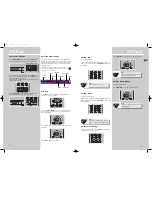DVD Player
EN
27
DVD Player
26
Subtitle language
This step will define the default subtitle language.
Choosing a subtitle language from the on-screen banner
display will only overwrite this setting temporarily.
1. Open the subtitle language menu.
2. Press
UP
/
DOWN
to select a language and then press
OK
.
Menu language
This step will define the language of menus and other
short messages shown on screen.
1. Open the menu language menu.
2. Use
UP
/
DOWN
to select the language and then press
OK
to return to the main menu.
Player Menus
Disc Menus
Audio
Subtitles
French
German
Italian
Spanish
English
Rating (Parental control)
This setting prevents the playback of DVDs that may not be
suitable for all audiences, by using the rating level that may
be encoded on the disc. If the rating level of the disc is
higher than the preset level (to be set in this step), the play-
back will be prohibited unless the password (see next step)
is entered.
1. Open the rated title menu under Parental Control.
2. Use
UP
/
DOWN
to highlight the rating which require a
password to start disc playback. Press
OK
to return to the
main menu. Ratings highlighted in red require a password.
The rating feature works in accordance with the rating
encoded in the DVD disc software. Keep in mind that not
all movies and discs are rated. The player includes a total of
8 rating steps, corresponding to the existing disc rating
steps. These additional steps allow for a better control the
of program playback for all audiences.
Level 8: All DVDs can be played (Factory preset).
Level 7 to 2: DVDs for general audiences/ children can be
played.
Level 1: DVDs for children can be played, DVDs for adults/
general audiences are prohibited.
Unrated Titles
When this function is enabled, the unit will require the user
to input password before viewing unrated DVD.
1. Open the unrated titles menu under Parental Control.
2. Use
UP
/
DOWN
to highlight the option “Free access” or
“Password required”. Press
OK
to confirmre.
Password
Set password
To restrict the viewing of rated DVDs, a four-digit password
must be selected.
1. Open the “Lock Player” menu.
2. Use the number buttons to enter the password and then
press
OK
.
3. Repeat step 2 to confirm the password.
8 Least Restrictive
7
6
5
4
3
2
1 Most Restrictive
Password Required
Free Access
Enter New Password
-
OK
Lock
Password
Ratings Limits
Unrated Titles
Enter New Password
-
OK
Player Menus
Disc Menus
Audio
Subtitles
Francais
Espanoi
Deutsch
Italiano
English
SUBWOOFER
SURROUND
SUBWOOFER
SURROUND
SUBWOOFER
SURROUND
SUBWOOFER
SURROUND
SUBWOOFER
SURROUND
SUBWOOFER
SURROUND
Unlock Player
Change Password
Rated Titles
Unrated Titles
Password required
Free access
DPL930VD-EN DVD 7/12/04 5:39 PM Page 8