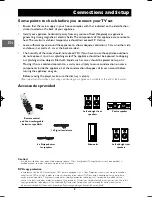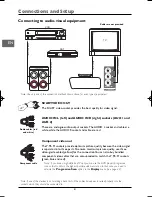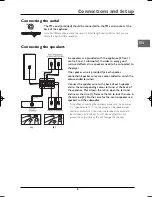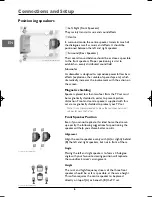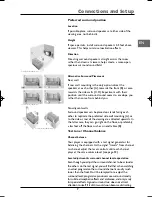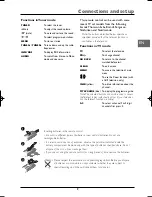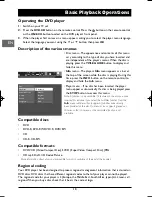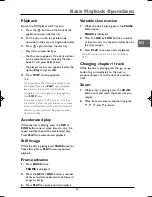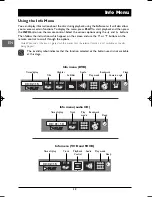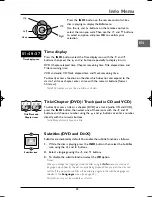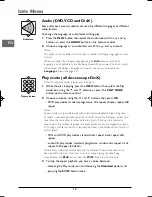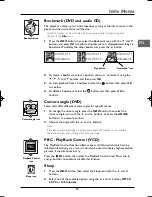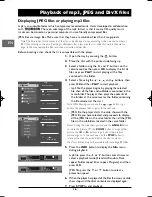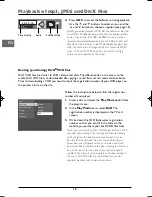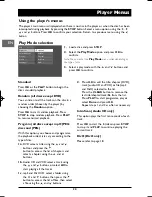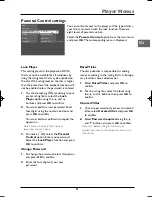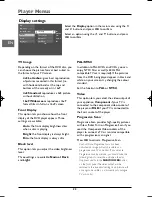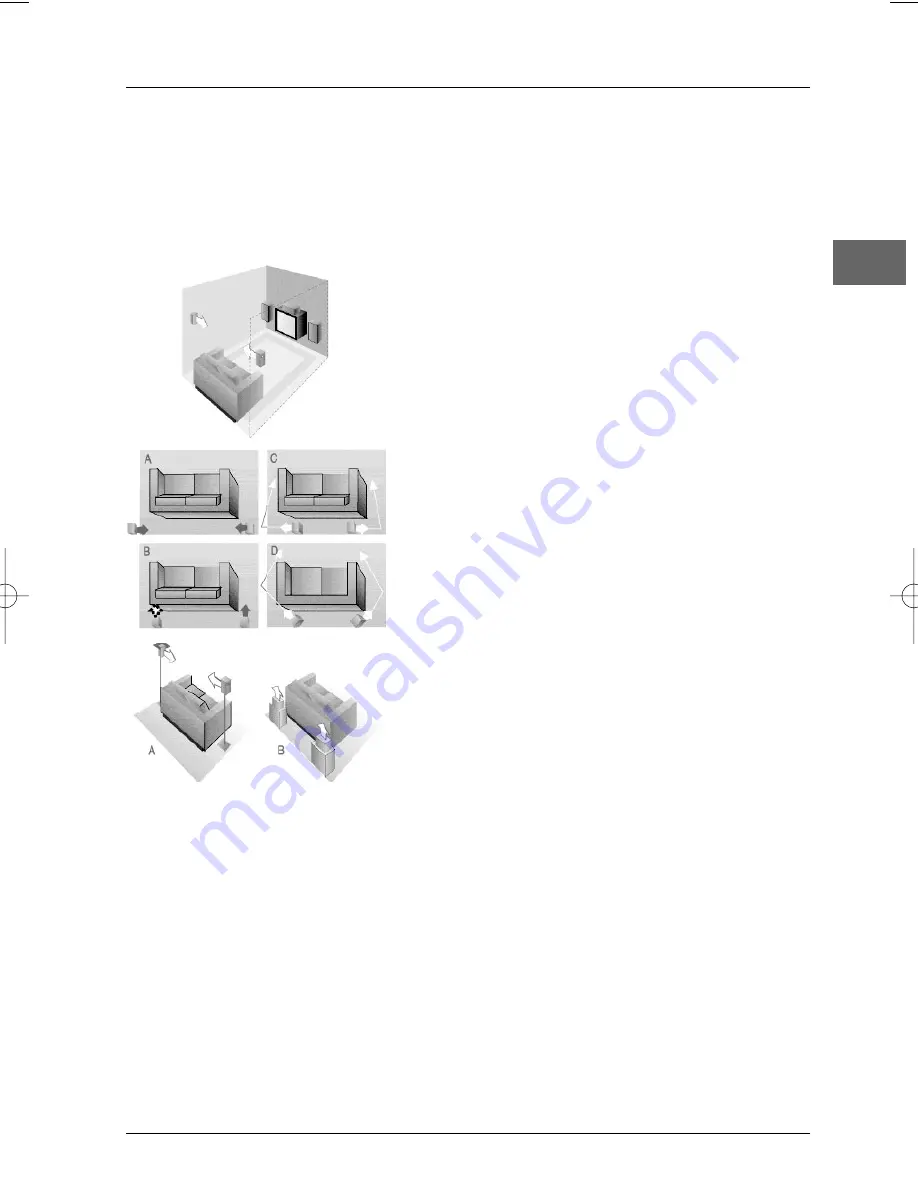
Connections and Setup
7
EN
Preferred surround position
Location
If possible, place surround speakers at either side of the
viewing area, not behind it.
Height
If space permits, install surround speakers 2-3 feet above
viewers.This helps minimise localisation effects.
Direction
Directing surround speakers straight across the room,
rather than down at viewers, helps create a more open,
spacious surround sound field.
Alternative Surround Placement
Rear wall
If rear wall mounting is the only option, direct the
speakers at each other (A), towards the front (B) or even
towards the side walls (C, D). Experiment with their
position until the surround sound seems to envelope you,
rather than come from behind you.
No adjacent walls
Surround speakers can be placed on stands facing each
other to replicate the preferred side wall mounting (A), or
to the side or rear of the viewing area directed upwards. In
the latter case, they can go right on the floor, or preferably,
a few feet off the floor, such as on end tables (B).
Test tone / Channel balance
Channel balance
Your player is equipped with a test signal generator for
balancing the channels.As the signal "travels" from channel
to channel, adjust the level controls until each channel
plays at the same volume level (see page 23).
Level adjustment & surround channel level expectation
Even though you adjust the surround channel to be as loud as
the others on the test signal, you will find that, when watching
an actual programme, the surround channel is usually much
lower than the front. Don't be tempted to re-adjust the
surround level; programme producers use surround mostly
for subtle atmospheric effects and ambience, and only rarely
for special effects.A good surround mix does not attract
attention to itself; if it did, it would soon become distracting.
Courtesy Dolby Laboratories
Courtesy Dolby Laboratories
Courtesy Dolby Laboratories
DPL923_EN 14/01/05 12:04 Page 7