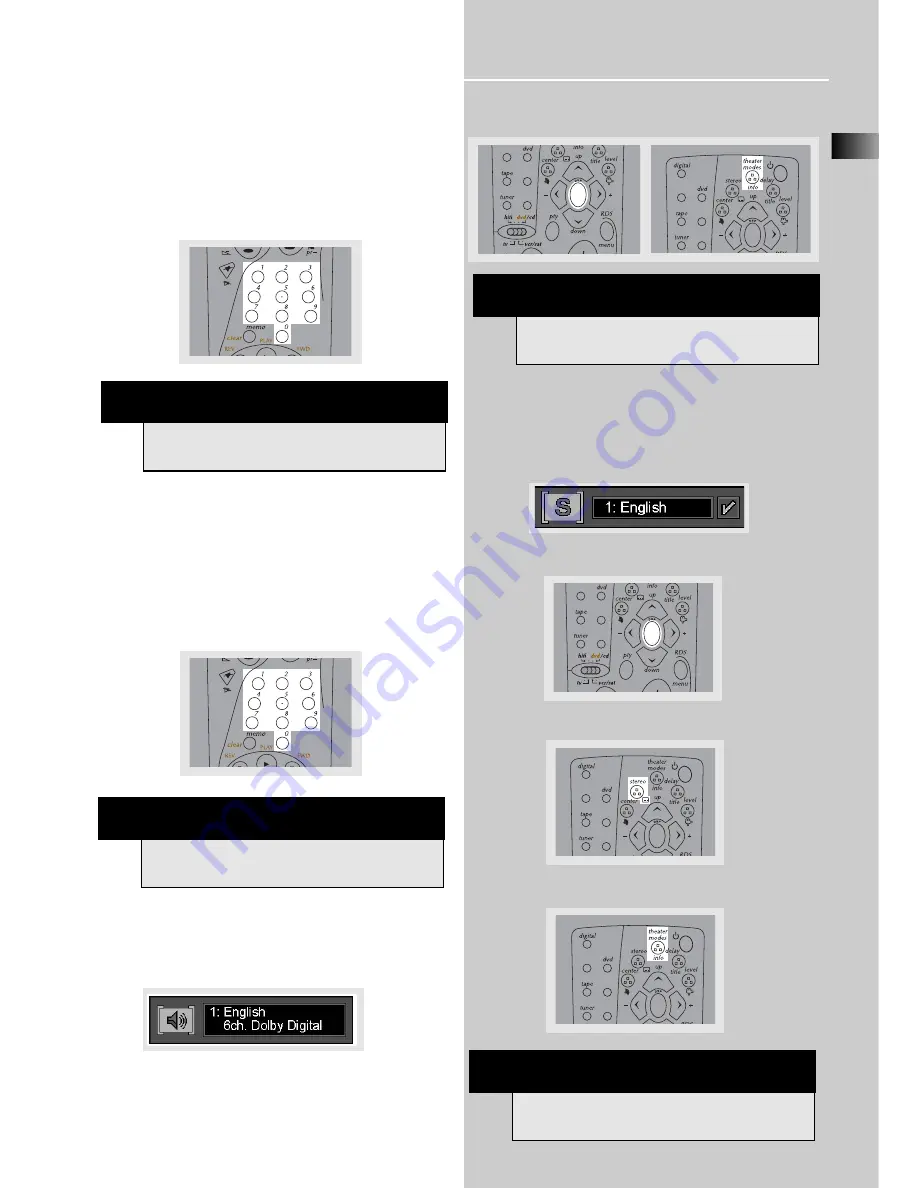
DVD Player
EN
21
Selecting a title
1. Refer to previous page “
General use
” to open the title
menu.
2. Enter title number using the number keys on the remote
control. Add 0 in front of single-digit title number
(e.g. 9 = 09).
Selecting a chapter
1. Refer to previous page “General use” to open the title
menu.
2. Enter chapter number using the number keys on the
remote control. Add 0 in front of single-digit chapter
number (e.g. 9 = 09)
Selecting audio language
1. Refer to the previous page “
General use
” to open the
title menu.
2. Press
OK
repeatedly until the audio language you want
appears on the banner. Press
INFO
to exit.
Selecting subtitle language
1. Refer to previous page “
General use
” to open the subti-
tle menu.
2. Press
OK
to select and confirm subtitle language.
4. Press the
SUBTITLE
button to turn subtitles on or off .
5. Press
INFO
to exit.
NOTE
Some discs have one title only.
NOTE
The chapter feature will not work if the disc is not
formatted with separate chapters.
NOTE
This feature only works if the disc was created with
multiple audio tracks.
TV
SAT/
CAB
VIDEO/
VCR
ok
TV
SAT/
CAB
VIDEO/
VCR
ok
TV
SAT/
CAB
VIDEO/
VCR
ok
NOTE
This feature only works if the disc was created with
subtitles.
TV
SAT/
CAB
VIDEO/
VCR
ok
TV
SAT/
CAB
VIDEO/
VCR
ok











