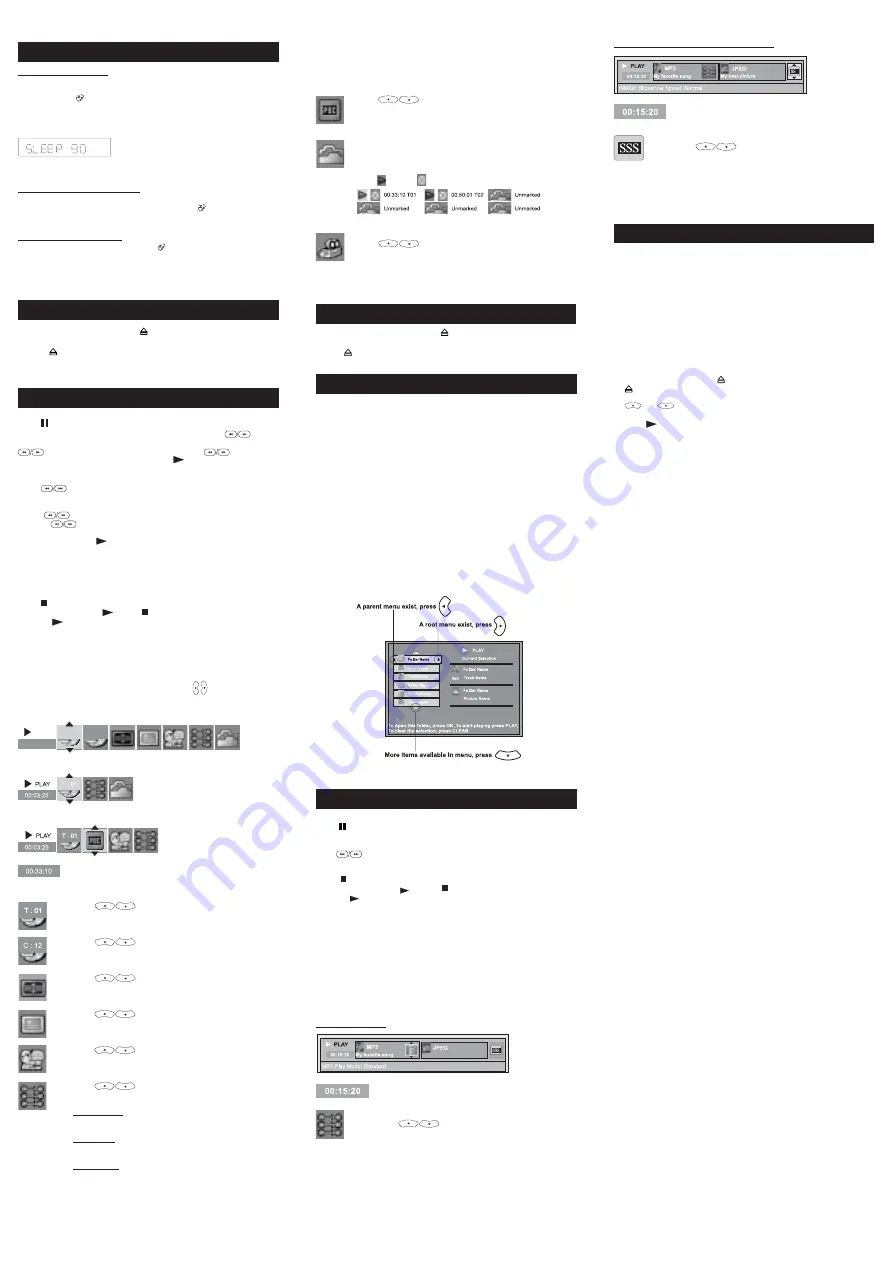
W
HEN
DVD/CD/VCD D
ISC IS PLAYING
Pause, Slow Motion and Frame-by-Frame Advance for DVD/VCD Playing
Press
to freeze playing temporarily. Press repeatedly to select between
“Pause” and “Freeze” modes. In the “Pause” mode, press
to start
forward/backward slow motion play ( increase or decrease speed by pressing
repeatedly). In “Freeze” mode, each press of
will move the
play forward/ backward by one frame. Press
to resume normal playing.
Skip
Press
to skip forward or backward a chapter/track.
Fast Search
Press
to search through the disc forward or backward quickly.
Pressing
will increase/ decrease the search speed.
(Note: there is no sound in Fast Search, Slow Motion and Frame-by-frame
Advance modes. Press
to resume normal playing.)
Quick keys (MENU, TITLE) for DVD Playing
Press corresponding keys to go into their respective disc menu. Select
options in menus with navigation keys and confirm selection by pressing OK.
Stop and Resume stop
Press
once to resume stop. In this mode playing can be resumed from
the stop point by pressing
. Press
twice to stop playing completely
and press
will start playing from the beginning.
Numeric keys (0-9) for CD Playing
Input track number for direct track selection.
Active Navigation
Press INFO to display the control bar on TV screen to make menu selections
without interrupting playing. Select options by pressing . Press INFO
or EXIT to quit from showing the control bar.
00:33:10
PLAY
C : 12
T : 01
T : 01
For DVD playing, input the desired time you want to play
from, by using the numeric key. Associated scene will be
played on screen. Display the CD/VCD current track time.
Press
to select the title/track you want to
play.
Press
to select the chapterof DVD you want
to play.
Press
to select the screen fit option [Normal,
Enhanced or Maximum] according to the availability on disc.
Press
to select subtitle language according to
the availability on disc.
Press
to select audio output mode according to
the availability on disc.
Press
repeatedly to select play mode and repeat
mode as below:
For DVD disc:
Standard > Program > Random > Disc Repeat > Title
Repeat > Chapter Repeat > Repeat A-B
For CD disc:
Standard > Program > Random > Disc Repeat > Track
Repeat > Repeat A-B > IntroScan
For VCD disc:
Standard > Disc Repeat > Track Repeat > Repeat A-B
Press
OK
to confirm.
P
LAYING
DVD/CD/VCD
S
1. To play DVD/CD/VCD discs, press
to open the disc tray.
2. Load disc onto the tray with label side facing upward.
3. Press
to close the tray. The disc will start playing automatically. There may be
a short delay before playing while the player reads the menu from the disc.
P
LAYING
MP3 / WMA /JPEG D
ISC
1. To play MP3/WMA/JPEG disc, press
to open the disc tray.
2. Load disc onto the tray with label side facing upward.
3. Press
to close the tray, then the files in disc will be detected.
For DVD Discs:
For CD Discs:
For VCD Discs:
Angle
Note: When the selection is completed, exit the Navigation Bar by pressing
INFO or EXIT.
Note: Repeat A-B allows a passage to be repeated
continuously. Press
OK
at the start of the required passage
(A), then press
OK
again at the end of the required passage
(B). The passage will then be repeated continuously between
point A and B.
Press
to select between PBC (Playback Control)
on/off. The PBC menu consists of a list of titles, you can
select a title directly with numeric keys. (Some discs may
not have this function)
Press OK to enter Index mode and index menu will be display
on top of screen. Press OK during playing to set any scene
as indexed.
To play/cancel indexes, use the Active Navigation keys to
select
(Play) or
(Cancel) in an index and press OK.
Press INFO twice to display the angle bar (if available on disc).
Press
to select viewing angles.
S
ELECTION
M
ENU
The Selection Menu will appear when starting the MP3/WMA or MP3+JPEG
or JPEG playback. Use active navigation keys to access the files. Press OK
to select. The names of the selected folders and files will appear in the
Menu. To start playback of the chosen files, press PLAY.
MP3/WMA files only:
The player begins playing all the files in the currently selected folder and
followed by all the files in the subfolders contained within its parent folder.
After that, the player plays the remaining folders in the disc.
JPEG files only:
The player starts the slideshow with the JPEG files currently selected and
proceeds to display all the JPEG files in the same folder. It then goes onto
the JPEG files in the subfolders contained in the same folder.
MP3 files along with JPEG files:
The player begins the slideshow with the JPEG files in the currently selected
folder. At the same time, it plays the selected MP3 file.
Note: If you haven’t confirmed a selection, the player will automatically play
the first 10 seconds of the track you select. No PLAY indicator will appear.
IntroScan playback will not skip to next file automatically.
Your player is an Official DivX Certified product that Plays DivX 5, DivX 4, DivX 3,
and DivX VOD video content, in compliance with DivX Certified technical
requirements. The correct playing of DivX in your player, depends on the preparation
and production of the audio and video files, the codecs used, the type of recording
equipment employed and the parameters of your computer. It is therefore possible
that you cannot play a DivX file or that part or all of it is defective. It also sometimes
happens that you can play the image (video) but not the sound (audio).
Note: To guarantee playback of DivX files the audio must be mp3 format. DivX
Certified devices can play back any interleaved mp3 audio at any bitrate, both CBR
and VBR. The audio must be sampled at standard frequencies, such as 32 kHz, 44.1
kHz, and 48kHz, and must conform to the AVI file specification. Apart from mp3, the
audio formats recognised by your player are MPEG layer 1/2, AC3, DTS, PCM.
Formats such as AAC and Ogg Vorbis are not supported by this player.
1. Open the tray by pressing the
button, insert the disc and then press again the
button to close the tray.
2. The disc’s contents are displayed. Select the DivX file that you wish to play with
and
buttons and press
OK
to select it.
Noted: To delete your selection, press the
CLEAR
button.
3. Press
to start playback.
A note on copying: Before making use of DivX or mpeg4 files, please be sure of their
origin and that you have legally purchased or rented the contents. Pirate copying is
illegal and may result in sanctions. Private copies of your own material for your own
use may be legal in some countries. Make sure you are aware of applicable laws.
To rent (purchase) DivX VOD files
DivX VOD files are similar to DVD video rental discs. The difference lies in the access
to the media. DivX VOD files are downloaded after paying a rental from certain
commercial web sites. Prior to downloading a VOD you need to input the registration
number of your DVD player on the purchase form of the site.
Follow the instructions below to find the registration number of your player:
1. Insert a disc.
2. In the DVD menu, select DivX. The registration number is displayed on the screen
of the television set.
3. Write down this VOD 8-character registration number in order to fill in the form on
the web site you purchase your DivX VOD files from.
Note: If you cannot play a DivX VOD file recorded on a CD-R disc after downloading
it, the rental period allocated during purchasing from the web site may have expired.
It may also be that the recorded file is not compatible with your player because of
different versions or incorrect download parameters. The parameters used during
the copying to CD-R may also be a cause. Since it is not possible here to supply all
the information, parameters and advice relating to the use of DivX VOD files, we
recommend that you visit specialised web sites such as www.divx.com/vod.
P
LAYING
D
IV
X D
ISC
Pause
Press
to stop playing temporarily. Press again to resume playing.
Skip
Press
to skip forward or backward a track.
Stop and Resume Stop
Press
once to Resume Stop. In this mode playing can be resumed from
the stop point by pressing
. Press
twice to stop playing completely
and press
will start playing from the beginning.
Quick keys (ROTATE, MENU, ZOOM)
Press corresponding keys to go into respective disc menu. Select options
in menus with navigation keys and confirm selection by pressing OK. Each
press of ROTATE will rotate the picture by 90 degrees. Press MENU during picture
music or picture only playback to display the picture/music selection menu, while
playback stops. Press ZOOM to zoom the picture in and out during a picture
slideshow.
Active Navigation
Press INFO to display the info bar on TV screen to make menu selections
without interrupting the playing.
W
HEN DISC IS PLAYING
MP3 / WMA files only:
MP3 files along with JPEG files or JPEG files only:
Note: When the selection is completed, exit the Navigation Bar by pressing
INFO, or EXIT.
Timer
Display the discs current playback time.
Play Mode Selection
Press
repeatedly to select play mode
and repeat mode as below:
Standard > Program > Random > Track Repeat >
Folder Repeat > Disc Repeat
Press
OK
to confirm.
Timer
Display the discs current playback time.
Slideshow Speed Selection
Press
to select a slideshow speed:
Fast > Slow > Normal
S
LEEP
Setting the Sleep Timer
This feature allows you to select a time for the system to switch to the
Standby mode automatically.
1. Press SLEEP
on the remote control repeatedly to cycle through the below
sleep timer options.
The available options are :
SLEEP OFF -> SLEEP 120 -> SLEEP 90 -> SLEEP 60 -> SLEEP 30
-> SLEEP 15
2. The ‘SLEEP’ icon will appear when the desired Sleep time is set on.
Checking remaining Sleep Time
When the Sleep timer is switched on, you can check the remaining time
before the unit switches to Standby mode. Press SLEEP
once, the
remaining time will be displayed.
Cancelling the Sleep Timer
To switch off the Sleep Timer, press SLEEP
repeatedly until “SLEEP
OFF” is displayed.
Содержание DPL912VD
Страница 5: ......





