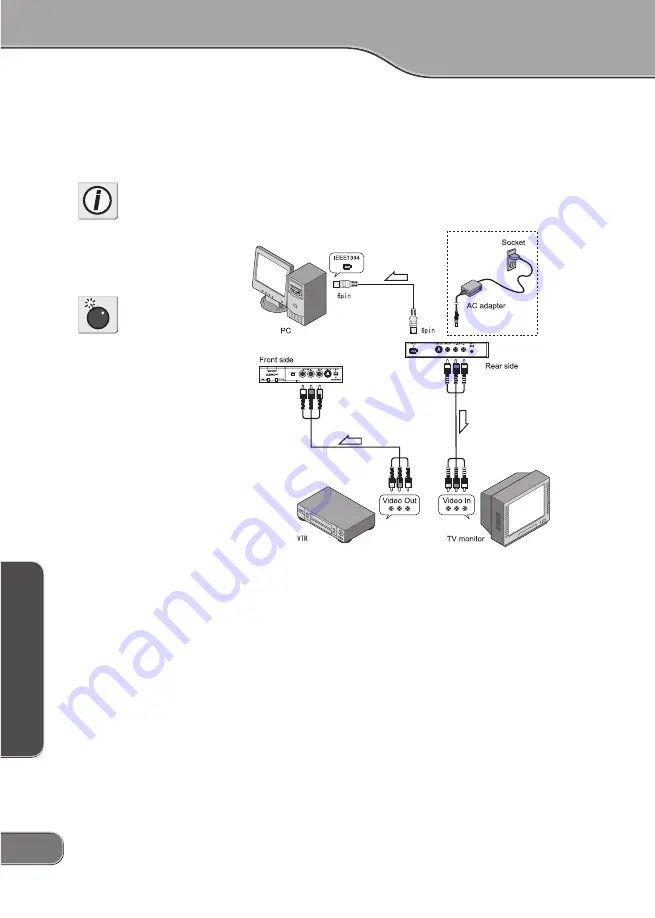
Basic Instructions
Basic Instructions
Basic Instructions
Basic Instructions
Basic Instructions
Basic Instructions
Basic Instructions
8
8
8
8
8
B
a
s
ic
In
s
t
r
u
c
t
io
n
s
B
a
s
ic
In
s
t
r
u
c
t
io
n
s
B
a
s
ic
In
s
t
r
u
c
t
io
n
s
B
a
s
ic
In
s
t
r
u
c
t
io
n
s
B
a
s
ic
In
s
t
r
u
c
t
io
n
s
QuickStart
QuickStart
QuickStart
QuickStart
QuickStart
If you want to jump right in and use the ADVC110, simply plug it in
and follow these steps.
1. Insert the
FireWire
cable (6 pin - 6 pin) to the DV IN/OUT terminal
on the rear panel, to connect the ADVC110 unit to your computer.
2. If you are capturing video from an analog video, make sure the
ADVC110 is set to
Analog In
and that the video is connected to the
unit’s S-Video or composite ports on the front of the unit.
If you are exporting video to an analog video, make sure the
ADVC110 is set to
Digital In
and that the video is connected to the
unit's S-Video or composite ports on the back of the unit.
3. You can now open your editing application and begin capturing
video.
Info
If you are capturing PAL video,
you need to change the DIP
switch settings. For more info,
see Setting DIP switches on page
16.
Caution
All cables used to connect
peripherals and other devices
must be shielded and grounded.
O p e r a t i o n w i t h c a b l e s ,
connected to peripherals and
other devices, that are not
shielded and grounded may
result in failure of this product.




















