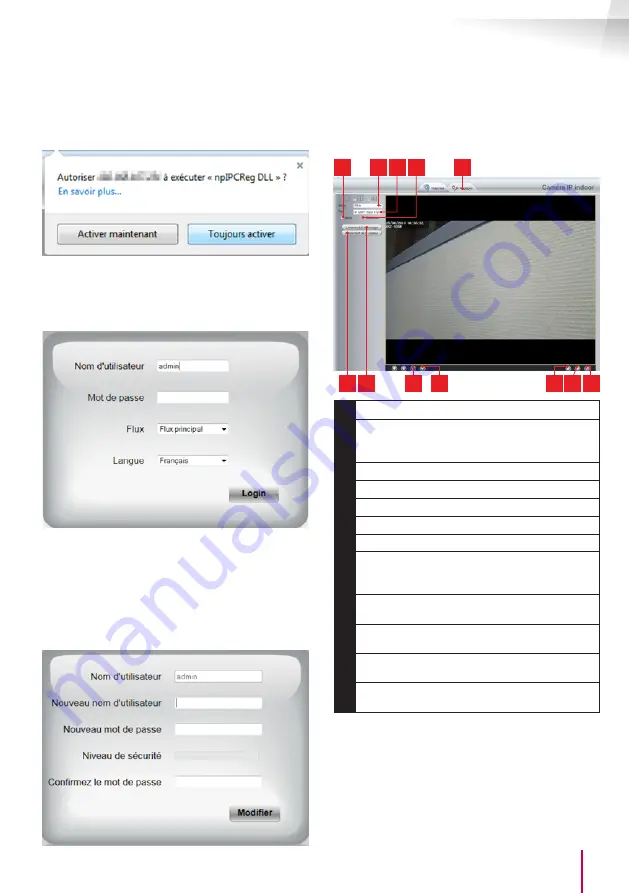
19
EN
EN
www.thomsonsecurity.eu
OUTDOOR 1080P IP WIFI CAMERA
D - CONFIGURATION AND USE
Your browser will need an additional module to
display the image from your camera correctly and
will ask you if you want to install it. Accept the
request to allow your browser to display the image:
Note:
Depending on which browser you are using,
the procedure may differ but the principle remains
the same: you must permanently allow the module
to run if you want your camera to work properly in
your browser.
Select the display language, then enter the username
and password for connecting to your camera. The
default username is admin
and the password is left
blank, so you should leave the field empty. At the
first connection, the camera will immediately ask you
to replace the default username and password to
improve security:
When you have finished changing the username
and password, you will be asked to log back in.
Once you have logged in with your new username
and password, the camera feed will be displayed:
8
6 7
11
5
2
1
3 4
9
12
10
1
Vertical image inversion
2
Anti-flicker: if the image lighting
is artificial, select 50 Hz. If the light source is
natural, select "
extérieur [outdoor]
".
3
Quick quality and frame rate selection
4
Horizontal image inversion
5
Tab for access to the camera configuration
6
Brightness, contrast and colour settings
7
Manual activation of night vision
8
Activate computer microphone if
present: lets you speak through the camera's
speaker
9
Activate the camera microphone: lets
you listen to the camera surroundings
10
Take a snapshot of the camera image
on the computer
11
Take a video of the camera image on
the
computer
12
Display the image in full screen (double-
click to revert)
You can access your camera settings by clicking on
"
Réglages [settings]
" at the top of the window:






























