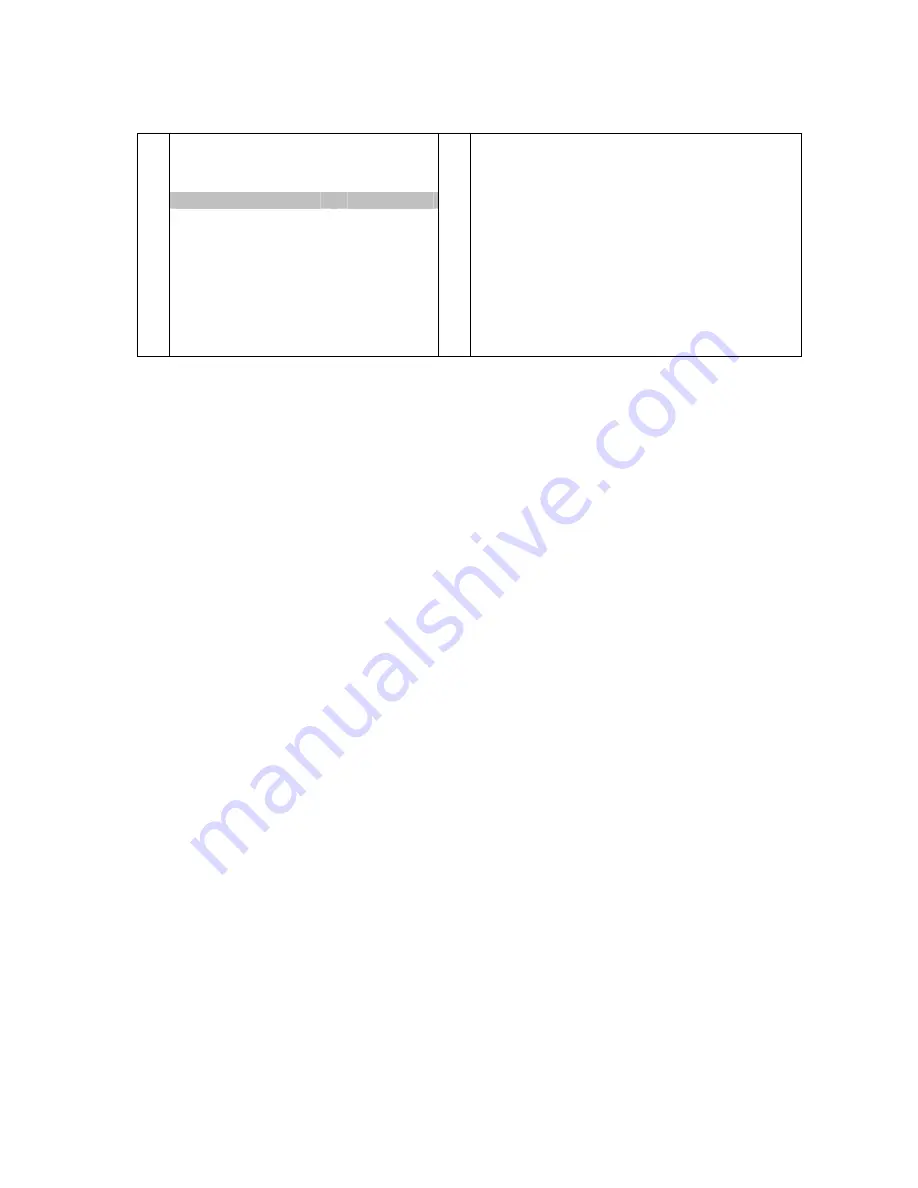
12
Organiser
#
ORGANISER
Return
Select programme
01
Swap with programme
--
Change pr. name
BBC1
Delete programme
01
By using this menu you can change the channels order
arranged during automatic set-up, name and rename
channels, delete duplicate channels or those with poor
reception quality.
Follow the help messages at the bottom of the screen
and refer to a TV programme guide to help identify the
channels.
Arranging channels in order
The Select programme line is selected.
Display the channel number to be changed using the PR+/PR-
buttons or the 0-9 keys.
Select the option Swap with programme. Enter the new programme number using the 0-9 keys.
Press OK to confirm. When you successfully finish the swap, the bottom help line will show
“ The programmes have been swapped“ message. Follow the same procedure for the other channels.
Deleting channels
The Select programme line is selected.
Display the channel number to be deleted using the PR+/PR-
buttons or the 0-9 keys.
Select the Delete programme
option and press the OK
button to delete the channel.
Once this channel has been deleted the bottom help line will show “ The programme has been
deleted“ message.
Note : you can use AUTOMATIC UPDATE menu (from Installation menu) to restore the deleted programme
Naming or renaming channels
The Select programme line is selected.
Display the number of the channel whose name you want to change using the PR+/PR-
buttons.
The relevant channel appears. Select the Change pr. name
option and press the
¾
button to place the cursor
on the first character.
Using the
¿
/
À
buttons, select a character from the list, which includes letters from the alphabet, numbers
between 0 and 9, the char,. and space. Go on to the next character or back to the previous character
using the
½
/
¾
buttons and start the procedure again.
Press OK to confirm. Names can have a maximum of six characters.
Press EXIT
to close the menu.
Note : You may subsequently return to ORGANISER menu by selecting the Organiser line in the
INSTALLATION menu.

























