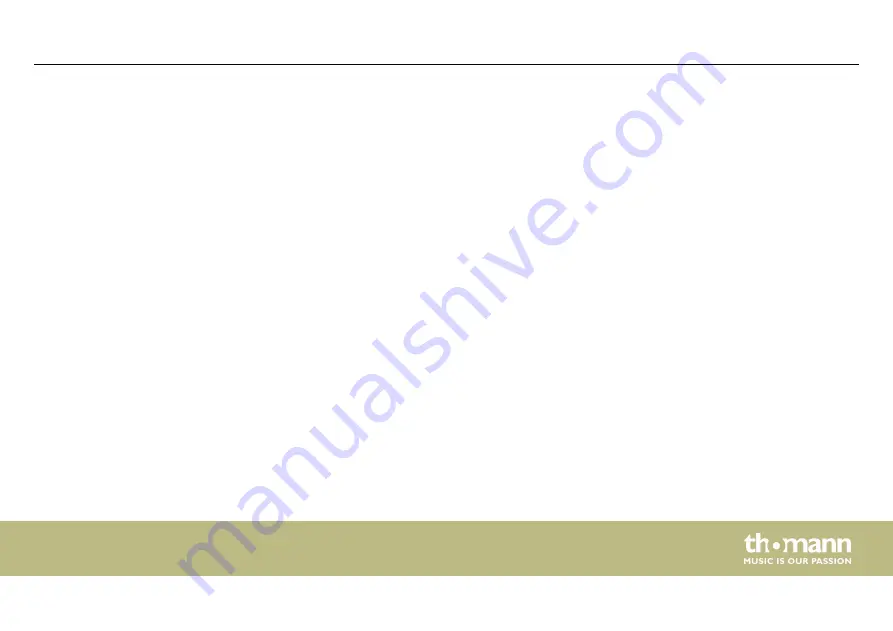
6
Operating
6.1 Starting the device
Connect the device to the power grid and turn it on with the main switch to start operation.
The display shows the current firmware version. Press
[MENU]
to enter the main menu and
make further settings.
6.2 Setting the operating modes
The device offers three different operating modes: BRIDGE, RECORD and PLAY.
6.2.1 Operating mode Bridge
In BRIDGE mode, the device operates as a signal converter. In this mode, you can switch the
device to splitter or merge mode.
Operating
Replay Show
23
Содержание Stairville Replay Show
Страница 1: ...Replay Show DMX manager user manual ...
Страница 4: ...9 Protecting the environment 39 Table of contents DMX manager 4 ...
Страница 18: ...5 Connections and controls Front panel Connections and controls DMX manager 18 ...
Страница 40: ...Notes DMX manager 40 ...
Страница 41: ...Notes Replay Show 41 ...
Страница 42: ...Notes DMX manager 42 ...
Страница 43: ......
Страница 44: ...Musikhaus Thomann Hans Thomann Straße 1 96138 Burgebrach Germany www thomann de ...
















































