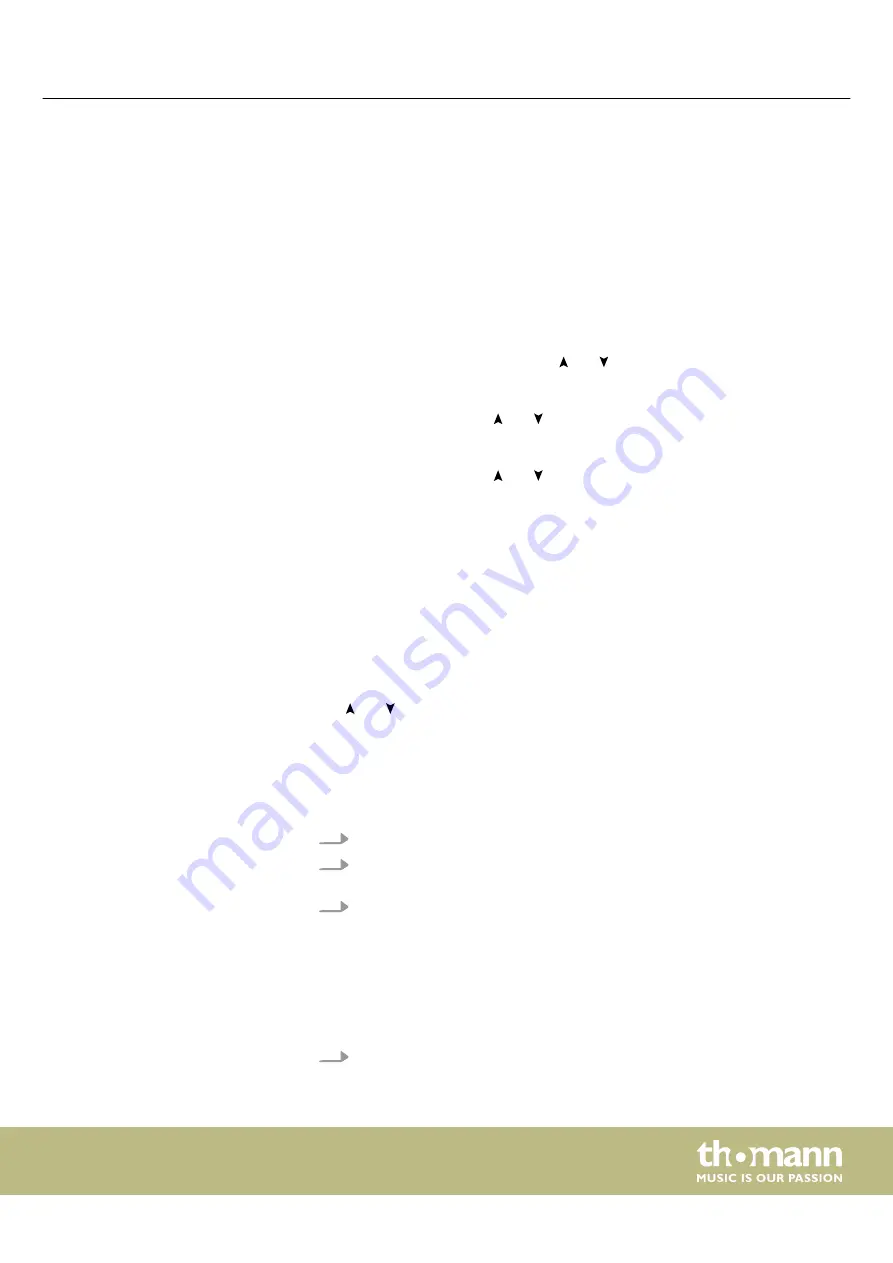
7
Operating
After switching on, the device performs a short self test. The device then automati‐
cally switches to ‘Manual’ operating mode and is ready for use.
The LED Commander 16/2 works in three different operating modes. Press
[MODE]
until the required operating mode appears in the display and the associated display
LED lights up.
n
‘Auto’
In this operating mode,
[FADE]
and
[SPEED]
can be used to control the fade-in
and fade-out time and speed, and and can be used to control the chaser
light speed (setting range: 1 to 200 s).
n
‘Music’
In this operating mode, and can be used to set the sound sensitivity (setting
range: 0 to 100 %).
[FADE]
can be used to set the fade-in and fade-out time.
n
‘Manual’
In this operating mode, and can be used to call up every program step of a
chaser sequence (Chase).
[FADE]
can be used to set the fade-in and fade-out
time.
In factory state the device is pre-configured with a virtual dimmer for every
[FIXTURE]
. This is useful if you have LED spotlights without their own master dimmer
channel and wish to control them. In this case, fader 8
[DIMMER]
controls the overall
intensity of the
[RED]
,
[GREEN]
and
[BLUE]
channels.
There are two modes for devices with different colour mixture:
n
Library1:
‘Dimmer control R, G, B’
n
Library2:
‘Dimmer control R, G, B, W, A, UV’
Use and to select the desired mode for the selected device.
You can deactivate this function for every
[FIXTURE]
and use the fader for channel 8
as a normal channel fader for a DMX channel of your choice. It is also possible to
change the channel that the virtual dimmer on channel 8 accesses and influences
accordingly.
To deactivate the virtual dimmer, proceed as follows:
1.
Hold
[PATCH
½
CLEAR]
down for three seconds.
2.
Select the
[FIXTURE]
button for fixtures 1 to 8 that you want to deactivate the
dimmer for.
3.
Press and hold the button for fader 8
[DIMMER]
for three seconds. To be able to
use channel 8 of this fixture as a regular channel fader, you must now assign it
to a DMX channel. To do this, proceed as described in ‘Assigning device chan‐
nels’.
ð
In the display, as an example, next to the
[FIXTURE]
button, the following
appears:
‘Fixture01 dimmer Clear ok’
. If the display shows
‘Fixture01 dimmer
Set ok’
, the virtual dimmer for this fixture has already been deactivated. In
this case, press and hold
[DIMMER]
again for three seconds.
4.
Hold
[PATCH
½
CLEAR]
down for three seconds to exit this mode.
Operating mode selection
Virtual dimmer
Operating
LED-Commander 16/2
13
Содержание Stairville LED-Commander 16/2
Страница 1: ...LED Commander 16 2 DMX controller user manual...
Страница 24: ...Notes DMX controller 24...
Страница 25: ...Notes LED Commander 16 2 25...
Страница 26: ...Notes DMX controller 26...
Страница 27: ......
Страница 28: ...Musikhaus Thomann Hans Thomann Stra e 1 96138 Burgebrach Germany www thomann de...




























