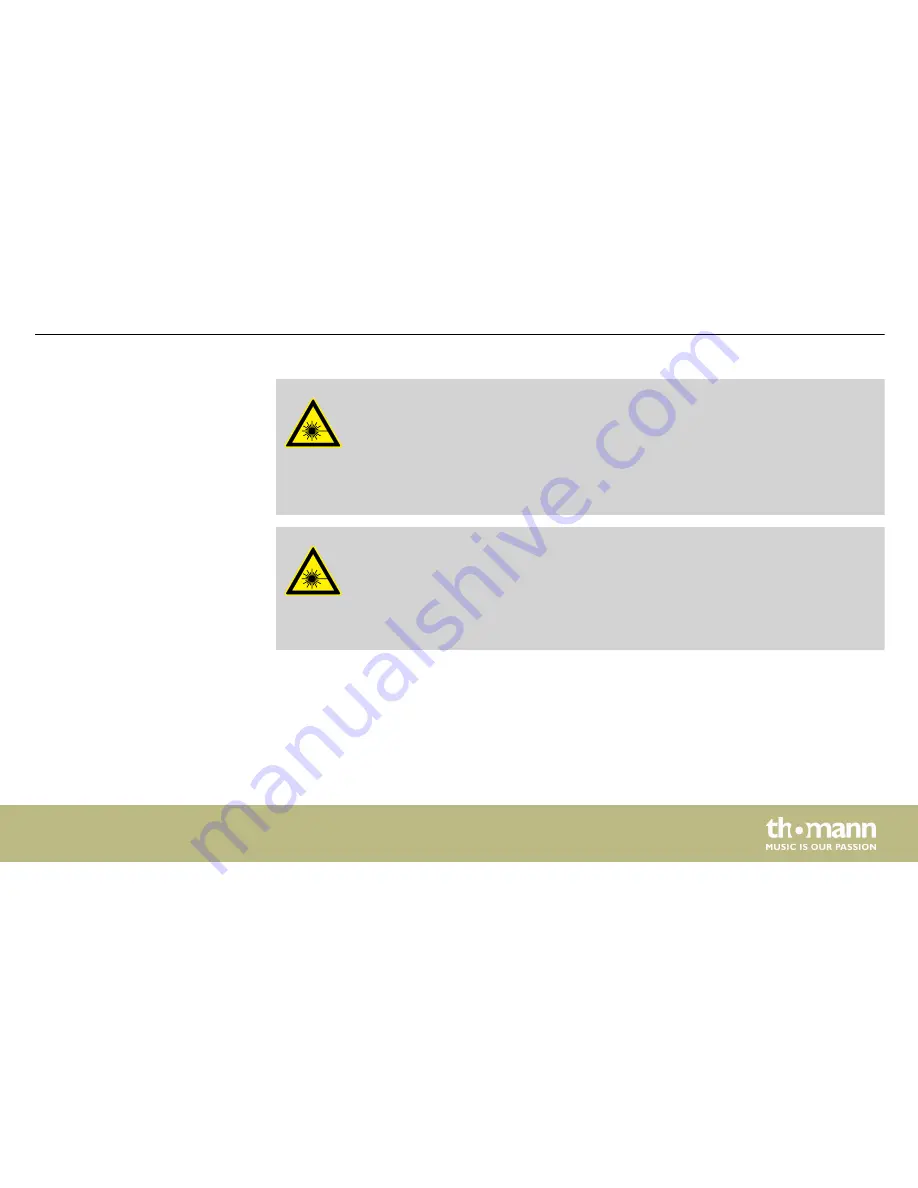
DANGER!
Follow the instructions in the chapter titled "Safety Instructions" in the user
manual.
To avoid laser emission, remove the safety key before you start to install the
device.
WARNING!
Stray laser radiation
Inadequately secured additional components may cause stray laser radiation.
Make sure that all additional components are adequately secured.
Installation
DJ Lase RGB Pro Advanced 1000
21
Содержание StairVille DJ Lase RGB Pro Advanced 1000
Страница 1: ...DJ Lase RGB Pro Advanced 1000 showlaser user manual ...
Страница 28: ...6 Connections and operating elements Front panel Connections and operating elements showlaser 28 ...
Страница 30: ...Rear panel Connections and operating elements showlaser 30 ...
Страница 33: ...IR remote control Connections and operating elements DJ Lase RGB Pro Advanced 1000 33 ...
Страница 62: ...7 8 Menu diagram Operating showlaser 62 ...
Страница 69: ...24 User defined signal 4 25 Ground Plug and connection assignment DJ Lase RGB Pro Advanced 1000 69 ...
Страница 76: ...Notes showlaser 76 ...
Страница 77: ...Notes DJ Lase RGB Pro Advanced 1000 77 ...
Страница 78: ...Notes showlaser 78 ...
Страница 79: ......
Страница 80: ...Musikhaus Thomann Hans Thomann Straße 1 96138 Burgebrach Germany www thomann de ...






























