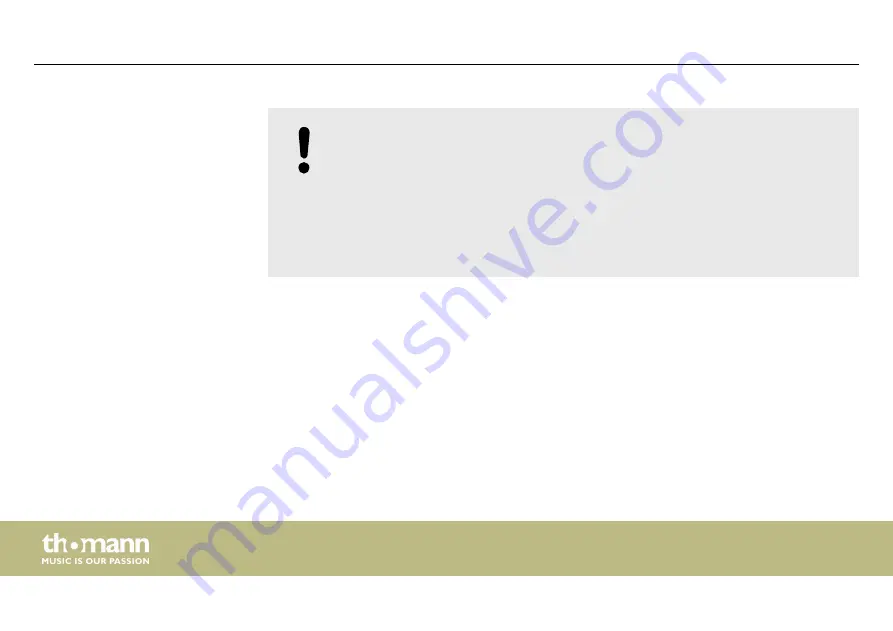
NOTICE!
Possible staining
The plasticiser contained in the rubber feet of this product may possibly react
with the coating of your parquet, linoleum, laminate or PVC floor and after some
time cause permanent dark stains.
In case of doubt, do not put the rubber feet directly on the floor, but use felt-pad
floor protectors or a carpet.
Safety instructions
showlaser
18
Содержание Stairville DJ Lase Pro Advanced 2000
Страница 1: ...DJ Lase Pro Advanced 2000 showlaser user manual...
Страница 30: ...6 Connections and operating elements Front panel Connections and operating elements showlaser 30...
Страница 32: ...Rear panel Connections and operating elements showlaser 32...
Страница 35: ...IR remote control Connections and operating elements DJ Lase Pro Advanced 2000 35...
Страница 66: ...7 8 Menu overview Operating showlaser 66...
Страница 74: ...24 User defined signal 4 25 Ground Plug and connection assignment showlaser 74...
Страница 81: ...Notes DJ Lase Pro Advanced 2000 81...
Страница 82: ...Notes showlaser 82...
Страница 83: ......
Страница 84: ...Musikhaus Thomann Hans Thomann Stra e 1 96138 Burgebrach Germany www thomann de...






























