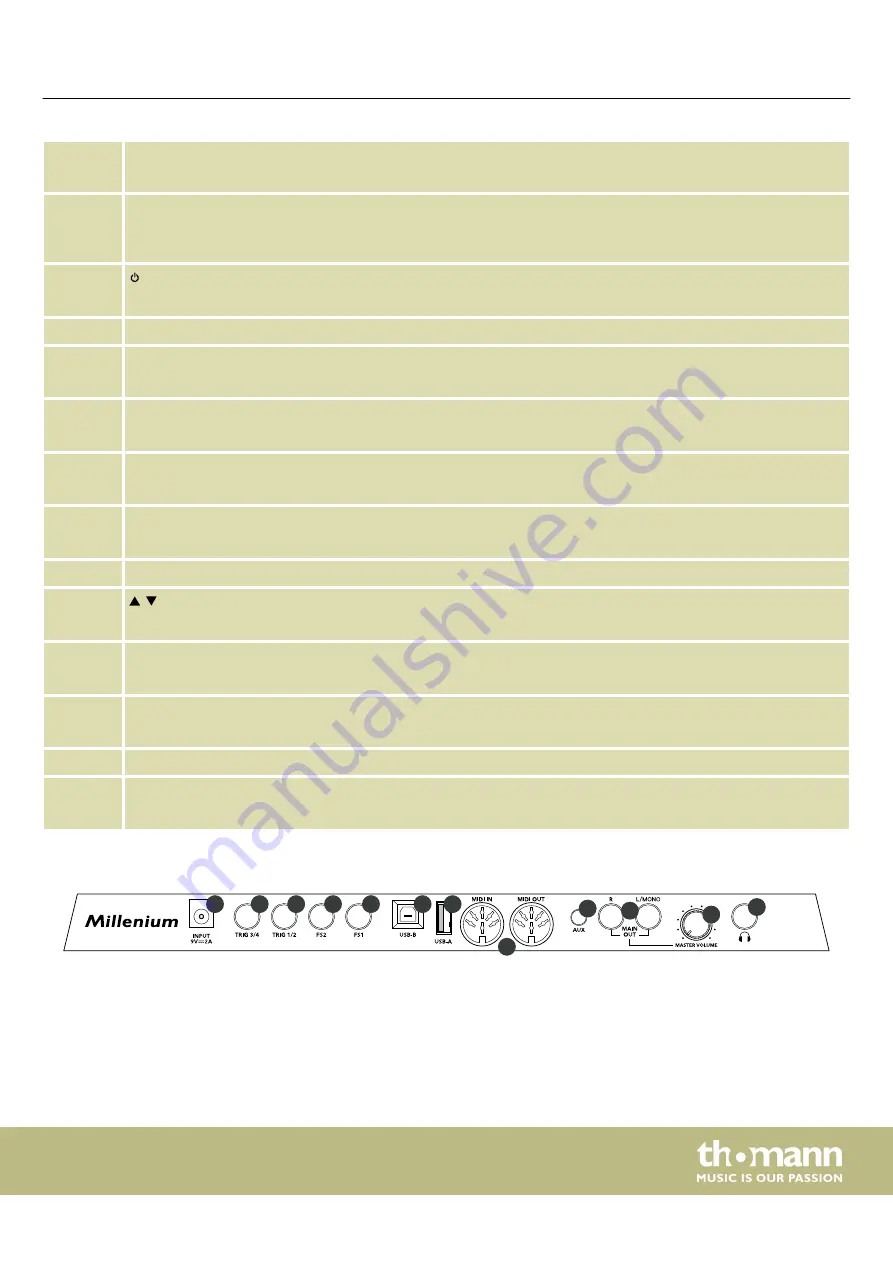
1 Nine velocity-sensitive and freely programmable drum pads.
When playing a pad, the respective LED below the pad lights up.
2 LED indicators
Light up as soon as external triggers or foot switches are used, which are connected via the input sockets
[TRIG 3/4]
,
[TRIG 1/2]
,
[FS2]
and
[FS1]
on the rear of the device.
3
Main switch. Turns the device on and off.
4 Volume control for headphone output
5
[CLICK]
Button to activate or deactivate the metronome
6
[REC]
Button for starting a recording in recording mode
7
[KIT]
Button to call up the drum kit menu
8
[SETUP]
Button to call up the setup menu
9 LCD display
10
/
Buttons for selecting parameters
11
[OK]
Button for confirming values and parameters in various menus
12
[SELECT]
Button for scrolling through options in various menus
13 Rotary control for quick selection of values and for scrolling through several options in various menus.
14
[–/+]
Buttons for quick selection of values and for scrolling through several options in various menus.
0
1
2
3
4
5 6
7
8
:
;
9
Rear panel
Connections and operating elements
NonaPad
9
Содержание Millenium NonaPad
Страница 1: ...NonaPad sampling percussion pad user manual ...
Страница 38: ...Notes sampling percussion pad 38 ...
Страница 39: ......
Страница 40: ...Musikhaus Thomann Hans Thomann Straße 1 96138 Burgebrach Germany www thomann de ...










































