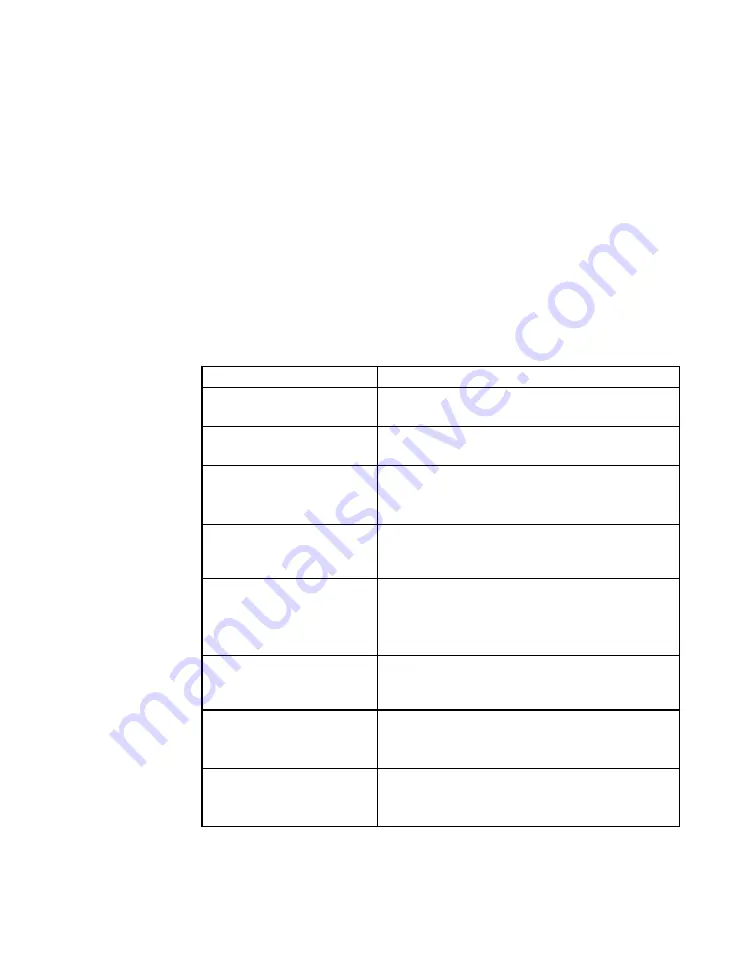
ThinPATH Systems, Inc.
Tisio User’s Guide
Hotkeys
Hotkeys are used to navigate through active connections and to
display Tisio setup and configurations screens. These hot keys are
used for local control of the Tisio client windows.
Client applications windows used to connect to remote hosts
resources are displayed in full screen mode. In most cases the full
screen client application does not display a title bar allowing the full
screen window to be lowered. Hotkeys are used to lower and raise
these windows to enable access other active client application
sessions, local configuration windows and even local Operating
System recovery scenarios.
Hot Key
Use
Ctrl+Alt+Down-Arrow Cycle up through active connections in the
Connection Manager.
Ctrl+Alt+Up-Arrow
Cycle down through active connections in
the Connection Manager.
Ctrl+Alt+Home
Go to the default connection. The
connection is started if it is not already
active.
Ctrl+Alt+End
Display Tisio Connection Manager
Window Display
F2
Display Tisio Device Properties Window.
The Tisio Connection Manager Window
must be visible. Press Ctrl+Alt+End if not
showing.
Ctrl+Alt+F8
Used to initiate a boot forcing video
settings to a standard VGA mode.
Ctrl+Alt+F10
Used to initiate a Forced Recovery of the
Operating System. See System Recovery
for details on use.
Ctrl+Alt+F2
Used to initiate a Forced Recovery of the
Operating System with logging enabled.
See System Recovery for details on use.
Figure 7 - Hot keys Description
22
Содержание Tisio CE
Страница 1: ...Tisio CE Users Guide...
Страница 2: ......
Страница 31: ...ThinPATH Systems Inc Tisio User s Guide 23...






























