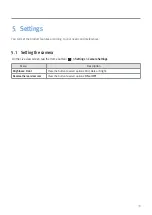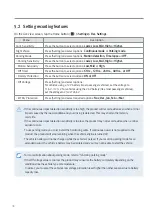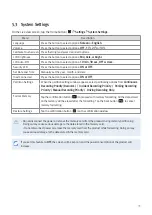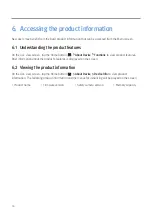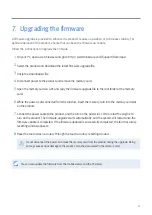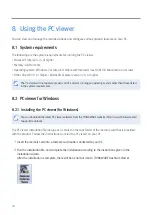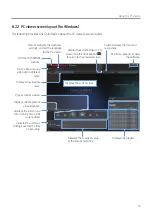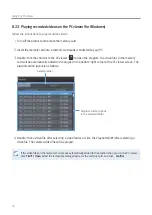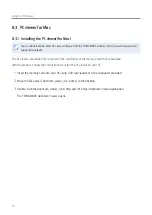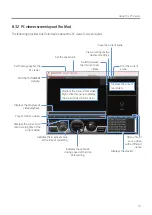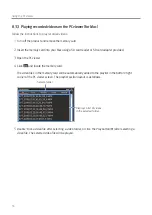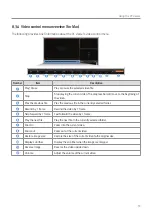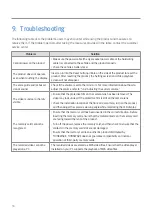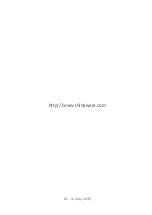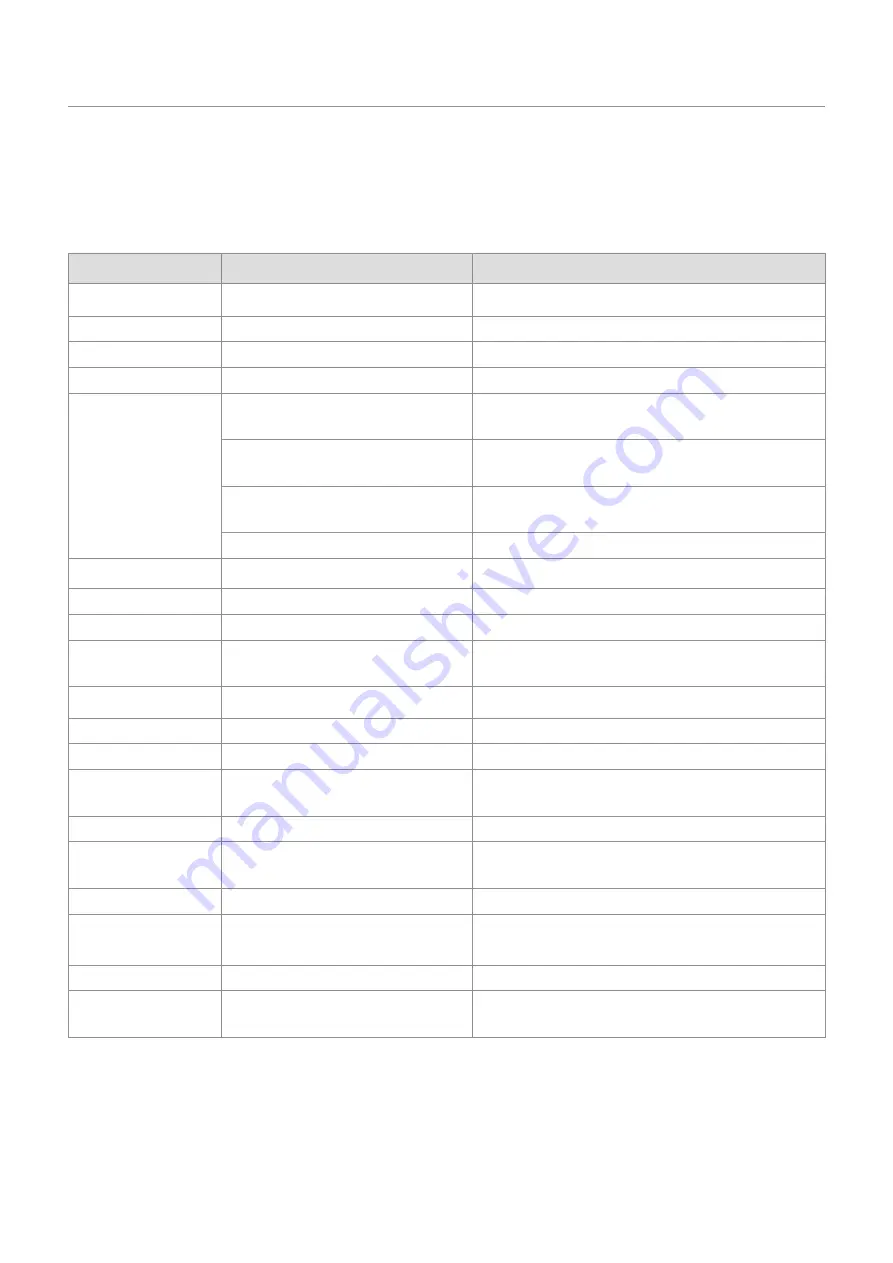
57
10. Specifications
To see the product specifications, refer to the following table.
Item
Specification
Remarks
Model name
QXD5000
Dimension / Weight
104.6 x 62 x 27.9 mm / 145 g
Display panel
3.5” IPS LCD (480 x 320 HVGA)
Memory
microSD Memory card (UHS-I)
16 GB / 32 GB
Recording mode
Continuous Rec
Records videos in 1-minute segments (dual channels
are supported for recording the front and rear view)
Incident Rec
Records 10 seconds before and after the incident
(total 20 seconds)
Manual Rec
Records 10 seconds before and after manually
starting the recording (total 60 seconds)
Parking Rec (parking mode)
Requires the hardwiring cable installation
Camera sensor
5.14M Pixels, 1/2.8" CMOS, 1440P
Image sensor
Sony STARVIS IMX335
Angle of view
156° (based on the opposite angle)
Video
QHD (2560 x 1440) / H.264 /
file extension: MP4
Frame rate
Maximum 30 fps
Audio
PCM (pulse code modulation)
Acceleration sensor
3-axis acceleration sensor (3D, ±3G) 5 levels for sensitivity adjustment available
Rear camera
V-IN port
Optional accessory that requires separate
purchase
Power input
DC 12 / 24 V supported
Power consumption
2 CH: 3.5 W / 1 CH: 2.5 W (mean)
Except for the fully charged supercapacitor / the
LCD OFF status / GPS
Auxiliary power unit
Supercapacitor
LED indicators
•
Front: Security LED
•
Rear: Status LED, Rec LED (2 ea)
Alarm
Built-in speakers
Voice guide (buzzer sounds)
Operating / Storage
temperature
-10
–
60
℃
Rear Camera: 25Ø x 34.3 x 68 mm / 35 g
Содержание QXD5000
Страница 42: ...http www thinkware com Ver 1 4 July 2019...