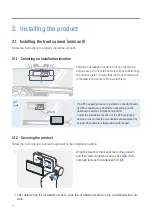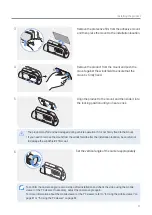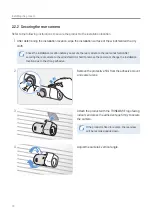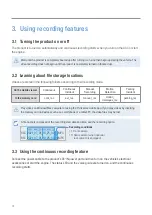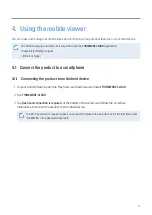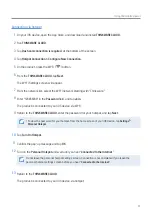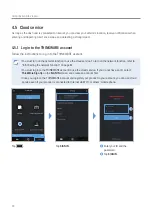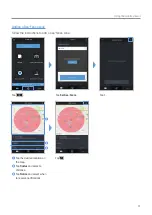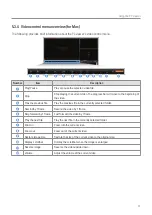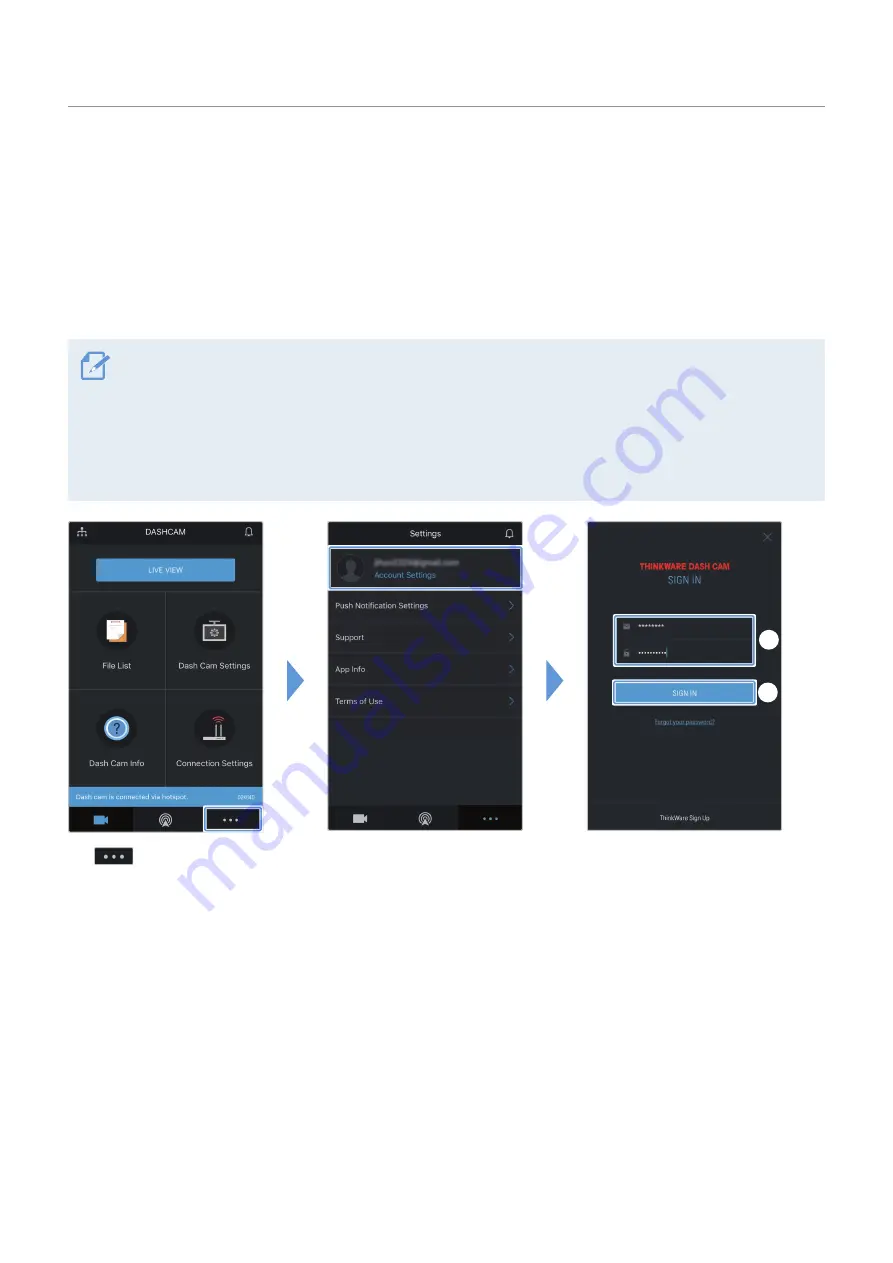
Using the mobile viewer
26
4.5 Cloud service
As long as the dash cam is connected to Internet, you can view your vehicle's location, receive notifications when
entering and departing Geo-Fence zones, and detecting a strong impact.
4.5.1 Log in to the THINKWARE account
Follow the instructions to log in to the THINKWARE account.
• You must turn on the network function to use the cloud service. To turn on the network function, refer to
"6.6.1 Setting the network function" on page 49.
• You must log in to the THINKWARE account to use the cloud service. If you do not have an ID, select
ThinkWare Sign Up
on the
SIGN IN
screen, and create an account first.
• Once you log in to the THINKWARE account and register your product to your account, you can use cloud
service even if your product is connected to Internet via Wi-Fi or others' mobile phone.
➋
➊
Tap
.
Tap
SIGN IN
.
➊
Enter your ID and the
password.
➋
Tap
SIGN IN
.
Содержание D2K64D
Страница 55: ...http www thinkware com Ver 1 0 Sep 2021...