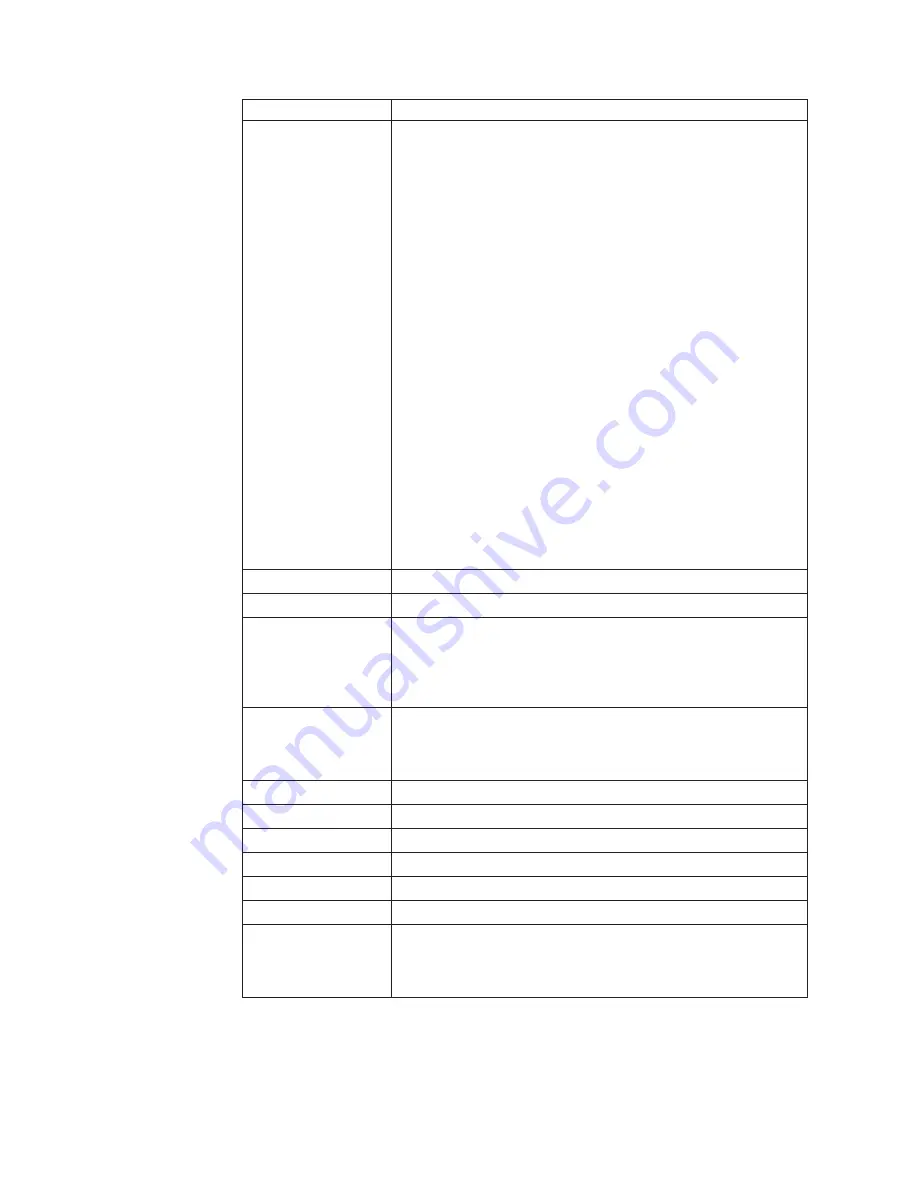
Key
combination
Description
Fn+F9
Open
the
ThinkPad
EasyEject
Utility
screen.
Buttons
for
the
following
choices
are
displayed:
v
Eject
ThinkPad
PC
from
Dock
:
This
button
is
displayed
only
if
the
ThinkPad
computer
has
been
attached
to
a
ThinkPad
Dock
II
or
a
ThinkPad
Mini
Dock.
The
computer
can
be
detached
from
the
ThinkPad
Dock
II
or
the
ThinkPad
Mini
Dock.
v
Eject
ThinkPad
PC
from
Mini
Dock
:
This
button
is
displayed
only
if
the
ThinkPad
computer
has
been
docked
in
a
ThinkPad
Mini
Dock
and
one
or
more
USB
devices
have
been
connected
to
the
ThinkPad
Mini
Dock.
You
can
stop
and
remove
all
the
USB
devices
safely
by
clicking
the
button.
Note:
If
a
diskette
drive
is
connected
to
the
external-diskette-drive
connector
of
the
ThinkPad
Mini
Dock,
you
cannot
connect
a
USB
diskette
drive.
v
Run
EasyEject
Actions
:
This
button
is
used
to
select,
stop,
or
remove
external
devices
connected
to
the
ThinkPad
computer.
v
Configure
EasyEject
Actions
:
Opens
the
ThinkPad
EasyEject
Utility
main
window.
v
Fn+F9
Settings
:
Configures
the
settings
for
the
Fn+F9
function.
You
can
use
this
utility
to
stop
and
remove
all
ejectable
devices
connected
to
the
ThinkPad
computer,
the
ThinkPad
Mini
Dock,
or
the
ThinkPad
Port
Replicator
II.
You
cannot
use
it
to
detach
the
computer
from
the
ThinkPad
Mini
Dock
or
the
ThinkPad
Port
Replicator
II.
Note:
This
function
is
supported
only
in
Windows
2000
and
Windows
XP.
Fn+F10
Reserved.
Fn+F11
Reserved.
Fn+F12
Put
the
computer
into
hibernation
mode.
To
return
to
normal
operation,
press
the
power
button
for
less
than
four
seconds.
Note:
To
use
Fn+F12
for
hibernation
in
Windows
2000
or
Windows
XP,
you
must
have
the
PM
device
driver
installed
on
the
computer.
Fn+PgUp
Turn
the
ThinkLight
on
or
off.
Note:
This
function
is
supported
only
on
the
ThinkPad
computers
that
have
the
ThinkLight.
The
on
or
off
status
of
the
ThinkLight
is
shown
on
the
screen
for
a
few
seconds
when
you
press
Fn+PgUp.
Fn+Home
The
computer
display
becomes
brighter.
Fn+End
The
computer
display
becomes
dimmer.
Fn+Spacebar
Enable
the
FullScreen
Magnifier
function.
Fn+PrtSc
Has
the
same
function
as
the
SysRq
key.
Fn+ScrLk
Enable
or
disable
the
numeric
keypad.
Fn+Pause
Has
the
same
function
as
the
Break
key.
Fn+cursor
keys
These
key
combinations
work
with
Windows
Media
Player.
Fn+down
arrow
key
works
for
the
Play
or
Pause
button,
Fn+up
arrow
key
for
the
Stop
button,
Fn+right
arrow
key
for
the
Next
Track
button,
and
Fn+left
arrow
key
for
the
Previous
Track
button.
Product
overview
42
MT
0672,
0673,
0674,
9450,
9451,
9452,
and
9453
Содержание Z61e
Страница 2: ......
Страница 3: ...ThinkPad Z61e Z61m and Z61p Hardware Maintenance Manual...
Страница 6: ...iv MT 0672 0673 0674 9450 9451 9452 and 9453...
Страница 8: ...2 MT 0672 0673 0674 9450 9451 9452 and 9453...
Страница 70: ...2 4 3 Removing and replacing a FRU 64 MT 0672 0673 0674 9450 9451 9452 and 9453...
Страница 87: ...2 3 Removing and replacing a FRU ThinkPad Z61e Z61m and Z61p 81...
Страница 92: ...7 7 Removing and replacing a FRU 86 MT 0672 0673 0674 9450 9451 9452 and 9453...
Страница 112: ...3a 3b 6 5 4 continued Removing and replacing a FRU 106 MT 0672 0673 0674 9450 9451 9452 and 9453...
Страница 115: ...3 4 5 continued Removing and replacing a FRU ThinkPad Z61e Z61m and Z61p 109...
Страница 118: ...Wireless LAN antenna cable AUX black a Removing and replacing a FRU 112 MT 0672 0673 0674 9450 9451 9452 and 9453...
Страница 136: ...LCD FRUs a g b c e d 1 3 2 4 8 9 10 11 5 6 7 f Parts list 130 MT 0672 0673 0674 9450 9451 9452 and 9453...
Страница 158: ...Part Number 41W3230 1P P N 41W3230...






























