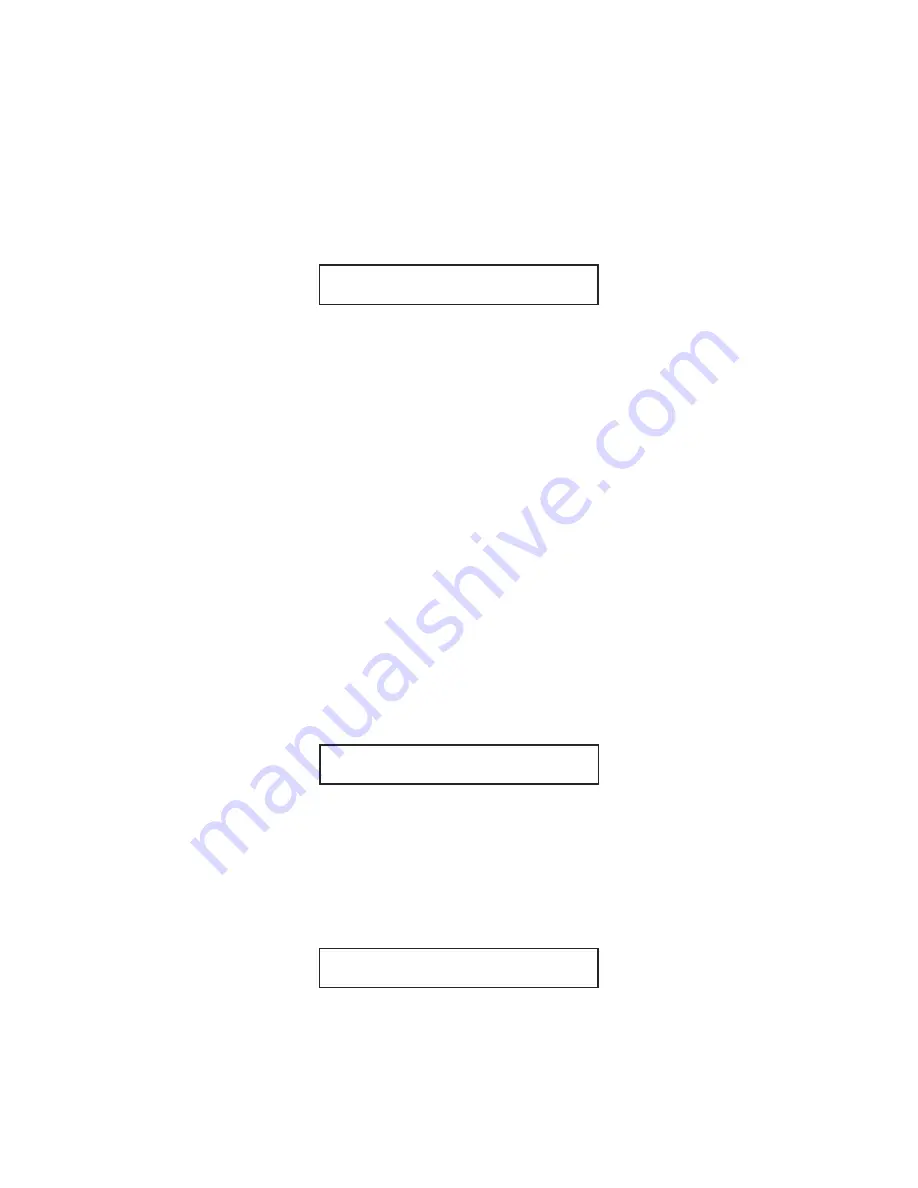
Installation
What you need to get started
1 power cord (included)
1 Ethernet cord (included)
IP address of your home/office router (user provides)
To find your router’s IP address consult your router’s manual or contact the manufacturer
INSTRUCTIONS
1. Plug in modlet gateway
Plug in the modlet gateway into an electrical outlet using the power cord provided. The green
power LED light should turn on.
Then plug the gateway into your home or office router using the Ethernet cord provided. The
WAN interface LED will be flashing and then become solid when connected.
2. Access your router’s information
Using an Internet-connected computer, open a new browser window (Internet Explorer, Firefox,
Chrome or Safari). Type in the IP address of your router in your browser’s address bar and press
enter. If you do not know the IP address of your router then consult the router’s user manual or
contact the manufacturer.
Once you are connected to the router manager page, look on the left side of the screen for the
“Attached Devices” link and click on it.
Under the list of Devices, look for the device named “THINKECO_GATEWAY”. Write down the IP
address written to the left of the THINKECO_GATEWAY.
In your browser’s address bar, type in the IP address of the THINKECO_GATEWAY that you just
wrote down and press enter. You will be directed to a ThinkEco page.
3. Register a modlet account
To create a new account, select the link that says “New User? Create an Account”.
Follow all on screen instructions to register an account.
On the last screen, click the “Go Back to Router Settings” button. You will be directed back to the
ThinkEco page.
4. Set up your modlet(s)
Log into your account, using the username and password you just created.
Then follow all on screen instructions to set up your modlet(s).
my router
IP address:
ThinkEco Gateway
IP address:
my username
& password:
Содержание TE1010
Страница 1: ...R User Guide...
Страница 8: ...148 Madison Avenue 8th Floor New York NY 10016 www thinkeco com...








