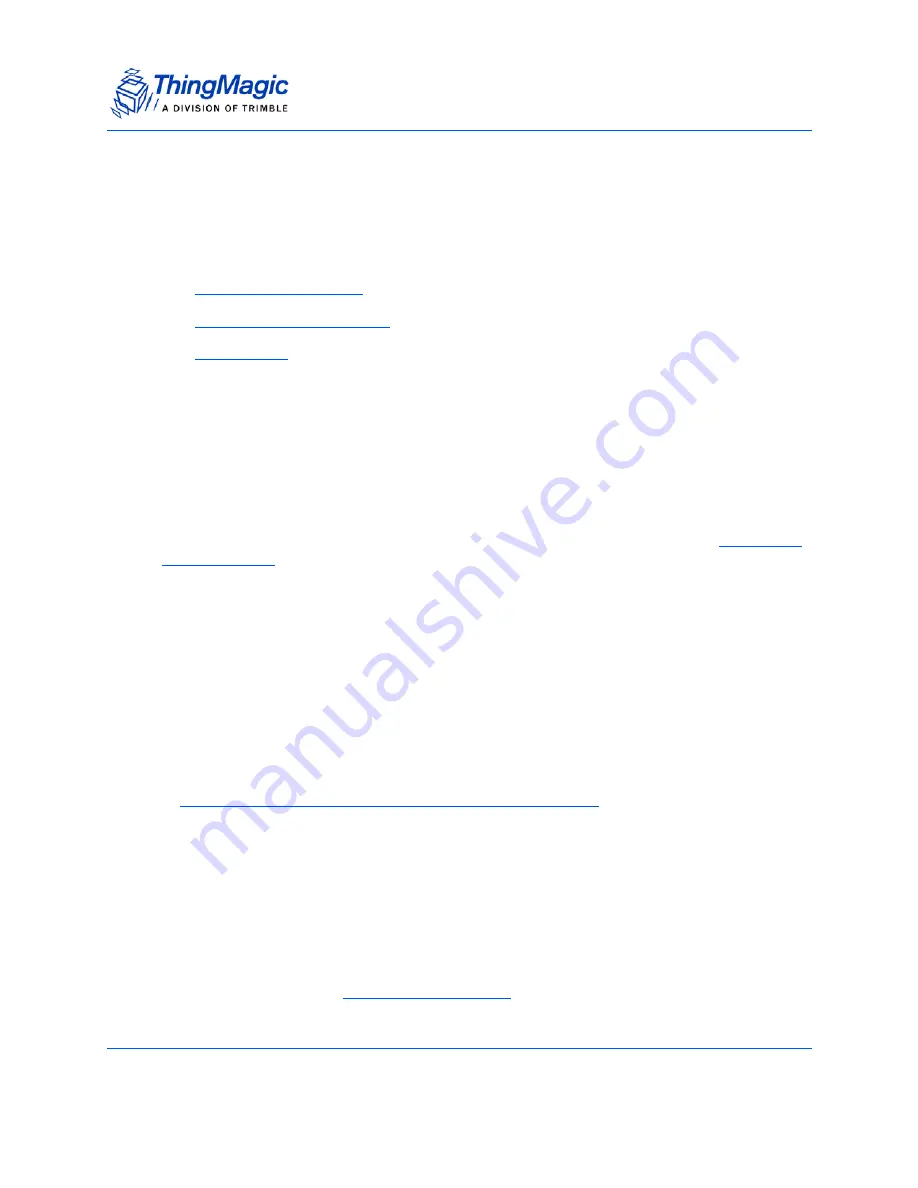
Setting up the USB RFID Reader
USB RFID Reader Setup Guide
7
Setting up the USB RFID Reader
When setting up the USB RFID Reader, use the following procedures. Please read the
full setup procedures before beginning.
1.
Installing the USB Driver
2.
Connecting the USB Reader
3.
Reading Tags
Installing the USB Driver
The drivers and installation guides for installing the necessary device drivers to allow
Windows to recognize the USB RFID Reader can be found at
http://www.ftdichip.com/Drivers/VCP.htm
The driver files should be extracted to a known location before moving on to
Connecting
the USB Reader
. Once the reader is plugged in you will be prompted for the driver
installation.
Connecting the USB Reader
1.
Plug the mini-USB connector into the USB Reader.
2.
Plug the
BLACK
communications USB connector into your PC.
3.
If necessary, plug the
RED
Auxiliary Power USB connector into your PC for additional
power.
Note
The USB Reader draws 570 mA max and most USB ports are specified to
only supply 500 mA. Since most multi-port devices supply a pool of power
for all USB devices it does not matter if one device draws a bit more power
and only the main USB connector is required. However, some laptops
dolimit the current per USB port to 500 mA. If the reader is used with such a
laptop then the second connection should be connected to a second USB
port to supply the additional power.
4.
You will be prompted for driver installation if they are not already installed. If
prompted follow the
Installing the USB Driver
instructions.
Содержание USB RFID Reader
Страница 1: ...875 0042 02 RevA USB RFID Reader Setup Guide ...
Страница 10: ...Reading Tags 10 USB RFID Reader Setup Guide ...
Страница 16: ...16 Compliance Information ...

































