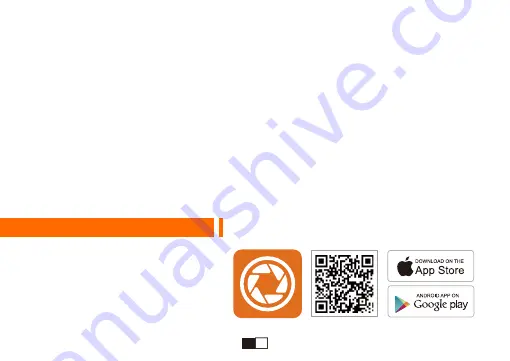
③
Mise à jour du firmware
· Veuillez télécharger le dernier firmware sur le site web ThiEYE (thieye.com/support.html) et
mettre à jour la caméra suivant l’instruction sur le fichier.
· Deux moyens pour mettre à jour le firmware : Mise à jour avancée (via l’ordinateur individuel) et
Mise à jour rapide (via la caméra). Il est recommandé de sélectionner la mise à jour avancée, qui
est beaucoup plus pratique.
· Veuillez opportunément mettre à jour le firmware pour assurer la meilleure expérience
d’utilisation.
· Veuillez ne pas débrancher votre appareil de l’alimentation durant la mise à jour pour éviter tout
dommage de la caméra de voiture.
Partie 04 - Connexion APP
1. S'il vous plaît scanner le code QR sur
la case de couleur pour télécharger
ThiEYE DVR App, ou télécharger à
partir de notre site officiel
www.theye.com.
01
02
03
04
05
06
07
08
09
10
11
12
13
14
15
16
17
18
19
20
21
22
23
24
25
26
27
28
29
30
31
32
33
34
35
36
37
38
39
40
41
42
43
44
45
46
47
48
49
50
51
52
53
54
55
56
57
58
59
60
61
62
63
64
65
66
67
68
69
70
71
72
73
74
75
76
77
78
79
80
EN
EN
EN
EN
EN
EN
EN
EN
EN
EN
EN
EN
EN
EN
EN
EN
FR
FR
FR
FR
FR
FR
FR
FR
FR
FR
FR
FR
FR
FR
FR
FR
DE
DE
DE
DE
DE
DE
DE
DE
DE
DE
DE
DE
DE
DE
DE
DE
IT
IT
IT
IT
IT
IT
IT
IT
IT
IT
IT
IT
IT
IT
IT
IT
JP
JP
JP
JP
JP
JP
JP
JP
JP
JP
JP
JP
JP
JP
JP
JP
Содержание Safeel Zero+
Страница 1: ...Dash Cam Safeel Zero USER MANUAL PSFZP V1 0...
Страница 67: ...1 3M Micro USB USB 65JP 32G MicroSD...
Страница 68: ...2 Micro SD WiFi OK 1 5 Micro USB 170 1 2 3 4 6 7 8 9 11 12 13 5 10 1 2 3 4 5 6 11 10 7 13 9 12 8 66JP...
Страница 70: ...4 LED 1 Micro SD SD Micro SD Micro SDHC Micro SDXC Class10 UHS 1 SD 32GB SD SD 68JP...
Страница 71: ...10 3s 3 69JP...
Страница 72: ...5 WiFi WiFi OK OK WiFi SSID LCD LCD 70JP 1080P 30FPS 00 02 58 2019 02 03 03 56 06 12M 2019 02 03 04 06 58...
Страница 73: ...6 7 WiFi OK OK 71JP 00 00 34 VID_002MOV 1080P 30FPS...
Страница 74: ...72JP 1080P 3 Min Resolution Cyclic Record Motion Detection Voice Recording Date Stamp...
Страница 75: ...1 3 5 10 73JP...
Страница 76: ...20 WDR 74JP...
Страница 77: ...2 3 LED 3 75JP...
Страница 78: ...ThiEYE thieye com support html 4 WiFi 1 QR HP www thieye com ThiEYE DVR App 76JP...
Страница 79: ...WiFi WiFi WiFi Wi Fi WiFi Wi Fi WiFi WiFi Wi Fi 2 WIFI ON WiFi WiFi SSID 3 WiFi ThiEYE _ CAM 12345678 77JP...
Страница 80: ...5 1 2 3M 3M 78JP...
Страница 81: ...6 Mass Storage PC Camera REC_mode 3 USB USB 79JP...
Страница 82: ...7 Class 10 SD 50Hz 60Hz 80JP...
















































