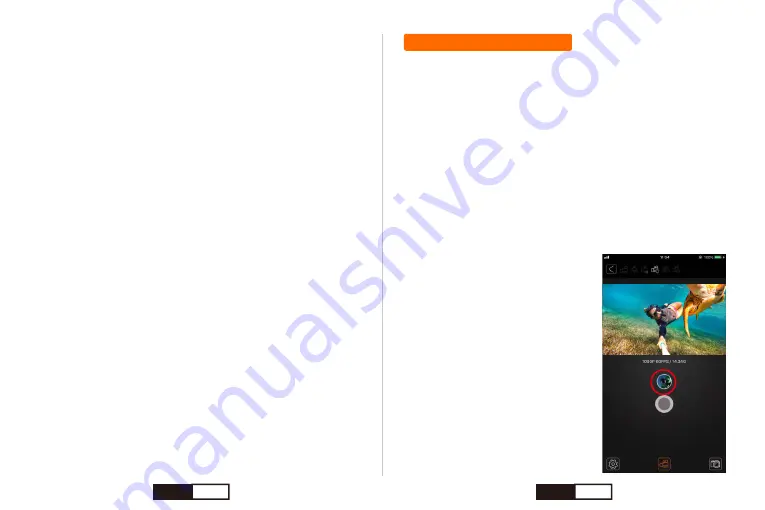
Offloading Your Content
9. Auto Shutdown: 1min / 3min / 5min / Close
Default setting is close.
Your camera can be configured to automatically power off after a
specific period (1 minute - 5 minutes) in which no videos or photos are
captured and no buttons are pressed. You can also configure the
camera to never automatically power off (default).
10. Date Stamp: Open / Close
When you turn on date stamp, the time watermark is displayed on the
photos or videos.
11. Language:
English,
简体中文
,
繁體中文
,
日本語
, P
усский
,
Deutsch, Français, Italiano, Español, Polski, nederlandse, Português,
ไทย
, Indonesia.
Default setting is English.
12. Date & Time:
①
Press Up button / Down button to select the day and time.
②
Press Shutter / Select Button to confirm setting.
13. Format: Confirmation / Cancel
Default setting is Cancel.
To keep your micro SD card in good condition, reformat it on a regular
basis. Reformatting erases all of your content, so be sure to back-up
your photos and videos first.
14. Reset to Factory Setting: Confirmation / Cancel
Default setting is Cancel.
This option resets all settings to default values.
Offloading Your Content to a Computer
To play back your video and photos on a computer, you must first
transfer these files to a computer. Transferring also frees up space on
your micro SD card for new content.
To offload files to a computer using a card reader (sold separately) and
your computer’s file explorer, connect the card reader to the computer,
then insert the micro SD card. You can then transfer files to your
computer or delete selected files on your card. Note that you must use
a card reader to offload photos or audio files.
Offloading Your Content to Smartphone or Tablet
1. Connect your smartphone to the WiFi
of the action camera i60+.
2. Open the “ ThiEYE ” app. Click the
“ Connect ” button on the interface to
connect your camera with the app.
3. Press the button as shown below to
enter the app album.
EN
18
EN
19
Содержание i60+
Страница 1: ...www thieye com Action Cam i60 USER MANUAL...
Страница 56: ...3 TF WiFi 1 2 3 4 5 6 7 1080P60FPS 2019 09 20 15 31 37 1 2 3 4 7 5 6 1 2 3 USB C USB 4 USB JP 108 JP 109...
Страница 58: ...i60 Power Mode 1 WiFi WiFi SSID WiFi WiFi WiFi WiFi SSID WiFi WiFi WiFi SSID WiFi JP 112 JP 113...
Страница 62: ...1 2 80 i60 3 3 2 1 0 1 2 3 0 4 H 5 Wi Fi 6 50Hz 60Hz 7 LED LED WiFi 8 10 20 30 30 9 1 3 5 1 5 JP 120 JP 121...
Страница 64: ...1 2 3 4 5 5 6 7 10 4 JP 124 JP 125...
Страница 65: ...1 2 3 1 2 3 4 5 JP 126 JP 127...
Страница 66: ...i60 2 1 2 3 4 60cm JP 128 JP 129...
Страница 67: ...2 1 4 Micro USB P JP 130 RUS 131...
Страница 69: ...3 3 TF WiFi 1 2 3 4 5 6 7 1 2 3 USB USB C 4 USB 1080P60FPS 2019 09 20 15 31 37 1 2 3 4 7 5 6 RUS 134 RUS 135...
Страница 71: ...i60 WiFi WiFi SSID WiFi WiFi WiFi WiFi SSID WiFi WiFi WiFi SSID WiFi RUS 138 RUS 139...
Страница 77: ...1 2 3 4 5 4 5 6 7 0 3 RUS 150 RUS 151...
Страница 78: ...1 2 3 1 2 3 4 5 RUS 152 RUS 153...
Страница 79: ...i60 1 2 3 4 60 197 RUS 154 RUS 155...


























