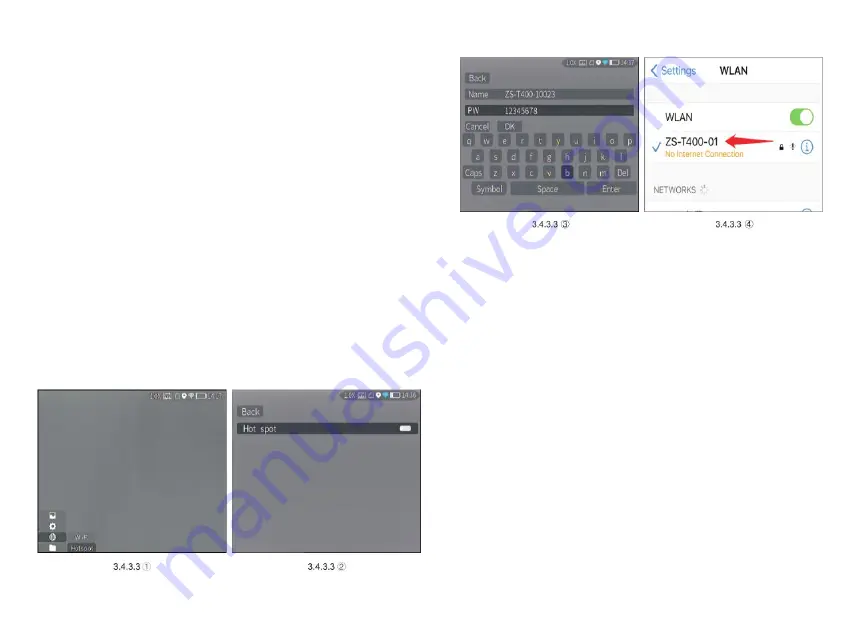
① Short-press the rocker button to enter the
sub-menus of Network Connection, and select WIFI
for configuration.
② Access the Hotspot sub-menu, and the monocular
will release a hotspot network. Set the hotspot
name and password and confirm them through the
rocker button.
③ Enable mobile device to connect with monocular
Hotspot by setting the WLAN on mobile device.
④ After mobile device is connected with
monocular Hotspot, open the mobile APP to connect
the monocular.
3.4.4 APP Push Notification
The APP push notification function can detect
and identify the target type (human or animal)
in real time, measure the distance, and pop
up a push notification on the APP.
The specific operation steps are as follows:
Note: Android phones can get push
notification always on display by launching
the APP in the background.
Содержание CYCLOPS CP315
Страница 1: ...Thermal Imaging Monocular CYCLOPS SERIES User Manual...
Страница 2: ......































