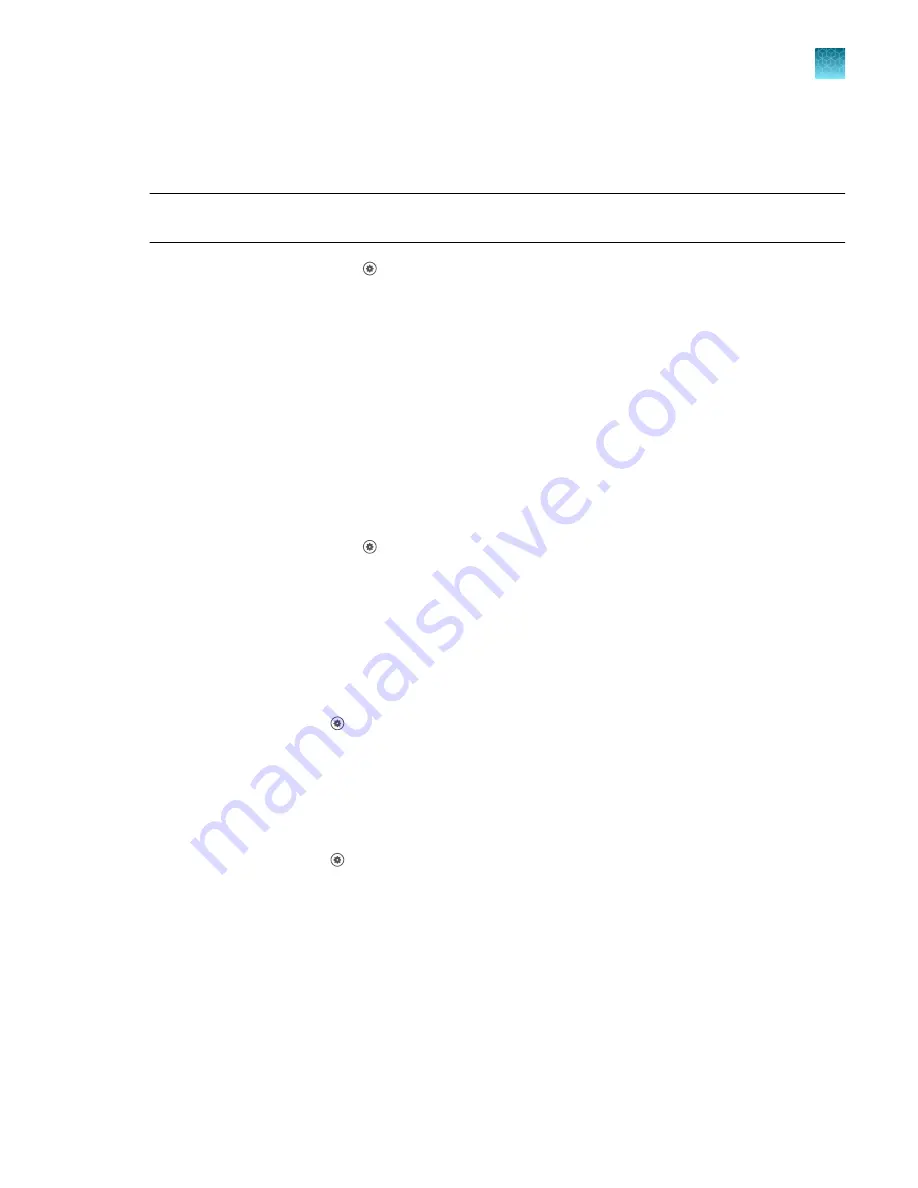
Restore factory defaults
This procedure can only be performed by an Administrator.
IMPORTANT!
Back up the instrument before restoring factory defaults (see “Backup or restore the
1.
In the home screen, touch
Settings
4
Instrument Settings
4
Restore Factory Defaults
.
2.
Touch
Restore Factory Defaults
.
3.
Power
Off
, then power
On
the instrument to apply the change.
• Instrument profiles and files stored on the instrument are deleted, including all EDS files and
any custom dye calibrations.
• The most recent valid ROI/Uniformity, Background, and system dye calibrations are not
deleted.
After restoring factory defaults, perform initial start
‑
Select a language
1.
In the home screen, touch
Settings
4
Instrument Settings
4
Language
.
2.
Touch the desired language selection.
3.
Touch
OK
.
Learn about the instrument
In the home screen, touch
Settings
4
About Instrument
to access the following information.
“View instrument specifications”
“View and export the License Agreement”
View instrument specifications
In the home screen, touch
Settings
4
About Instrument
4
About Instrument
to access the
following information.
• Model Name
• Wired IP Address
• Wireless IP Address
• Instrument Serial Number
• Block Serial Number
• UUID
• Firmware Version
• Thermal Block Controller
Chapter 3
Configure the instrument and manage instrument profiles
Learn about the instrument
3
QuantStudio
™
1 Plus Real-Time PCR System Installation, Use, and Maintenance Guide
35






























