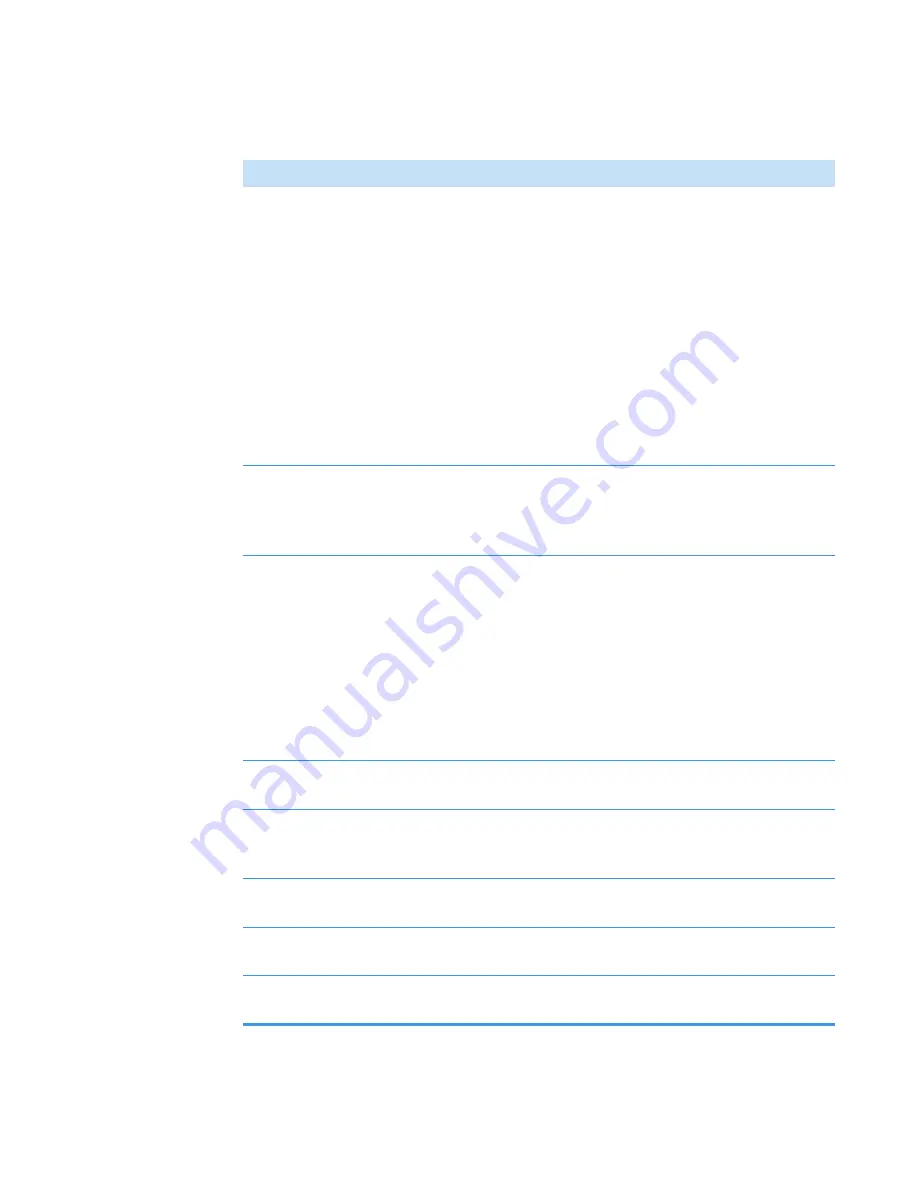
3
OMNICxi Software Operation
Overview of the Workspace
Thermo Scientific
DXRxi User Guide
81
Mosaic pane
Before you collect a
, this pane shows a static
picture of the sample as it appears when viewed through the
microscope eyepiece (one field of view). After you collect a
mosaic, the mosaic appears in the mosaic pane.
Right-click the mosaic pane for these options for copying and
saving a mosaic:
•
Copy as picture
. Copies the contents of the mosaic pane to
the Windows™ Clipboard. The copied image can be pasted
into any word processing, presentation or other compatible
application. The resolution of a copied image will be the same
as the computer’s display monitor (typically 72 dpi or
96 dpi).
Mosaic scale bar
For a properly calibrated objective, shows the scale of the mosaic
pane in nanometers, micrometers or millimeters (depending on
the zoom level). Helpful for estimating the actual size of features
in the sample.
Stage Up/Stage Down
Brings the sample into focus at the current stage location. Drag
the scroll box up or down for coarse focus. Click directly above or
below the scroll box for fine focus (or use the scroll wheel on the
mouse).
NOTICE
: If you need to move the stage a great distance along the
Z-axis, we recommend that you open the sample compartment
doors and use the Focus knob on the stage controller to move the
stage while you watch the sample to avoid bumping the sample
into the objective.
Zoom To Region
Zooms and centers the mosaic and any selected areas (such as the
preview box) in the mosaic pane
Zoom To Mosaic
Zooms the mosaic pane to show the full mosaic. If there are
multiple mosaics, this tool zooms out so that all mosaics are
visible.
Mosaic Full Screen
Expands the mosaic pane to the limits of the computer screen, or
contracts the mosaic pane back to its original size.
Stage status
Shows the X, Y, and Z coordinates of the microscope stage in
micrometers
Cursor status
Shows the X and Y coordinates of the current cursor location in
the mosaic pane
Table 13.
Video mode features and controls
Feature
Description
Содержание DXR xi
Страница 12: ...1 Introducing the DXRxi Raman Imaging System Trademarks 6 DXRxi User Guide Thermo Scientific...
Страница 14: ...2 DXRxi Microscope Operation 8 DXRxi User Guide Thermo Scientific...
Страница 64: ...Safety Information 58 DXRxi User Guide Thermo Scientific Microscope Safety Labels or...
Страница 65: ...Safety Information Thermo Scientific DXRxi User Guide 59...
Страница 66: ...Safety Information 60 DXRxi User Guide Thermo Scientific...
Страница 67: ...Safety Information Thermo Scientific DXRxi User Guide 61...
Страница 68: ...Safety Information 62 DXRxi User Guide Thermo Scientific...
Страница 166: ...3 OMNICxi Software Operation Acquire and Analyze Data 160 DXRxi User Guide Thermo Scientific...






























