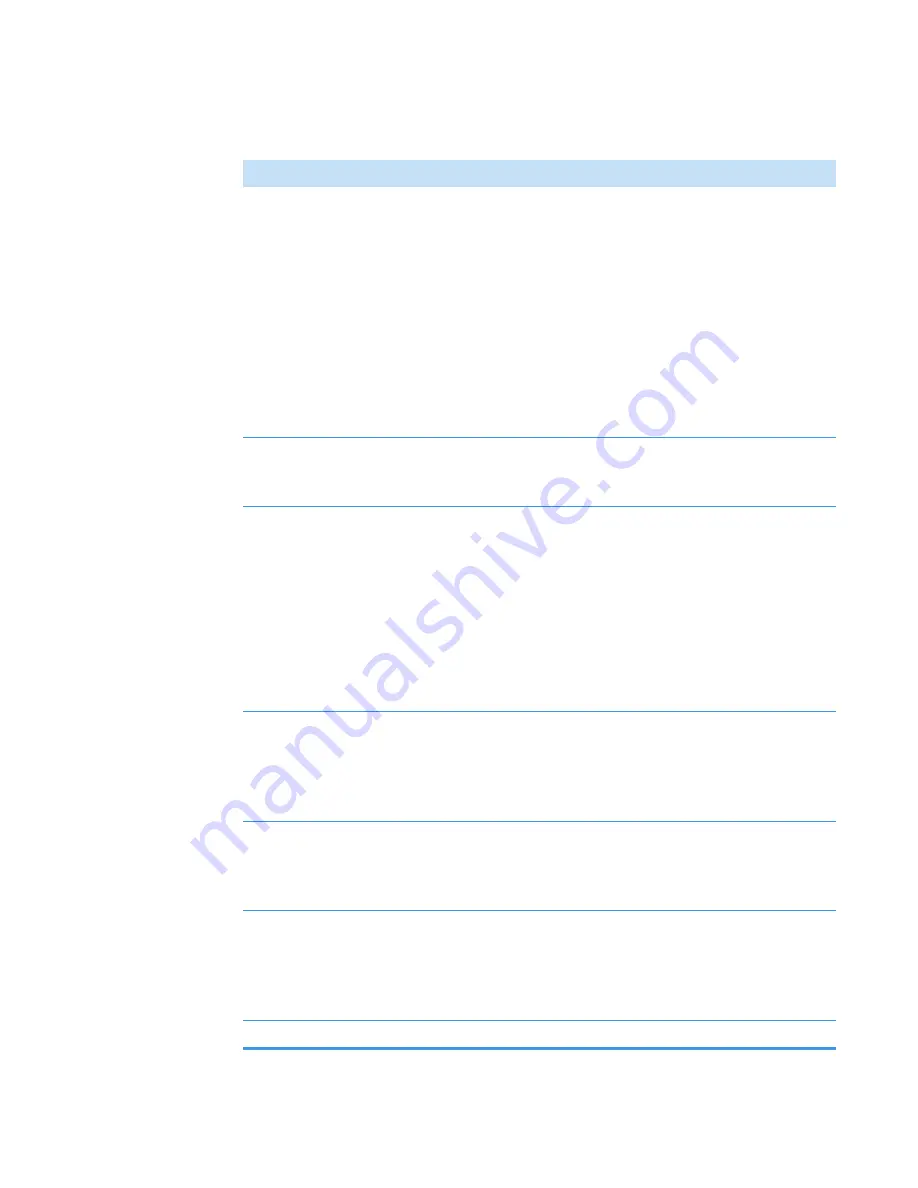
3
OMNICxi Software Operation
Overview of the Workspace
104
DXRxi User Guide
Thermo Scientific
Region queue
Can be used to view the position, dimensions and acquisition settings
for all regions of acquired
data. These options are
available:
•
Delete
. Deletes the selected row in the region queue. (Also deletes
the corresponding region from the mosaic pane and any image
data it contains.)
•
Select All.
Selects all of the regions. This is useful for exporting all
of the regions.
To close the Region Queue window, click the Region Queue button
again.
Grab tool
In the Analysis window, lets you drags the
or zoomed
in mosaic within the mosaic pane. (Use the scroll wheel on the mouse
or the scroll bars to zoom the chemical image or mosaic in or out.)
Spectrum tool
In the Analysis window, can be used to display the spectrum acquired
at the current cursor location in a region of acquired
data. The spectrum appears in the
. Select an area of the
acquired region to display the associated average spectrum in the
spectral pane. Hold down the Shift key while selecting spectra to
display multiple spectra.
When collecting
time-based frames
, you can extract the spectrum at
the selected position from all frames. To do this, right-click and select
“Extract spectra from all frames of a region.”
Ruler tool
In the Analysis window, can be used to measure the length of features
in the
or region of acquired
data. Click to
define the start of the measurement, then drag to the end point. The
length in micrometers (or mm) is displayed in the status bar below the
.
Show Acquisition
window
If the system computer is connected to one display monitor (rather
than two), use this button to quickly display the
window. A similar button in the Acquisition window
allows you to quickly switch back to the Analysis window.
Update Analysis
window
You can begin analyzing data as soon as it appears in the Analysis
window. During data collection of multiple regions or time-based
frames, the Update Analysis Window button illuminates, indicating
new data is available. Click the button to update the Analysis window
with the new data.
Help
Displays Help information for the instrument and software
Table 19.
Analysis window, general features and controls
Feature
Description
Содержание DXR xi
Страница 12: ...1 Introducing the DXRxi Raman Imaging System Trademarks 6 DXRxi User Guide Thermo Scientific...
Страница 14: ...2 DXRxi Microscope Operation 8 DXRxi User Guide Thermo Scientific...
Страница 64: ...Safety Information 58 DXRxi User Guide Thermo Scientific Microscope Safety Labels or...
Страница 65: ...Safety Information Thermo Scientific DXRxi User Guide 59...
Страница 66: ...Safety Information 60 DXRxi User Guide Thermo Scientific...
Страница 67: ...Safety Information Thermo Scientific DXRxi User Guide 61...
Страница 68: ...Safety Information 62 DXRxi User Guide Thermo Scientific...
Страница 166: ...3 OMNICxi Software Operation Acquire and Analyze Data 160 DXRxi User Guide Thermo Scientific...






























