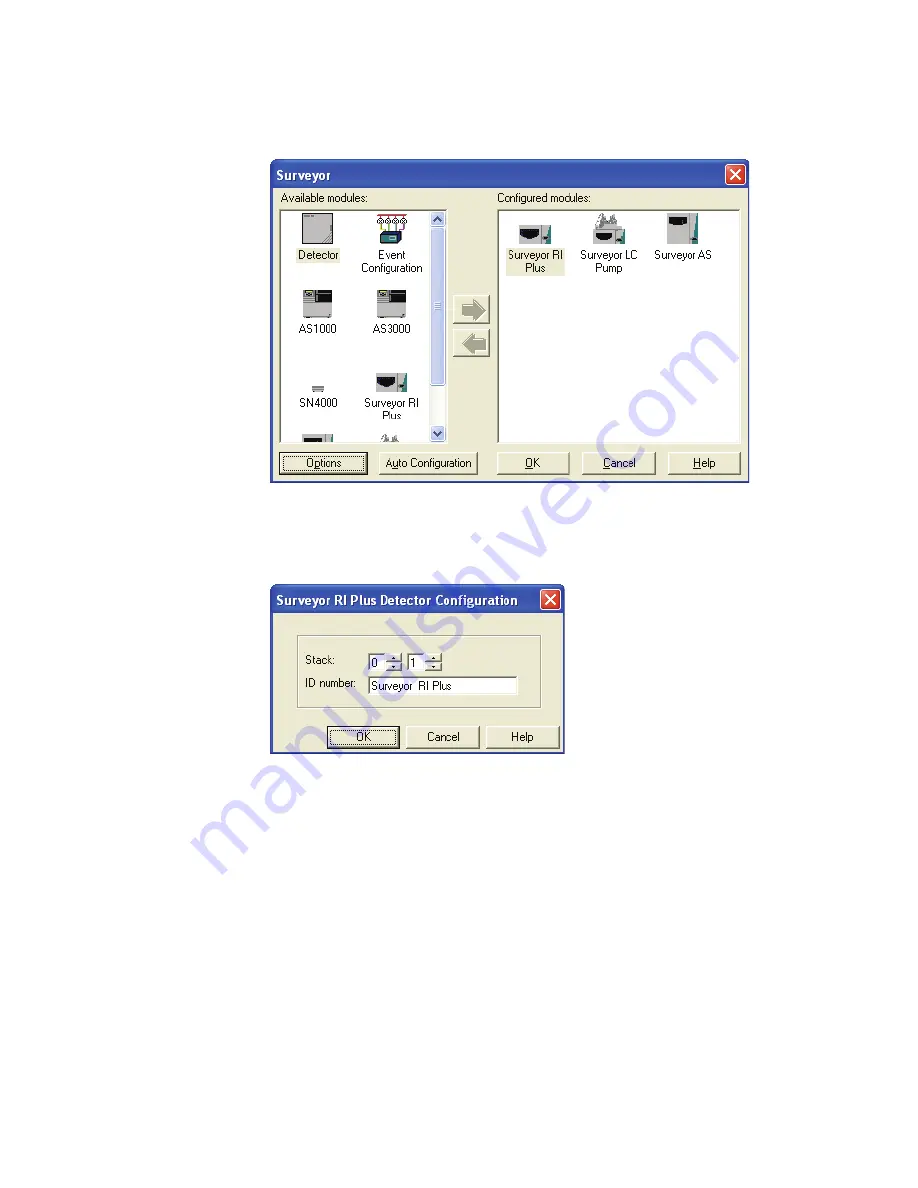
2
Installation
Configuring the RI Detector in ChromQuest
22
Surveyor RI Plus Detector Hardware Manual
Thermo Scientific
Figure 17.
Surveyor dialog box
5. In the Configured modules pane, double-click the icon for the Surveyor RI Plus Detector.
The Surveyor RI Plus Detector Configuration dialog box appears as shown in
.
Figure 18.
Surveyor RI Plus Detector Configuration dialog box
6. Unless you are controlling more than one Surveyor RI Plus Detector from the same
computer, leave the Stack setting at its default of 1.
7. Optional. In the ID number box, type an identification number for the RI detector.
8. Click
OK
to exit the Surveyor RI Plus Detector Configuration dialog box.
9. Depending on the data system, do one of the following:
• In ChromQuest, click
OK
to exit the Surveyor dialog box and return to the Main
Menu window.
• In ChromQuest SI, click
OK
to exit the Surveyor dialog box and return to the
ChromQuest SI Configuration dialog box. Click
Close
to accept the configuration
settings and return to the Windows desktop.
Содержание Surveyor RI Plus
Страница 1: ...Surveyor RI Plus Detector Hardware Manual 60253 97000 Revision C January 2009...
Страница 36: ......
Страница 56: ......






























