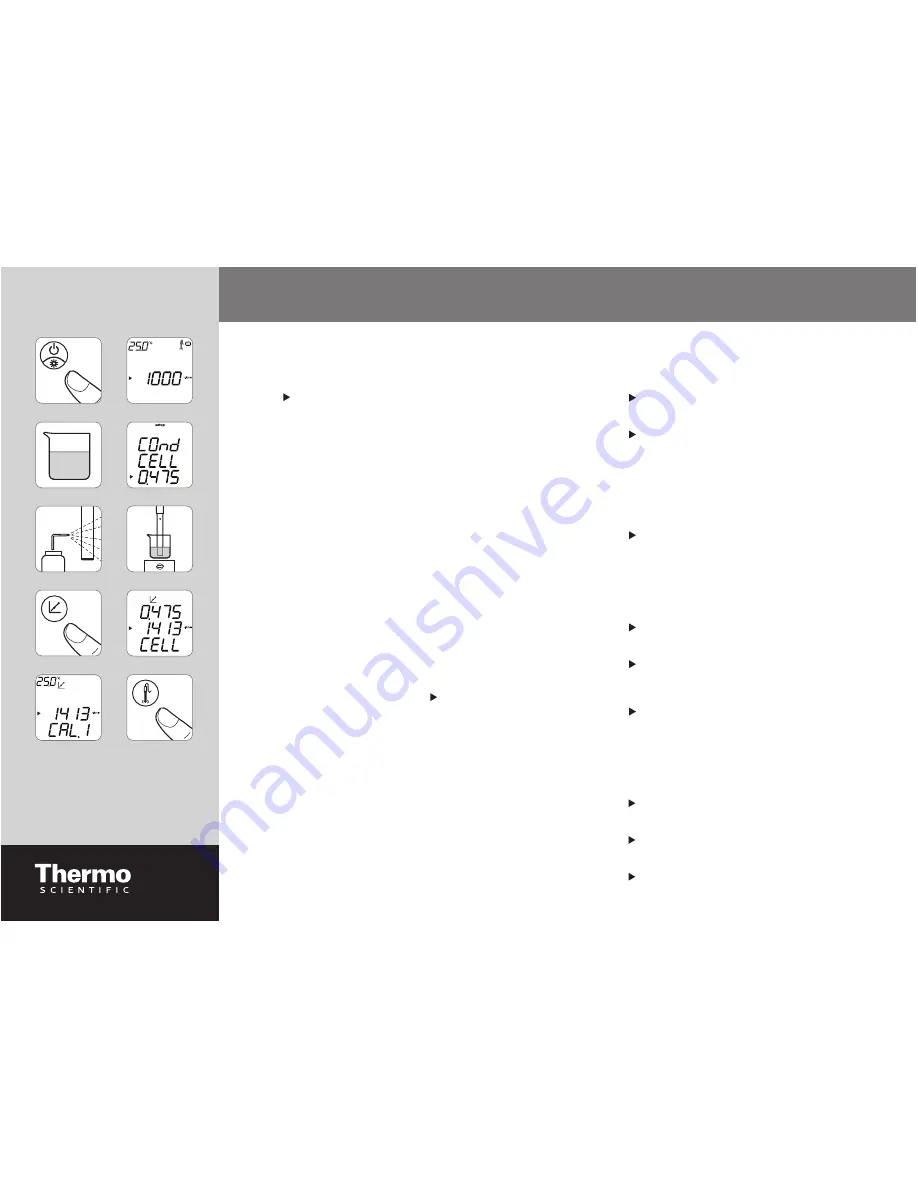
Cond
1413
DI
1
3
5
7
9
2
4
6
8
10
Conductivity Automatic Calibration
with One Standard
1. Press
the
power
key to turn on the meter.
See 1
.
2 In the measurement mode, press the
line select
key
until the icon points to the middle line and press
the
up arrow
key until the
μS/cm
or
mS/cm
icon is
shown.
See 2
.
3. Select the Thermo Scientifi c Orion conductivity
standard (100 μS/cm, 1413 μS/cm or 12.9 mS/cm) that
has the closest conductivity to the expected sample
value.
See 3
.
4. In the setup mode, enter the nominal cell constant
value for the conductivity probe. See the
Nominal
Cell Constant Selection
section.
See 4
. The
meter will use the nominal cell constant value
to recognize the conductivity standard during an
automatic calibration.
5. Rinse the conductivity probe (and stirrer probe, if in
use) with deionized water and blot dry with a lint-free
tissue.
See 5
.
6. Insert the conductivity probe into the conductivity
standard and gently stir.
See 6
. If the stirrer probe
is in use, press the
stir
key to start and stop stirring
(benchtop models only).
7. Press
the
calibrate
key.
See 7
.
8. The meter will show the manual calibration display
for about fi ve seconds.
See 8
. Do not press any keys.
9. After about fi ve seconds, the meter will proceed to
the direct and automatic calibration display. Wait for
the
μS/cm
or
mS/cm
icon to stop fl ashing and the
icon to start fl ashing. The meter should display the
conductivity standard value at 25 ˚C.
See 9
.
10. Press the
measure
key to save and end the
calibration.
See 10
. The calculated cell constant
will be displayed and the meter will proceed to the
measurement mode.
Nominal Cell Constant Selection
1. In the measurement mode, press the
setup
key.
2. Press
the
up arrow
key until
COnd
is displayed on
the top line.
3. Press
the
line select
key to move the icon to the
middle line. Press the
up arrow
key until
CELL
is
displayed on the middle line.
4. Press
the
line select
key to move the icon to
the bottom line. To enter the nominal cell constant,
press the
digit
key until the fi rst digit to be changed
is fl ashing, press the
up/down arrow
keys to
change the value of the fl ashing digit and continue
to change the digits until the meter displays the
correct value. Once the value is set, press the
digit
key until the decimal point is in the correct location.
0.475 cm
-1
is the default setting.
5. Press
the
line select
key to move the icon to the
top line and press the
measure
key.
Reference Temperature Selection
1. In the measurement mode, press the
setup
key.
2. Press
the
up arrow
key until
C0nd
is displayed on
the top line.
3. Press
the
line select
key to move the icon to the
middle line. Press the
up arrow
key until
trEF
is
displayed on the middle line.
4. Press
the
line select
key to move the icon to
the bottom line. Press the
up arrow
key to select
5
°C,
10
°C,
15
°C,
20
°C or
25
°C as the reference
temperature. 25 °C is the default setting.
5. Press the
line select
key to move the icon to the
top line and press the
measure
key.
Automatic Datalog Feature
1. In the measurement mode, press the
setup
key.
2. Press
the
up arrow
key until
LOg
is displayed on
the top line.
3. Press
the
line select
key to move the icon to the
middle line. Press the
up arrow
key until
AUt0
is
displayed on the middle line.
4. Press
the
line select
key to move the icon to the
bottom line. Press the
up arrow
key to select
OFF
or
On
. OFF is the default setting.
5. Press
the
line select
key to move the icon to the
top line and press the
measure
key.
Orion Star
™
Plus Conductivity Meter Quick Start Guide
Conductivity Measurements
AUTO-READ™ is the default measurement mode.
Continuous or timed measurement modes can be
selected in the meter setup menu.
Turn on the automatic datalog feature to send
measurements to the meter datalog or connect the
meter to a printer or computer.
1. Rinse the conductivity probe (and stirrer probe, if
in use) with distilled water, blot dry with a lint-
free tissue and insert into the sample.
2. If the meter is in the AUTO-READ mode, press
the
measure
key to start a reading. Once the
reading is stable, the
AR
icon will stop fl ashing
and the display will freeze. Press the
measure
key to take a new measurement. If the stirrer
probe is in use, it will start stirring when the
measure
key is pressed and stop stirring
when the
AR
icon stops fl ashing (benchtop
meters only).
If the meter is in the continuous or timed mode,
the meter will immediately start taking readings
and continuously update the display. Once the
reading is stable, the
μS/cm
or
mS/cm
icon will
stop fl ashing. If the stirrer probe is in use, press
the
stir
key to start and stop stirring (benchtop
meters only).
3. Remove the conductivity probe (and stirrer probe,
if in use) from the sample, rinse with distilled
water, blot dry with a lint-free tissue, insert into
the next sample and repeat step 2 or see the
probe user guide for recommended storage.
Printing Data
If the automatic datalog feature is on, the meter will
log a measurement every time the
measure
key is
pressed (AUTO-READ and continuous modes) or the
meter will log the measurement at the preset time
interval (timed mode).
1. Connect the meter to a printer or computer and
verify the baud rate and output settings in the
meter setup menu.
2. In the measurement mode, press the
log
view
key.
3. Press
the
up arrow
key to select
SEnd
to print
the datalog or
CALS
to print the calibration log.
4. Press
the
log view
key to send the selected data
to the printer or computer.
English


