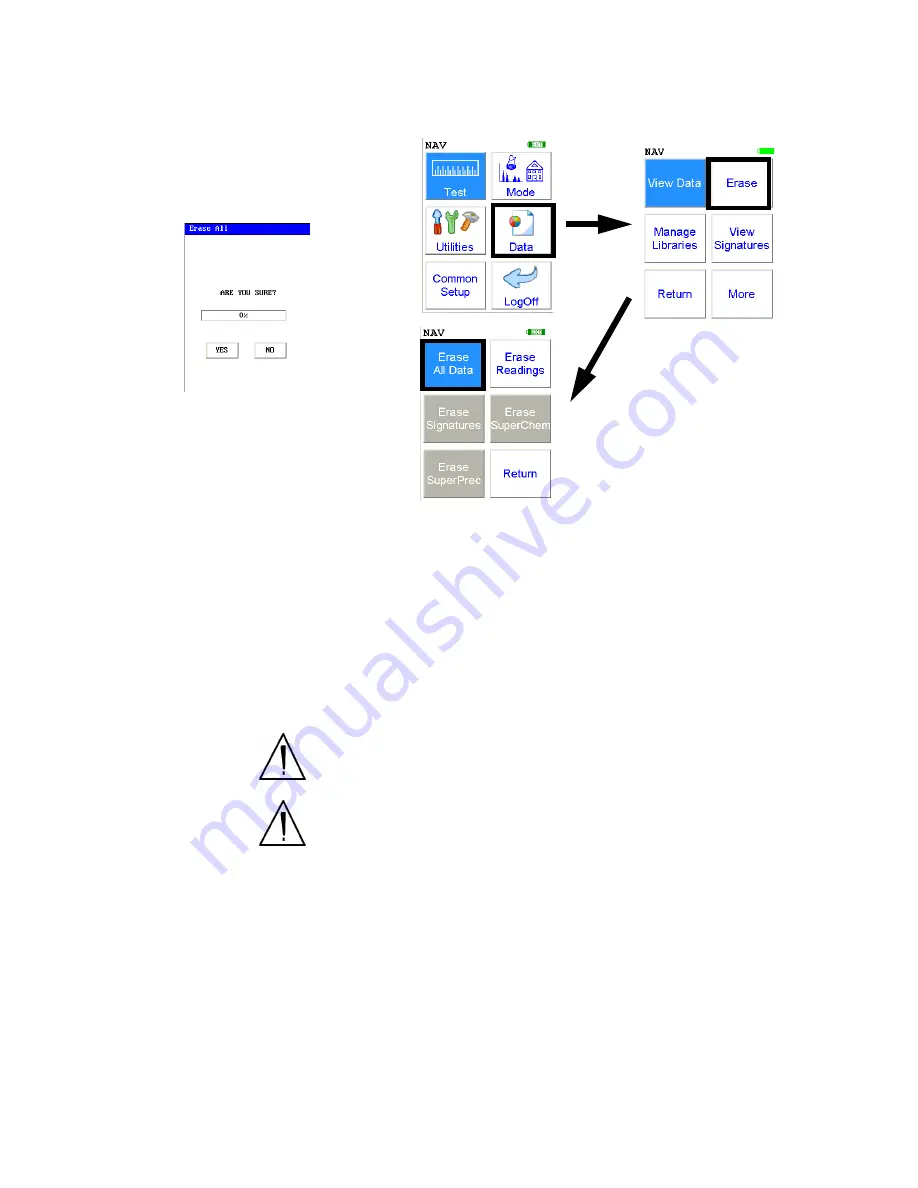
The Erase All Data Screen
Thermo Scientific
NITON XL3 Analyzer User’s Guide
1-53
The Erase All Data
Screen
Figure 1-9. The Erase All Data Menu Path
Select the
Erase All Data
icon to erase all data, including signatures and
SuperChem reference readings, from your analyzer. Selecting the
Erase All
Data
icon will bring up a confirmation screen (see upper left) asking you
“Are you sure?” with options to select “YES” or “NO”. Selecting “YES” will
erase all reading data from your analyzer. Selecting “NO” will return you to
the
Erase Menu
.
CAUTION
Never turn off the analyzer while data is being erased!
WARNING!
Do not attempt to take measurements while downloading
readings! This will generate an error requiring a system reset, and may
corrupt your stored readings, requiring all stored readings to be erased.
Содержание NITON XL3t 500
Страница 1: ...NITON XL3t 500 Analyzer User s Guide Version 6 5 ...
Страница 2: ......
Страница 22: ...Applications Live Spectrum Feed 1 8 NITON XL3 Analyzer User s Guide Thermo Scientific ...
Страница 40: ...The Measurement Screen 1 26 NITON XL3 Analyzer User s Guide Thermo Scientific ...
Страница 66: ...The View Data Screen 1 52 NITON XL3 Analyzer User s Guide Thermo Scientific Figure 1 8 The SpectraView Screen ...
Страница 120: ...The Sort Element Display Menu 1 106 NITON XL3 Analyzer User s Guide Thermo Scientific Figure 1 40 Save Changes ...
Страница 160: ...Entering Data with a Barcode reader 2 32 NITON XL3 Analyzer User s Guide Thermo Scientific ...
Страница 182: ...Radiation and General Safety Contact Information 3 22 NITON XL3 Analyzer User s Guide Thermo Scientific ...
Страница 200: ...Appendix F Appendices xviii NITON XL3 Analyzer User s Guide Thermo Scientific ...
















































