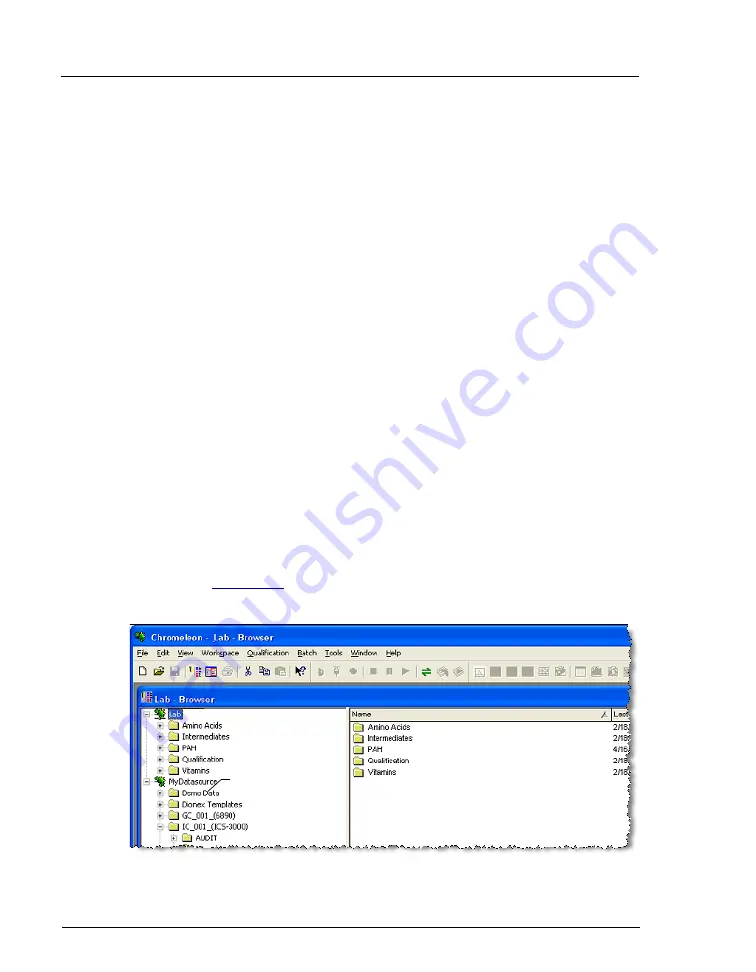
Dionex ICS-5000
+
Installation Instructions
162
Doc. 065447-02 12/14
C.2
Connecting a Client to a Remote Datasource
1. Open the Chromeleon 6.8 client and go to the Browser.
2. On the
File
menu, click
Mount Datasource
and then click
Browse
.
The Open dialog box appears.
3. Use the Open dialog box to browse to the network folder where the
datasource is located. The datasource is displayed as a Chromeleon 6.8
icon labeled
Database Container.
4. Click the
Database Container
icon and click
Open
.
5. A message box asks whether the datasource should be made accessible to
the Chromeleon 6.8 server.
•
If the local (client) computer is also an instrument server and you
want to store data from the server in the new datasource, click
Yes
.
•
If you are connecting the local computer to the datasource only to
review data or to copy an existing sequence as a template, click
No
. If
you do not, the local instrument server will create timebase folders
and store audit logs in the remote datasource.
6. Restart the server.
The newly connected datasource is displayed at the top level of the folder
). The datasource is now available for use in the
Chromeleon 6.8 client.
Figure C-8. Chromeleon 6.8 Client Browser: New Datasource
New Datasource



















