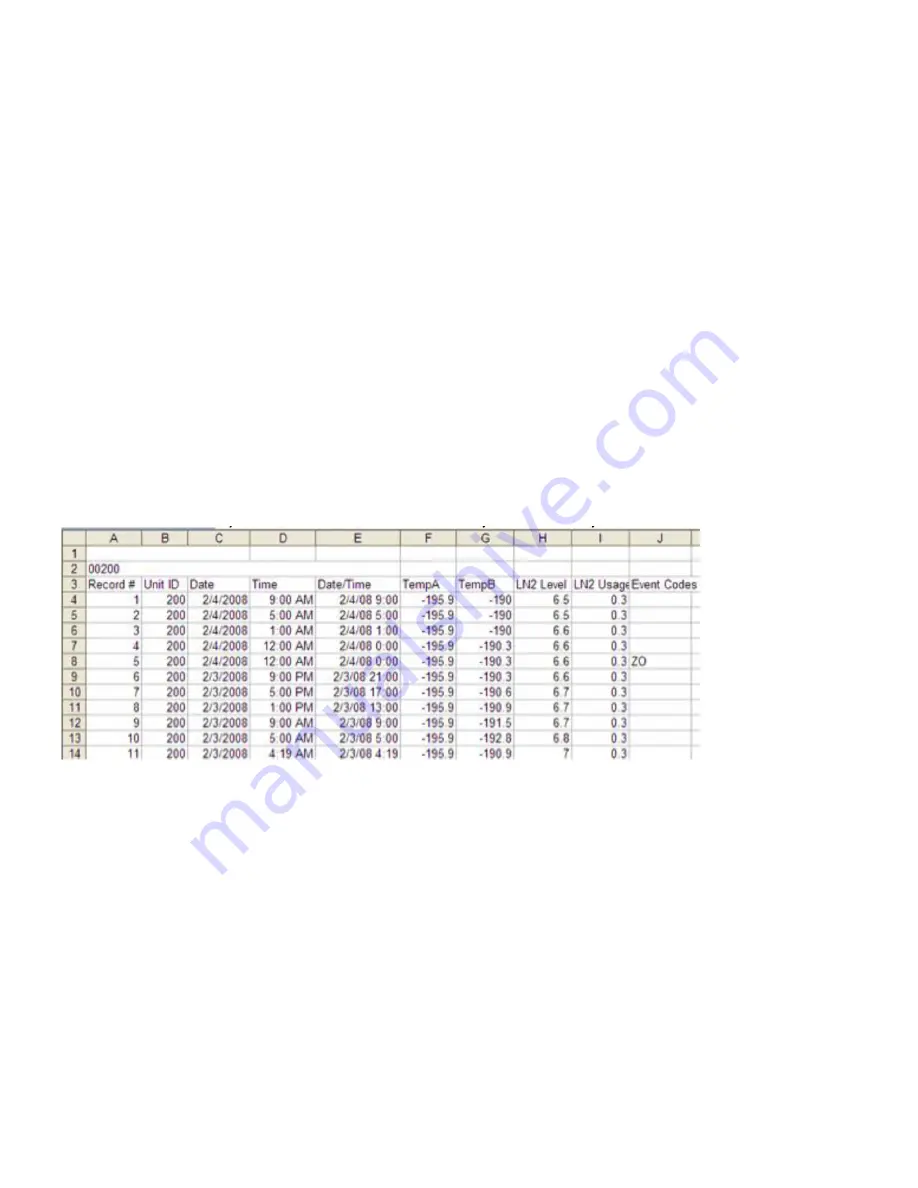
Thermo Fisher Scientific CryoExtra CE8100 Series
Operation | 45
Controller on the network, click “Disconnect”,
change the Unit ID and then click “Connect”.
8. If the Controller is successfully connected, “COM Port
Connected” and “Controller Detected” will be displayed
in the status box.
Note:
Contact your CryoExtra Distributor or Technical Service
if you experience problems connecting to a Controller.
Downloading the Event Log
1. Connect to Controller using Controller Connect.
2. Select Event Download Range with Event 1 being the
most recent logged event. The default download range
includes all events.
3. Designate a filename and save location. The default file
name is the current date an time while the save location
is the c:\ drive.
4. Click “Download Event Log”.
5. Once the event log has finished downloading, select
“Click to Open Downloaded Data File” or open the file
from its saved location.
Plotting the Event Log
1. Open downloaded event log with EXCEL.
2. Before plotting be sure to delete any rows containing
text; such as, “Parameter number…” refer to
for clean data.
3. Insert new column between the Time and Temp A
columns.
4. Label this new column heading Date / Time.
5. In cell E4, enter the formula “= C4+D4”.
6. Fill down the rest of column E with this formula.
7. Format the cells in column E so that the Number
Category is Date and the Type is a date / time
combination.
8. Sort all the data by Descending Date, then by
Descending Time and then by Ascending Record #.
9. Select the desired data to plot (Date / Time through LN
2
Usage columns) and insert a scatter chart.
10. Once the chart has been created, select a secondary axis
for the LN
2
Level and LN
2
Usage data sets.
11. Format the chart and adjust the axis scales so that the
data is easy to view and analyze.
Figure 12. Properly formatted event log for plotting
ASCII Command Interface
American Standard Code for Information Interchange (ASCII)
commands can be used to query and adjust all Controller
settings and parameters. Commands must be entered in all
capital letters just as they appear in the below tables. For a
complete list of proper syntax and responses, refer to the
.






























