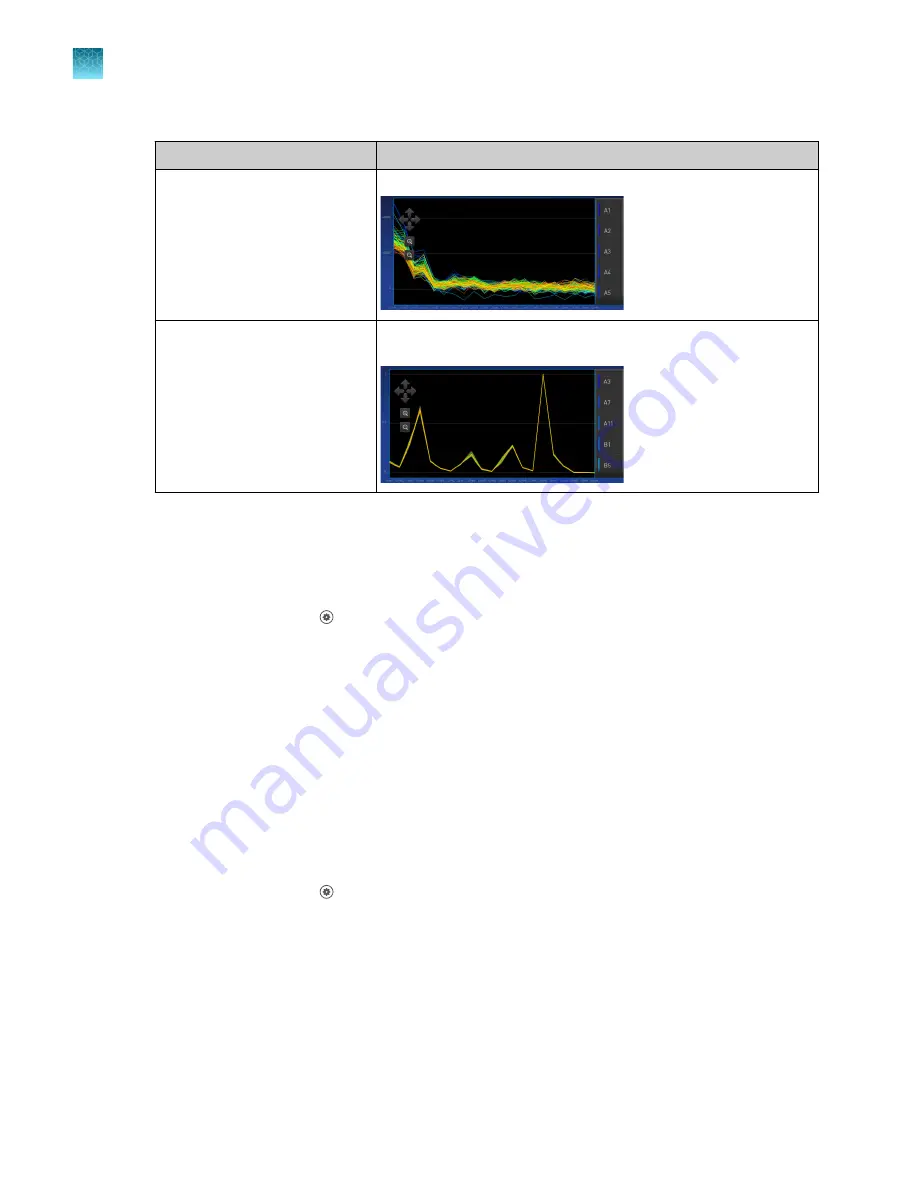
(continued)
Calibration
Example results indicating successful calibration
Background
Few, if any, signals with abnormally high fluorescence.
Dye
Signals from each well following a uniform trend, and each dye
peaks at the correct filter.
5.
(Optional)
For Uniformity, Background, and Dye calibration images, tap on an individual well on the
right side to see the results for a single well.
Transfer calibration results
1.
In the home screen, tap
(Settings)
4
Maintenance and service
4
Calibration
4
Status and
reminders
.
The
Status and Reminders
screen is displayed.
2.
Tap a calibration type in the table.
3.
Tap
Export
.
Transfer calibration data files
This section describes transferring calibration files if the calibration passed.
If the calibration fails, the calibration data file is not saved. The data file can only be transferred
immediately after the calibration (see “Perform calibrations”
1.
In the home screen, tap
(Settings)
4
Maintenance and service
4
Calibration
4
Status and
reminders
.
The
Status and Reminders
screen is displayed.
2.
Tap a calibration type in the table, then tap
View
.
3.
Tap a calibration date in the table, then tap
View
.
4.
Tap
Transfer EDS
.
Chapter 7
Calibrate and verify instrument performance
Perform ROI/uniformity, background, and dye calibrations for plate blocks
7
94
QuantStudio
™
6 Pro Real-Time PCR System and QuantStudio
™
7 Pro Real-Time PCR System User Guide






























