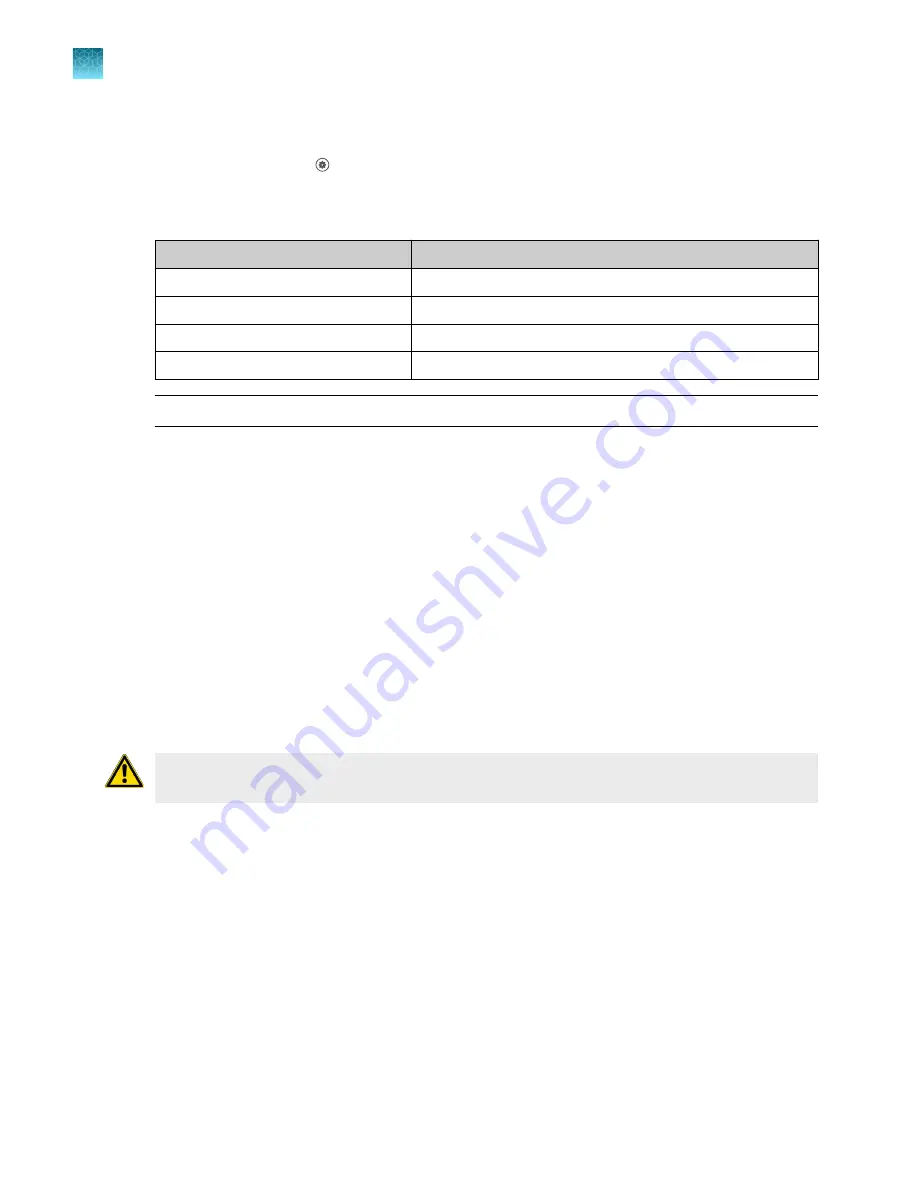
Perform calibrations
1.
In the home screen tap
(Settings)
4
Maintenance and service
4
Calibration
.
The
Calibration
screen is displayed.
2.
In the
Calibration
screen, select a calibration type.
Calibration type
Tap
ROI/uniformity
ROI and uniformity
Background
Background
Dye
System dye
Normalization
Instrument normalization
Note:
You will be prompted to perform a background calibration after a ROI/Uniformity calibration.
3.
(System dye calibration only)
Select the dye to calibrate.
•
FAM
•
VIC
•
ROX
4.
(Normalization only)
Select the reporter dye and passive reference to calibrate.
•
FAM/ROX
•
VIC/ROX
5.
Follow the instructions on the screen to start the calibration.
6.
Load the TaqMan
™
Array Card into the instrument.
Array Card into the instrument”
CAUTION!
The instrument should be used by trained operators who have been warned of the
moving parts hazard.
7.
Tap
Start
.
When the ROI/Uniformity run is complete, you will be prompted to perform a background
calibration.
When the Background calibration is complete, the
Calibration Status
will display. It will indicate
whether the calibration passed or failed.
Chapter 7
Calibrate and verify instrument performance
Perform ROI/uniformity, background, dye, and normalization calibrations for the TaqMan
™
Array Card block
7
100
QuantStudio
™
6 Pro Real-Time PCR System and QuantStudio
™
7 Pro Real-Time PCR System User Guide
















































