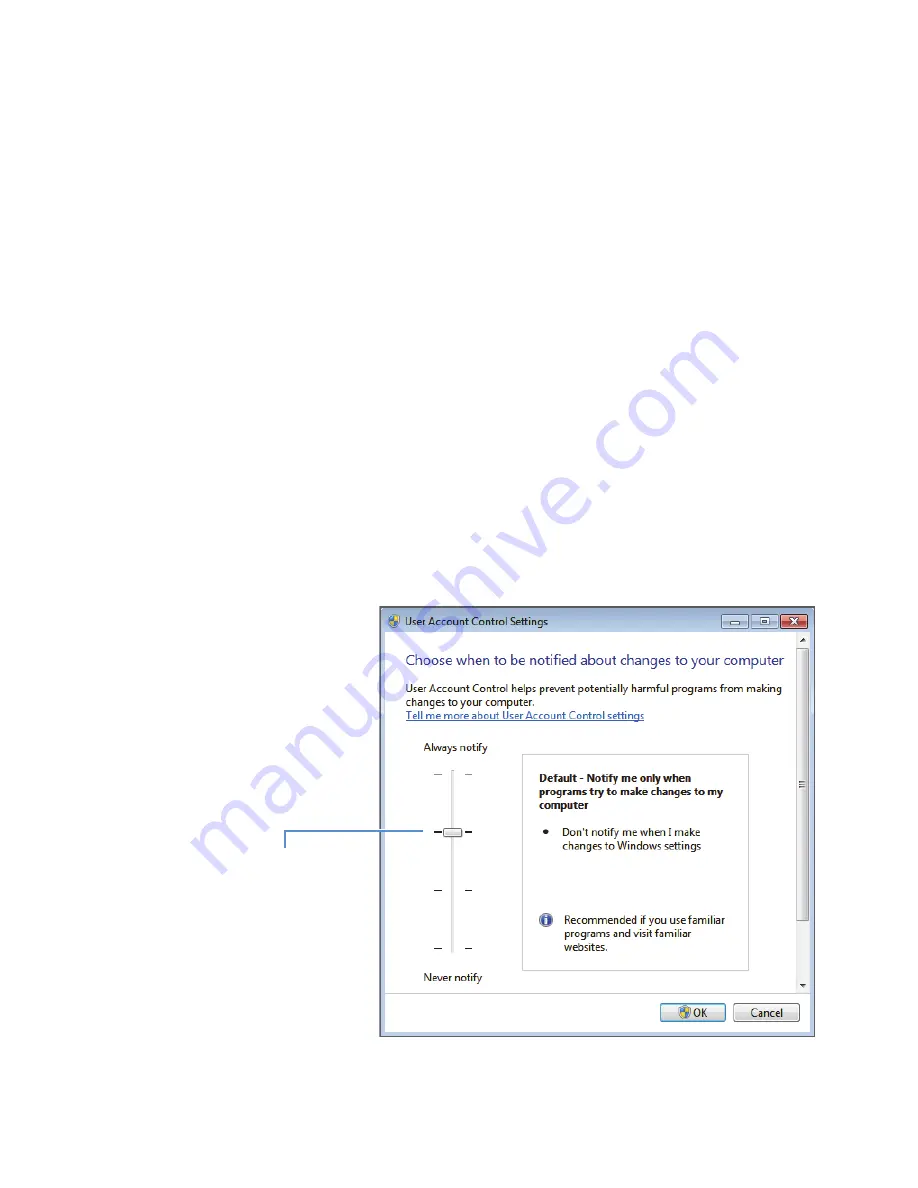
Preface
viii
Agilent 1200 Series Getting Connected Guide for LC Devices
Thermo Scientific
(Windows 7 only) If you receive a server failure error when you try to open the Xcalibur
Instrument Setup window, follow the next procedure.
To resolve a server failure for the Xcalibur data system
1. Verify that the installed versions of Thermo Foundation and LC Devices are compatible
(see
).
2. If the installed LC Devices software is compatible with Foundation, go to
. If it is
not compatible, do the following:
a. Use the Windows Control Panel to uninstall all of the modules from LC Devices.
b. Install the compatible version of LC Devices.
c.
Restart the data system computer.
3. If the installed LC Devices software is compatible with Foundation, do the following:
a. Open the Windows Control Panel.
b. In the top Search box, type
Change User Account Control Settings
, and then select
this link to open the User Account Control Settings dialog box.
c.
Move the slider to the
Default
d. Click
OK
.
Figure 1.
User Account Control Settings dialog box
Slider set at the
Default position























