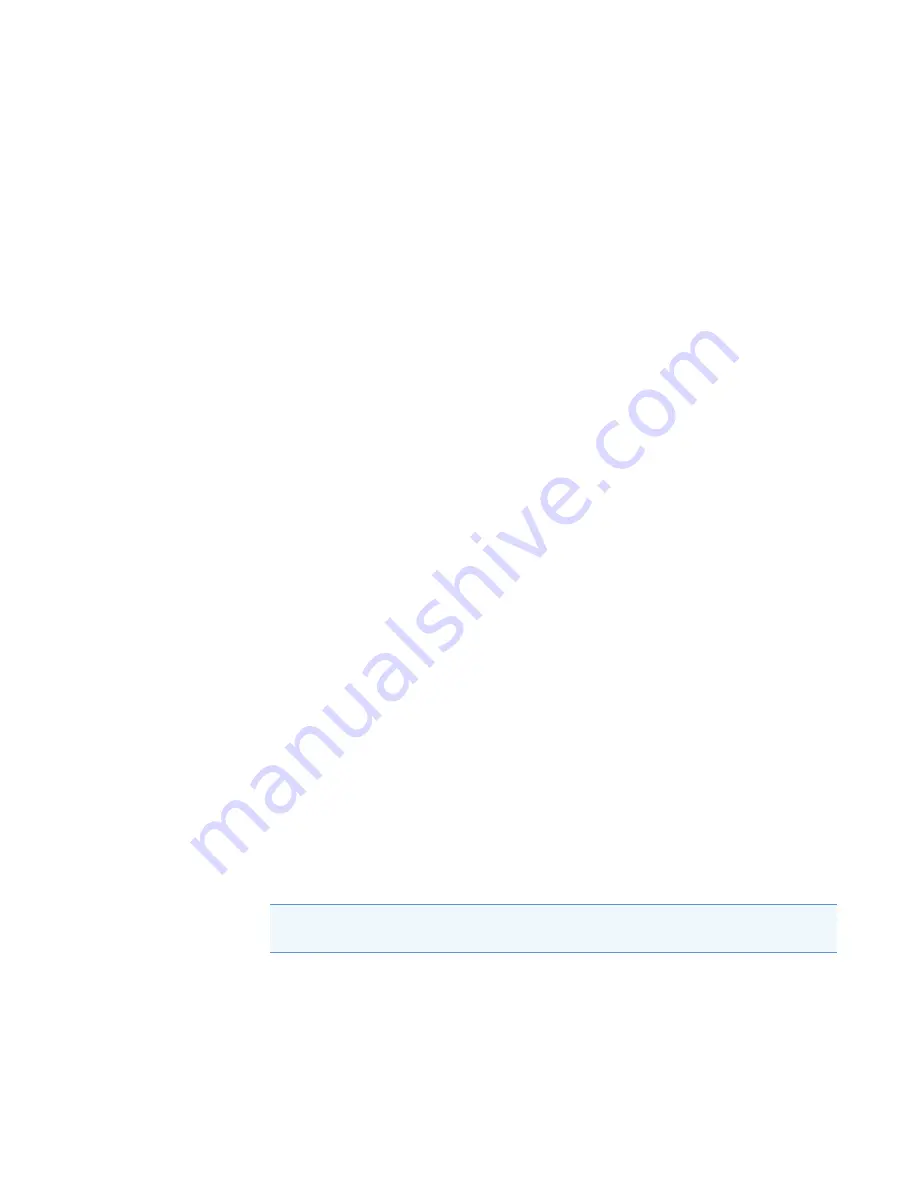
3
Setting Up the Thermo Foundation Instrument Configuration
Contact Interface Board
20
Agilent 1200 Series Getting Connected Guide for LC Devices
Thermo Scientific
Contact Interface Board
The LC Devices DVD contains device drivers for the following Agilent 1200 Series modules:
• Agilent HiP-ALS (autosampler)
• Agilent Micro Well Plate (autosampler)
• Agilent Thermostatted Column Compartment (TCC)
• Agilent Binary Pump
• Agilent Capillary Pump
• Agilent Quaternary Pump
• Agilent Diode Array Detector (DAD)
To trigger data acquisition during a sequence run
1. Install the external contact interface (closure) board in one of the modules (typically the
autosampler).
For instructions, see
Chapter 4, “Installing the External Contact Interface Board.”
2. When you specify the configuration options for the LC system, select the
Contact Board
Installed
check box for the module that contains this board.
Configuring the Agilent LC System’s Modules
To specify the configuration options for the LC modules, follow these procedures:
•
Adding the Agilent 1200 Series Modules to the Foundation Instrument Configuration
•
Setting the Configuration Options for the LC Modules
•
Closing Foundation Instrument Configuration
Adding the Agilent 1200 Series Modules to the Foundation Instrument Configuration
To add the LC modules to the Foundation instrument configuration
1. Turn on the modules in the Agilent LC stack.
2. Choose
Start > All Programs
> Thermo Foundation
x
.
x
> Instrument Configuration
to open the Thermo Foundation Instrument Configuration window (
IMPORTANT
The Thermo Scientific data system does not support the simultaneous
control of Agilent LC modules from different LC series.






























