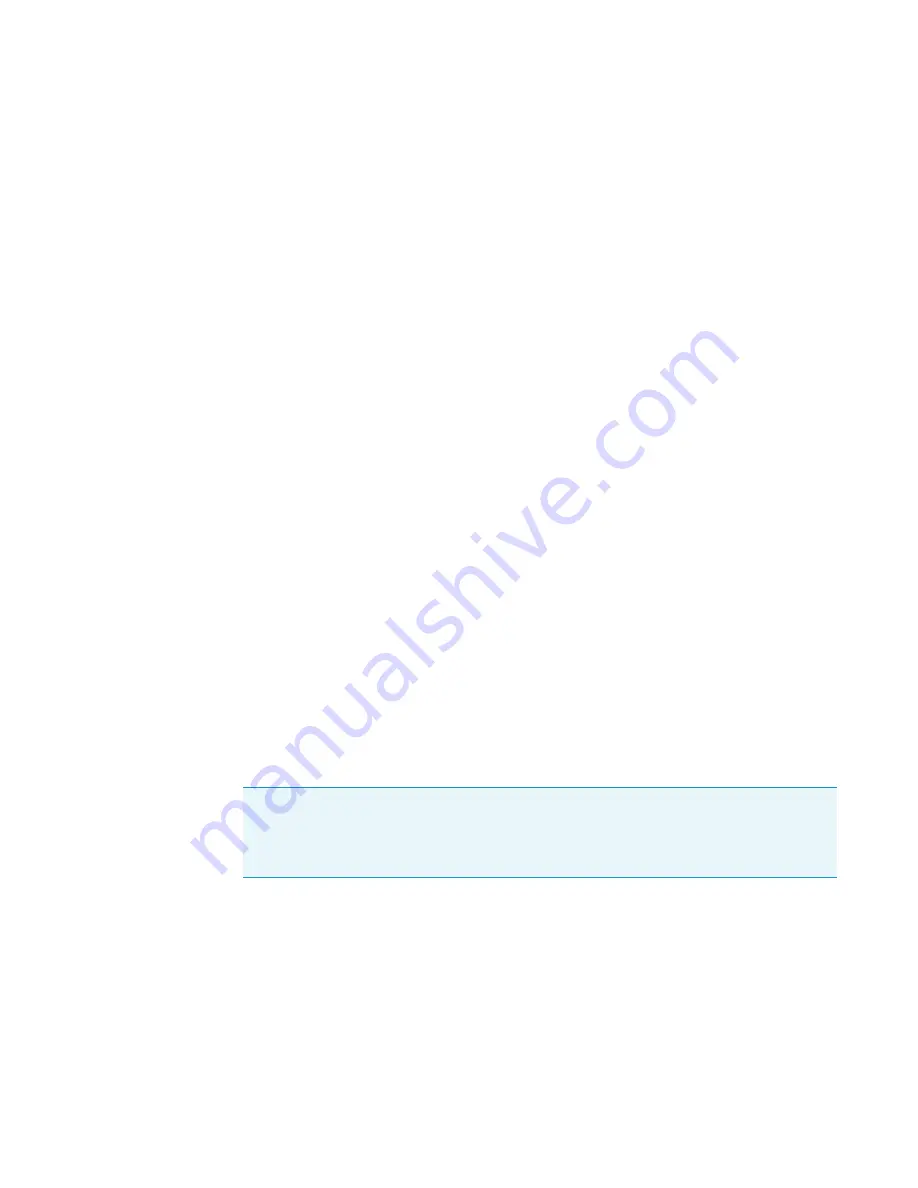
5
ChromQuest Diagnostics for the PDA Detector
Monitoring Lamp Performance from the ChromQuest Data System
68
Accela PDA Detector Hardware Manual
Thermo Scientific
Recording the Performance of the Lamps
Use following procedures to record the spectrum data on the Display page:
•
•
•
Using the Print Screen Button
Y
To store the spectral data using the print screen button
1. As you collect the data stream on the Display page, press SHIFT+PRINT SCREEN.
2. Open Microsoft™ Paint and save the screen capture as a bitmap or open Microsoft Word
and paste the screen capture into a Word document.
Using the Print Utility
Use the ChromQuest print utility to print a copy of the Spectrum window.
Y
To use the print utility
1. On the Display page, place the cursor in the Spectrum window and right-click.
2. From the shortcut menu, choose
Utilities > Print
.
Taking a Snapshot
Use the snapshot option to create a Microsoft Excel™ comma-separated values (CSV) file that
contains information about the spectrum on the Display page. The data system stores this file
with the name WaveData.csv in the ChromQuest directory. The file three columns: diode
number, wavelength, and intensity value.
Y
To take a snapshot and view the stored information
1. On the Display page, stop the data stream by clicking
Stop
in the Data area.
2. Click
Snapshot
.
3. Using Microsoft Windows™ Explorer, browse to the ChromQuest directory.
4. Click the
WaveData.csv
file.
Microsoft Excel opens.
Note
The data system appends the file with a date and time stamp. The data stamp
consists of six digits; the first two digits are the month, followed by two digits for the day
and two digits for the year. The time stamp consists of six digits; the first two digits are the
hour in military time, followed by digits for the minutes and two digits for the seconds.






























