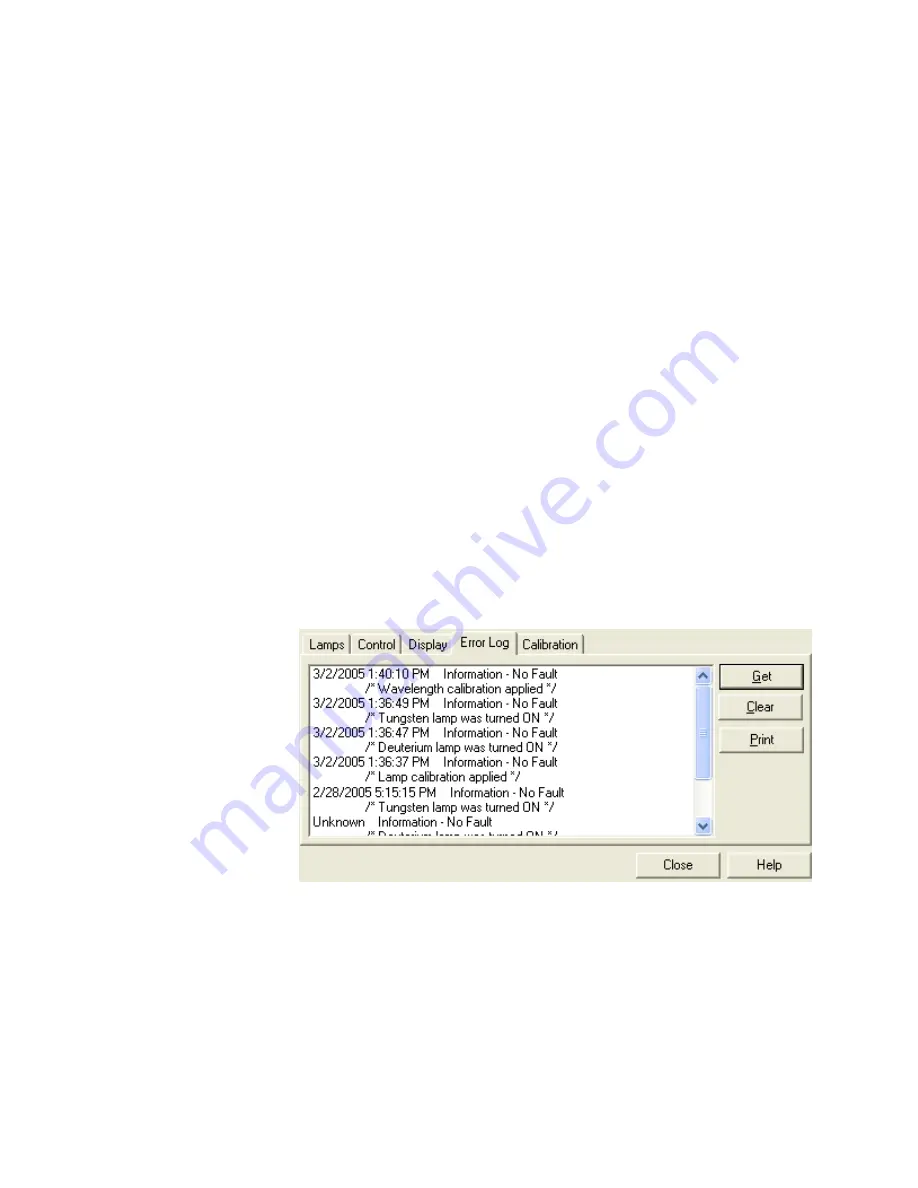
5
ChromQuest Diagnostics for the PDA Detector
Displaying, Printing, and Clearing the Error Log
80
Accela PDA Detector Hardware Manual
Thermo Scientific
Displaying, Printing, and Clearing the Error Log
Detector errors and major detector events, such as power-on self-tests (POSTs), are logged to
a dedicated area in the memory of the detector. These messages are created as part of the
normal operation of the detector and can be helpful when attempting to troubleshoot
communications problems.
The log can hold a maximum of 100 errors/events. When the log is full, the newest entry
replaces the oldest entry. To keep a continuous record for your maintenance files, print out the
log and clear it periodically. The memory is protected by battery backup when the detector is
turned off. View, print, and clear the log weekly as part of your regular maintenance routine.
For a list of some common error messages that might appear in the log, see
Y
To display, print, and clear the error log in the ChromQuest data system
1. Open the Error Log page:
a. Open the Diagnostics dialog box (see
“Accessing the Direct Controls for the Accela
b. Click the
Error Log
tab.
The Error Log page appears (see
Figure 69.
Error Log page
2. Use the buttons in the Error log page to do the following:
• Click
Get
to retrieve and display the error log information from the detector.
shows a sample Error Log.
• Click
to print a copy of the displayed log.
• Click
Clear Log
to clear the log.






























