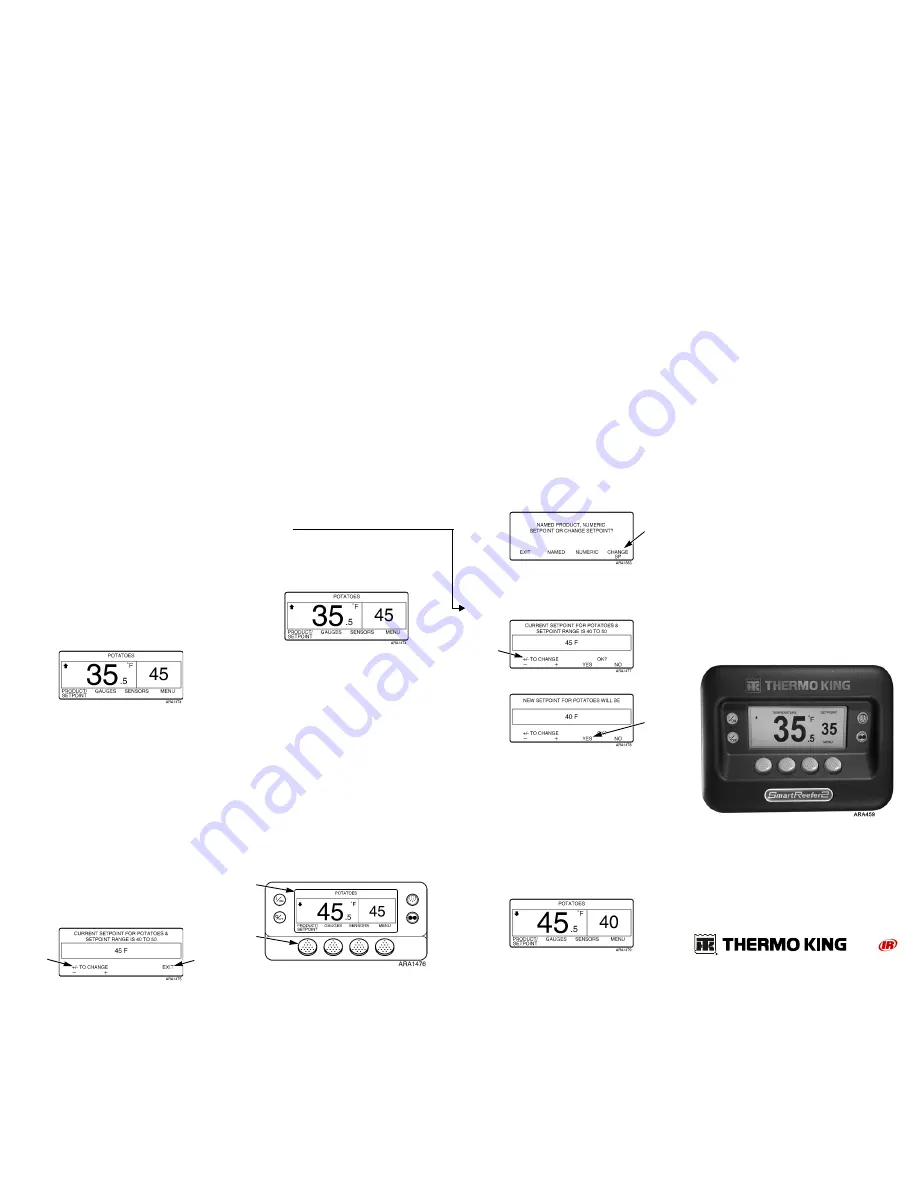
•
If the
Y
ES
soft key is pressed, the named product
change selected with the
+
or
-
soft keys will be
accepted, and the following screens will appear.
8.
The “Programming Named Product” Screen will
briefly appear.
NOTE: If the “Change Setpoint for Potatoes” Screen
briefly appears, the named product has been
programmed with a setpoint range. See “Selecting
the Setpoint for a Named Product” below.
9.
The “New Named Product Is Potatoes” Screen briefly
appears.
10. The Standard Display appears with the new named
product.
NOTE: Pressing the
E
XIT
soft key at any point will
return to the Standard Display.
NOTE: If no keys are pressed for 30 seconds while in
the Named Product Changer Screens, the HMI will
return to the Standard Display.
Selecting the Setpoint for a
Named Product
If the “Change Setpoint for Potatoes” Screen appears
after pressing the
Y
ES
soft key to select a named product,
the named product has been programmed with a setpoint
range. Complete the following steps to select a setpoint
for the named product.
1.
The “Change Setpoint for Potatoes” Screen briefly
appears, then the “Current Setpoint of Potatoes &
Setpoint Range Is 40 to 50” Screen will appear.
2.
Press the
+
/
-
or
E
XIT
soft keys accordingly as
described below.
•
Press the
+
or
-
soft keys to change the current
setpoint for the named product. Go to step 6 under
“Changing the Setpoint for a Named Product” to
continue.
OR
•
Press the
E
XIT
soft key to accept the current setpoint
for the named product. The Standard Display will
appear with the named product and setpoint.
NOTE: Pressing the
E
XIT
soft key at any point will
return to the Standard Display.
NOTE: If no keys are pressed for 30 seconds while in
the Named Product Changer Screens, the HMI will
return to the Standard Display and the setpoint will
remain at the displayed setpoint.
Changing the Setpoint for a
Named Product
If the named product has been programmed with a
setpoint range, the setpoint for the named product can be
changed. This example shows the Standard Display with
the
P
RODUCT
/S
ETPOINT
soft key.
1.
Begin at the Standard Display.
If the Temperature Watch Display is showing, press
the
M
ENU
soft key once to return to the Standard
Display.
2.
Press the
P
RODUCT
/S
ETPOINT
soft key on the
Standard Display.
3.
The “Named Product, Numeric Setpoint or Change
Setpoint?” Screen will appear.
4.
Press the
C
HANGE
SP
soft key.
5.
The “Change Setpoint for Potatoes” Screen briefly
appears, then the “Current Setpoint for Potatoes &
Setpoint Range Is 40 to 50” Screen will appear.
6.
Press the
+
or
-
soft keys to change the setpoint.
7.
Press the
Y
ES
soft key to accept the new setpoint.
•
If the
N
O
key is pressed the named product setpoint
change made with the
+
or
-
soft keys
will not
be
accepted, the named product setpoint will not be
changed and the display will return to the Standard
Display.
•
If the
Y
ES
soft key is pressed, the named product
setpoint change made with the
+
or
-
soft keys will be
accepted, and the following screens will appear.
8.
The “Programming New Setpoint for Potatoes”
Screen will briefly appear.
9.
The “New Setpoint Is 40” Screen briefly appears.
10. The Standard Display appears with the new setpoint.
NOTE: Pressing the
E
XIT
soft key at any point will
return to the Standard Display.
NOTE: If no keys are pressed for 30 seconds while in
the Named Product Changer Screens, the HMI will
return to the Standard Display.
SR-2
Smart Reefer 2
Microprocessor
Driver Guide to
OptiSet Plus
Operation
TK 54344-2-PC (Rev. 0, 03/09)
©Thermo King Corporation
2
2
1
2
4
6
7


