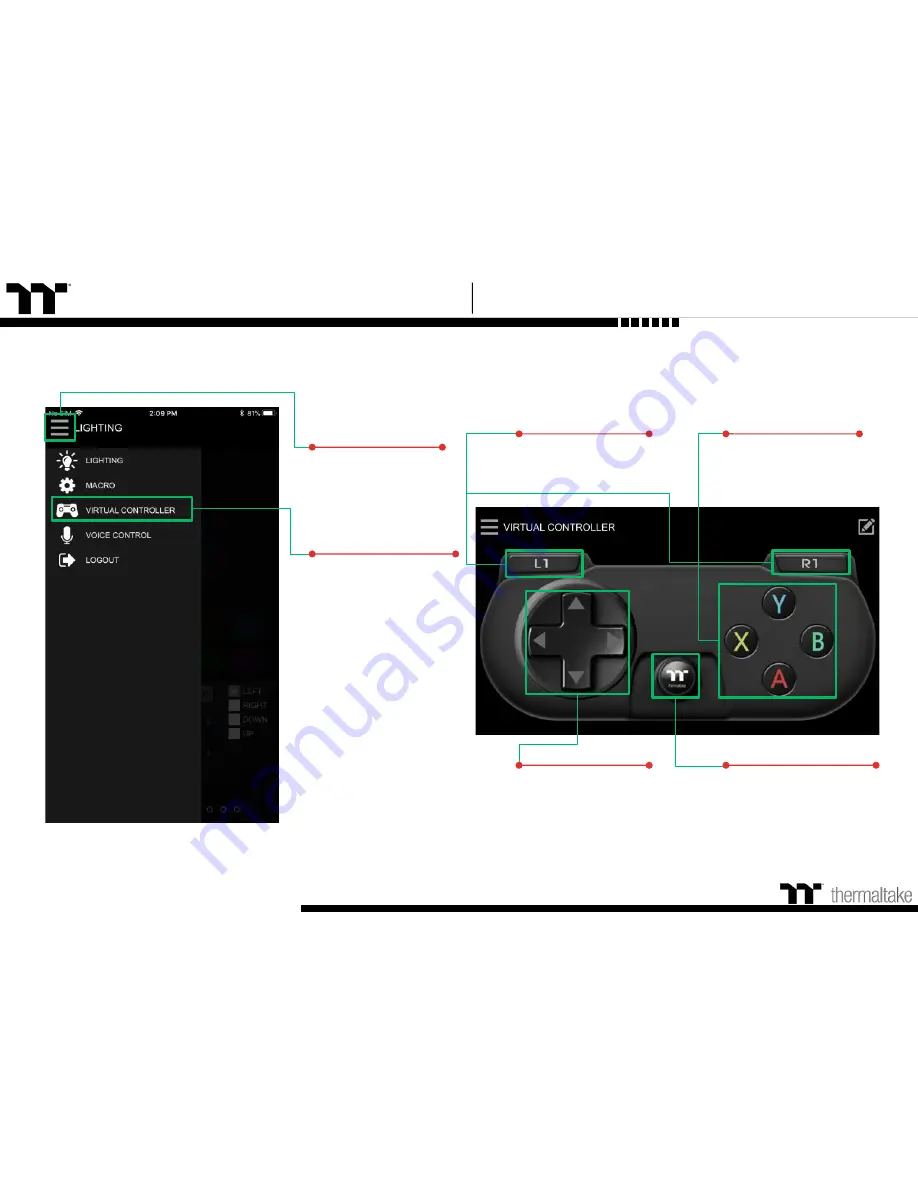
TT Premium
| X1 RGB Gaming Software
Virtual Controller Function
Setting Step
98
Default Settings
Up, Down, Left, and
Right keys on the
keyboard.
Step 1
Click to select the
menu in the upper-
left corner.
Step 2
Select "Virtual Controller."
Default Settings
"G" key on the keyboard.
Default Settings
"E" and "F" keys on
the keyboard.
Default Settings
"A", "B", "C", and "D"
keys on the keyboard.
Содержание X1 RGB
Страница 1: ...X1 RGB Mechanical Keyboard User Guide 01 ...
Страница 5: ...TT Premium X1 RGB Gaming Software User Guide Chapter 1 Keyboard Features Overview 05 ...
Страница 16: ...TT Premium X1 RGB Gaming Software User Guide Chapter 2 Software Installation 16 ...
Страница 19: ...TT Premium X1 RGB Gaming Software User Guide Chapter 3 Functions Available on the Home Page 19 ...
Страница 21: ...TT Premium X1 RGB Gaming Software User Guide Key Configurations 21 Chapter 4 ...
Страница 39: ...TT Premium X1 RGB Gaming Software User Guide 39 Functions Available on the Macro Page Chapter 5 ...
Страница 41: ...TT Premium X1 RGB Gaming Software User Guide 41 How to Record Macros Chapter 6 ...
Страница 49: ...TT Premium X1 RGB Gaming Software User Guide 49 Functions Available on the Lighting Effects Page Chapter 7 ...
Страница 51: ...TT Premium X1 RGB Gaming Software User Guide 51 Lighting Effects Overview Chapter 8 ...
Страница 88: ...TT Premium X1 RGB Gaming Software User Guide 88 Functions Available on the Settings Page Chapter 9 ...
Страница 90: ...TT Premium X1 RGB Gaming Software User Guide 90 App Features Overview Chapter 10 ...



















