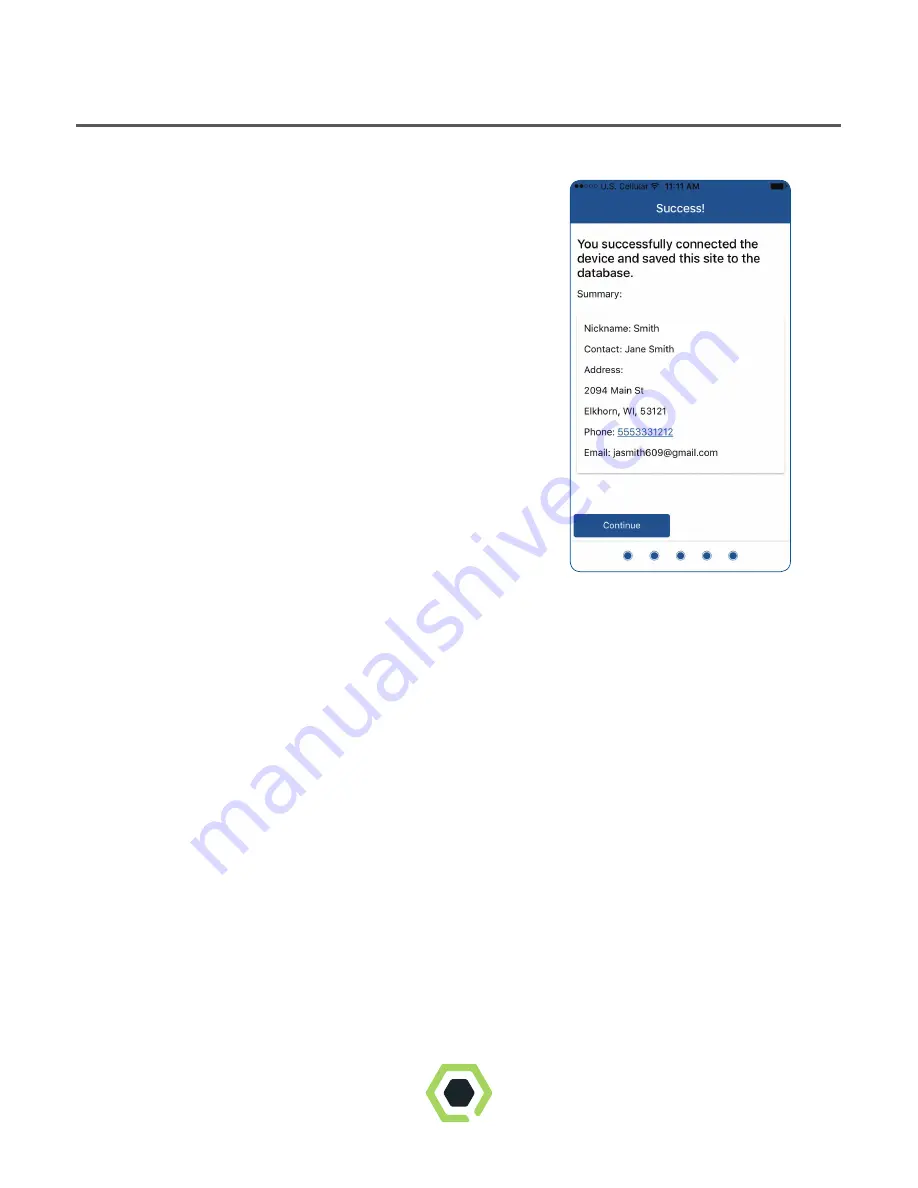
Installation
Step 12.
After saving information, you should see
a screen telling you that you have been
successful. You will also see the information
you just entered. Press
CONTINUE to
return HOME.
To connect the Quest Sentry to a new Wi-Fi network:
• These steps are necessary if the router is changed or the
router password is changed.
• Cycle power (unplug and replug).
• If the Quest Sentry was configured previously, it will
blink green for about 3 minutes as it tries to connect to the previous
Wi-Fi network. After three minutes, it will go into
set-up mode and blink blue for 5 minutes.
• Start at Step 1 of this guide and follow the procedure like your first
time installation.
• After Step 10, if the Sentry was previously registered, the Site Info
will be displayed and you will be prompted to “Keep Info” or “Enter
New Info”.
11




















