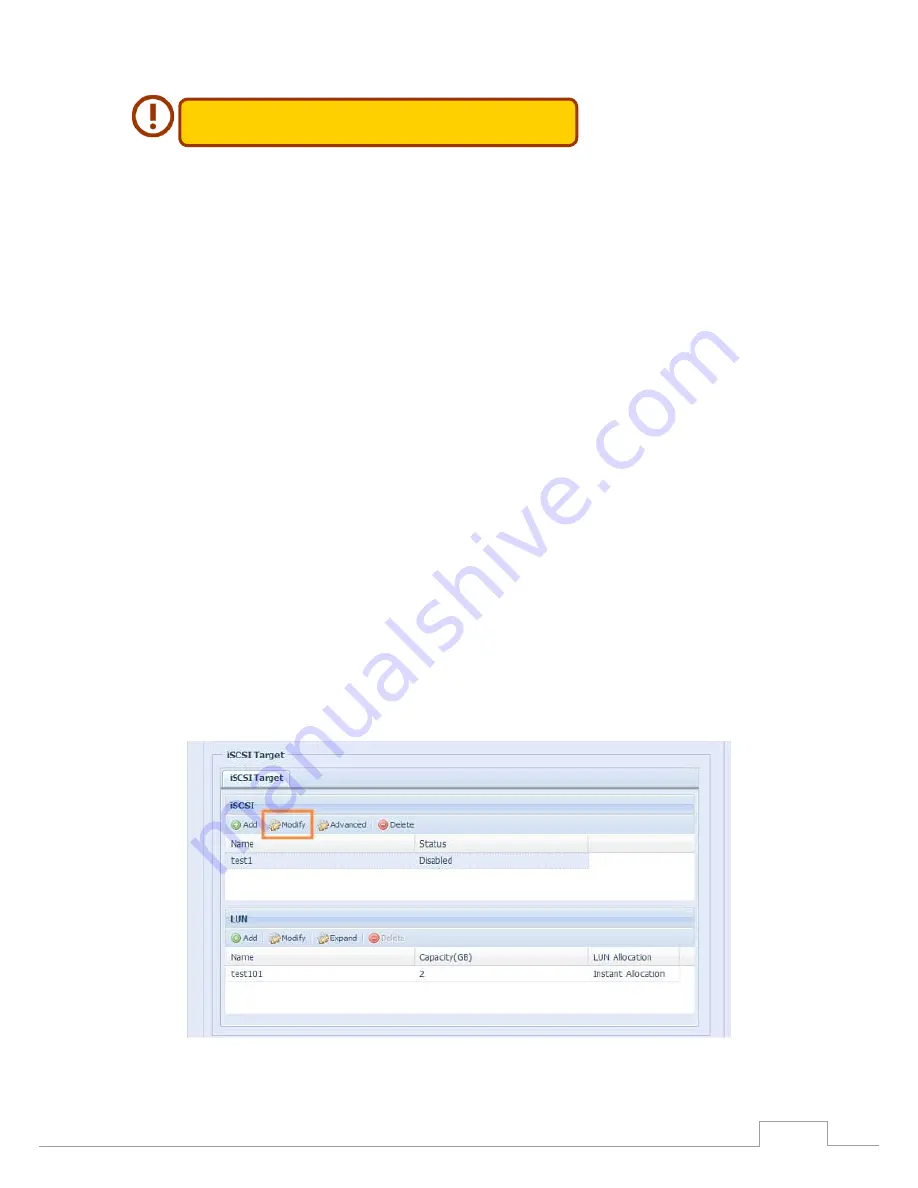
51
Chapter 3: System Administration
The iSCSI target volume creation will associate at least one LU� together.
It can be assigned either “Thin�Provisioning” or “Instant Allocation”.
Enable the iSCSI Target Volume by selecting Enable.
2.
Enter a Target Name. This will be used by the Stackable NAS function to identify this export
3.
share.
Choose the current year from the Year dropdown.
4.
Choose the current month from the Month dropdown.
5.
Choose to enable CHAP authentication or choose None.
6.
If you’ve enabled CHAP authentication, enter a username and a password. Confirm your cho-
7.
sen password be reentering it in the Password Confirm box.
Choose Thin-Provision or Instant Allocation
8.
Enter a LUN Name.
9.
Designate the percentage to be allocated from the Allocation drag bar.
10.
When iSCSI target volume has been created, the LUN ID is configurable from 0 to 254 with a
11.
default of the next available number in ascending numerical order. The LUN ID is unique and
cannot be duplicated.
Choose [ 4K ] block size to have iSCSI target volume over 2TB barrier or [ 512 Bytes ] block size
12.
in some application needed.
Click OK to create the iSCSI volume.
13.
Modify iSCSI Volume
•
To modify iSCSI target on the current RAID volume, follow the steps below:
Under the iSCSI Target List, click Modify.
1.
The Modify iSCSI Volume screen appears.
Modify your settings. Press ok to change.
2.
Содержание N4310 Series
Страница 1: ...User s Manual N4310 Series v1 0...
Страница 81: ...81 Chapter 3 System Administration...
Страница 100: ...100 Chapter 3 System Administration Folder to Folder Folder to external device External device to Folder...
Страница 103: ...103 Chapter 3 System Administration Next fill in the task name and related settings...
Страница 119: ...119 Chapter 3 System Administration Done Click Finish 999...






























